In the world of digital advertising, Google Ads is a game-changer for businesses looking to boost conversions and get the most out of their marketing budgets. But to really make your Google Ads campaigns work, you need to keep a close eye on the right metrics.
So, which numbers do you need to keep track of inside your Google Ads account? It’s a question we’re asked all the time on account reviews and consultation calls.
And it’s a good one.
Which is why we’re going to walk you through exactly which columns to pay attention to in order to determine:
How well your campaign is performing
Which campaigns are driving conversions
Whether there are opportunities for expansion and growth
Where you need to tighten up your ad spend
Why Tracking Key Metrics Matters
The key metrics we discuss in this blog post show you which campaigns are converting and where you might need to tweak your spending. When you focus on the right metrics, you can lower your cost per conversion (CPC) and make your advertising more profitable.
Let’s dive in!
Lead Generation vs. Ecommerce: Tailoring Your Columns
A quick note before we get started: The metrics you track in your Google Ads account will vary depending on whether your goal is lead generation or driving ecommerce sales. Let’s start by reviewing the critical columns for a lead generation account.
Key Columns for Lead Generation Campaigns
When it comes to generating leads, we primarily care about the number of leads we are generating, and how many conversions we’ve driven from our ad spend.
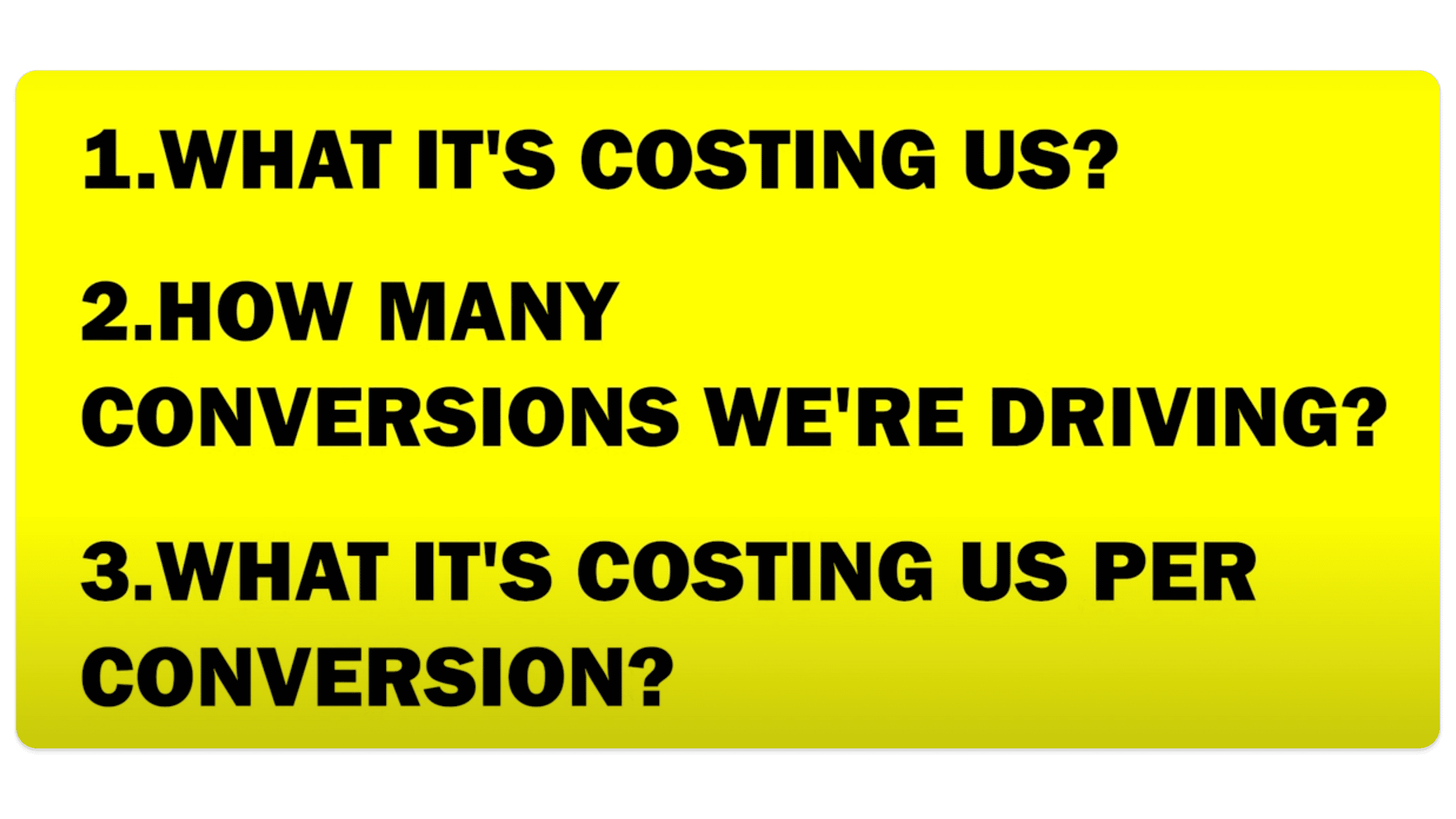
This list includes the most important columns you need to pay attention to in your Google Ads account, and the first (and most important) column in Google Ads is the Conversions column:
Conversions Column
Description: This column tracks the number of conversions your campaign has driven within a specified timeframe.
Importance: Tracking conversions is crucial for assessing the effectiveness of your campaigns. Ensure your conversion tracking is correctly set up to deliver accurate data.
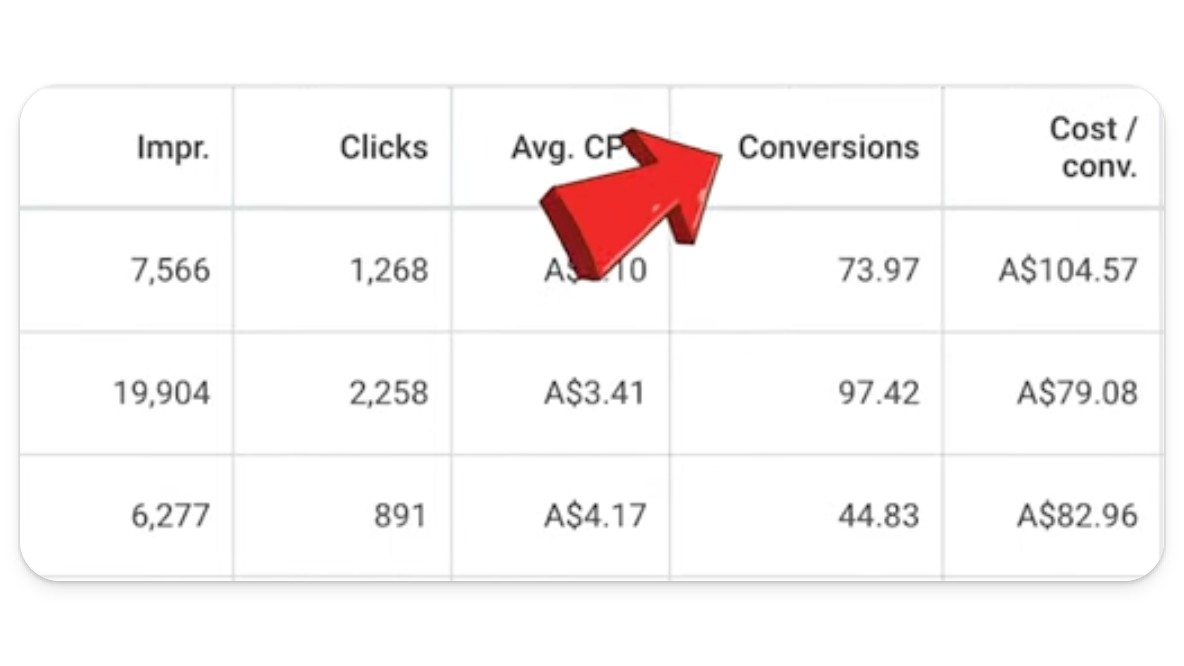
Cost/Conversion Column
Description: This column tells you how much conversions are costing you inside your account.
Importance: Monitoring the cost per conversion helps determine if your campaigns are cost-effective and profitable. Set a target cost per conversion to guide your spending decisions.
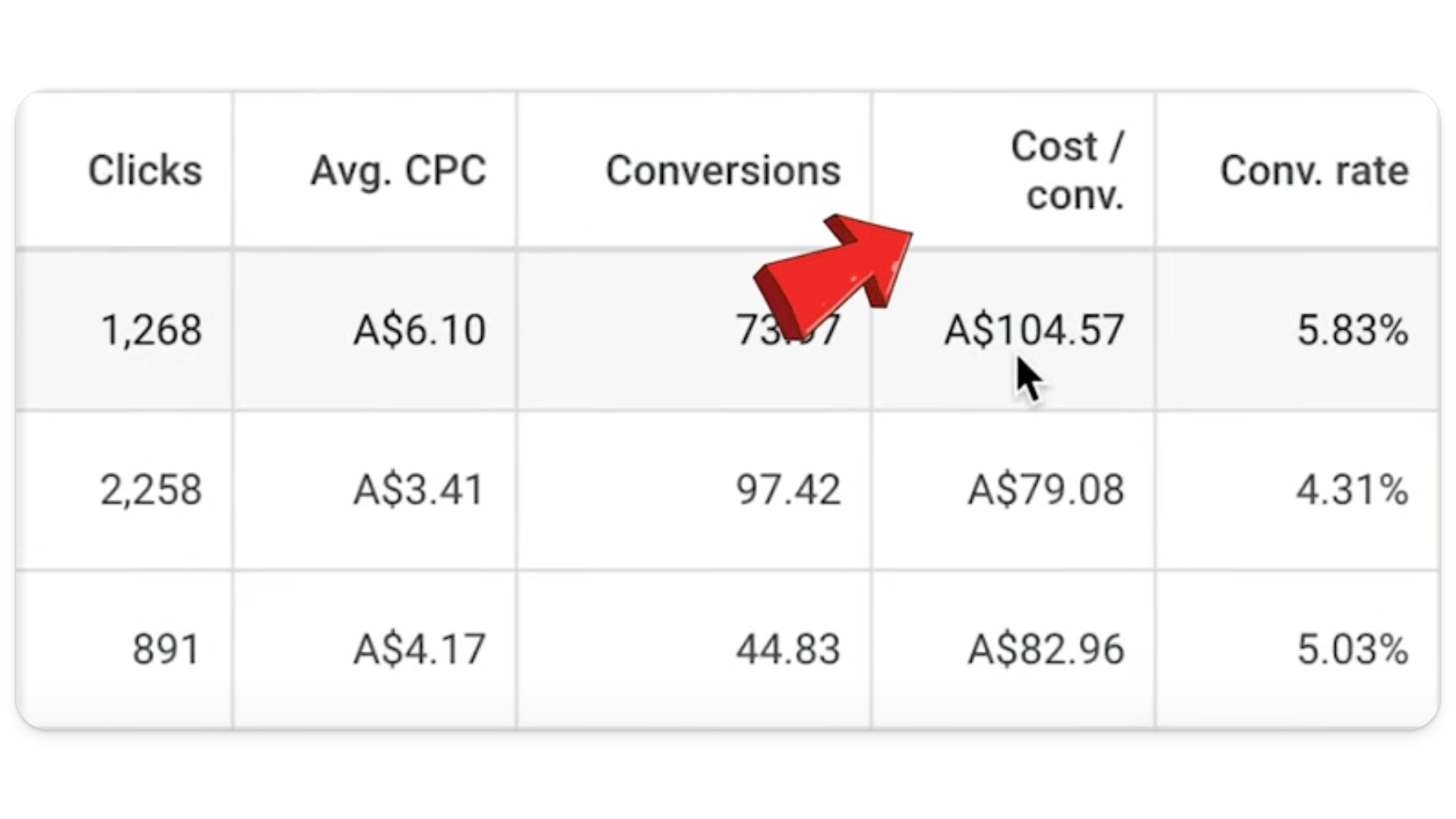
Cost Column
Description: This column displays the total amount spent on your campaigns.
Importance: Keeping track of your total expenditure is essential for managing your Google Ads budget and ensuring you do not exceed your allocated spending.
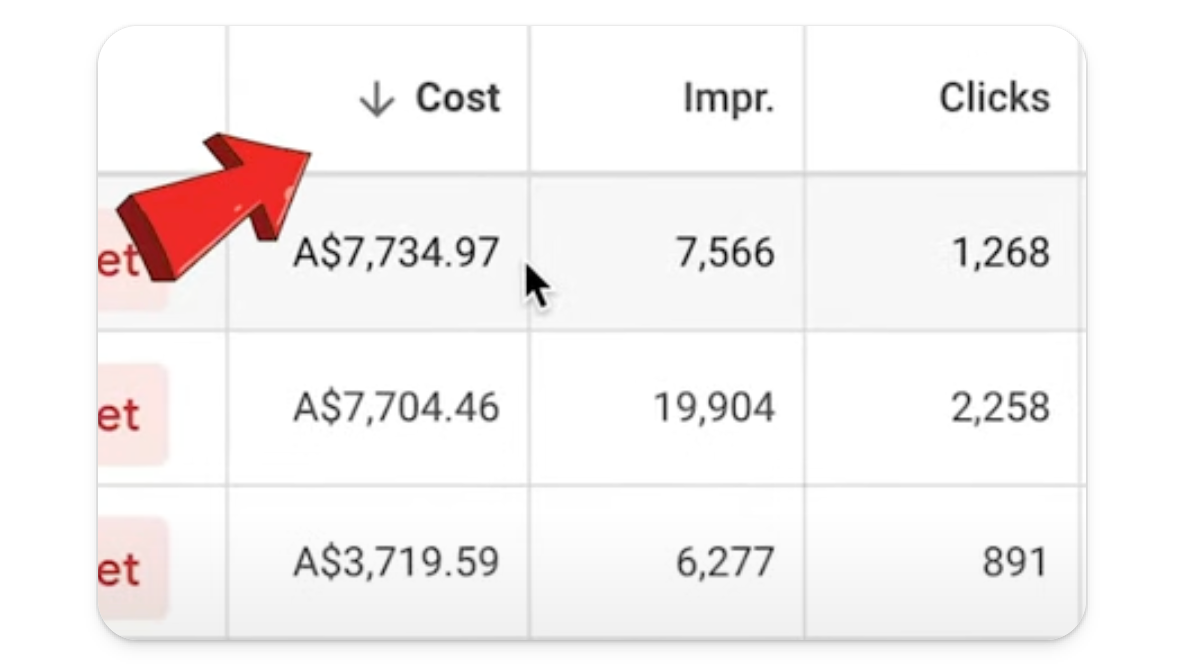
Budget Column
Description: This column shows your daily budget for each campaign.
Importance: Google Ads can sometimes underspend or overspend based on campaign settings. Keep a close eye on this column to ensure your campaigns are aligned with your budgetary constraints.
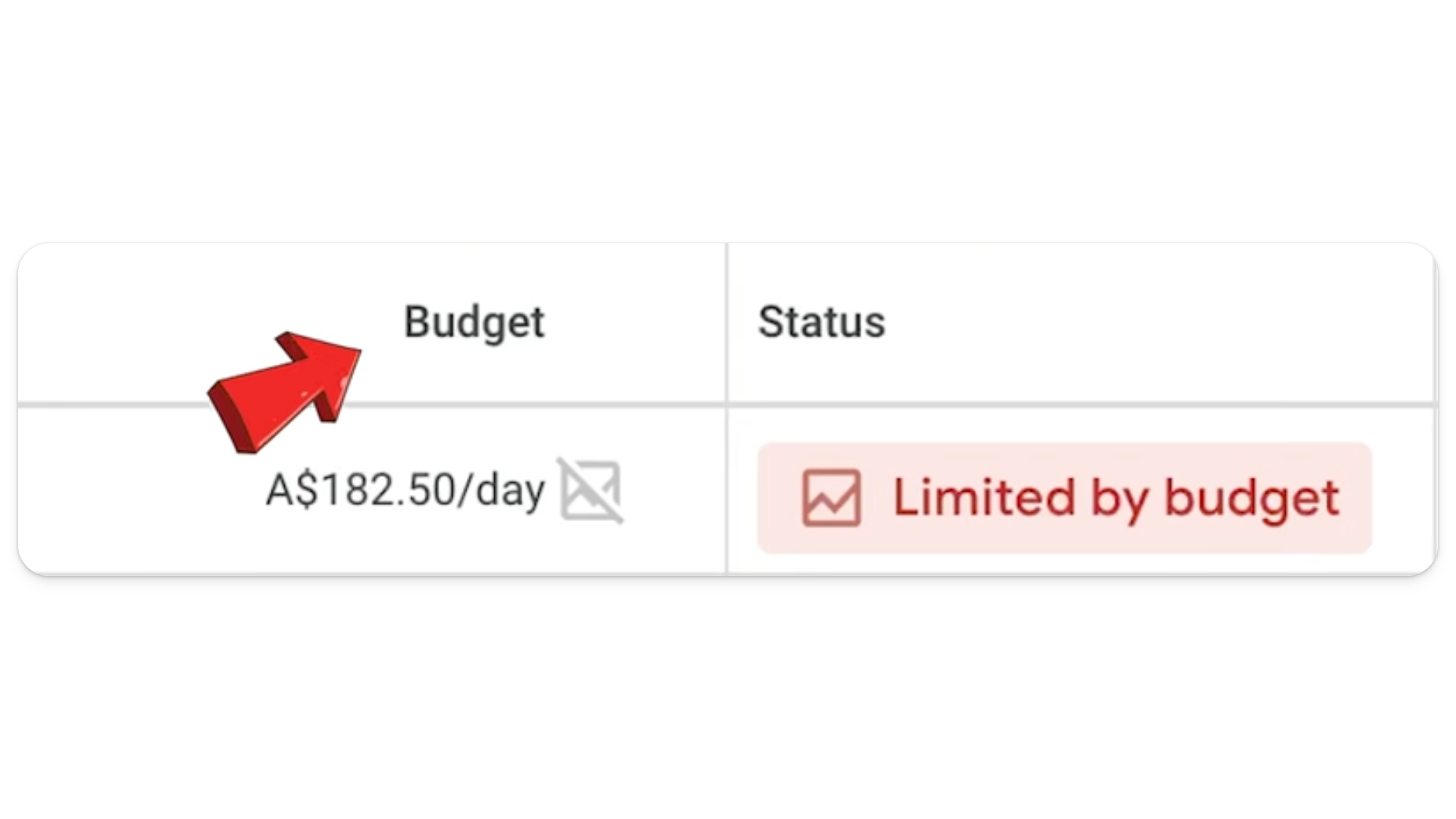
Status Column
Description: This column indicates the current status of your campaigns, for example, whether they are active, paused, or limited by budget. In the case of the account below, it’s the latter.
Importance: Monitoring the status column helps identify issues like disapproved ads or budget constraints that may be hindering your campaigns.
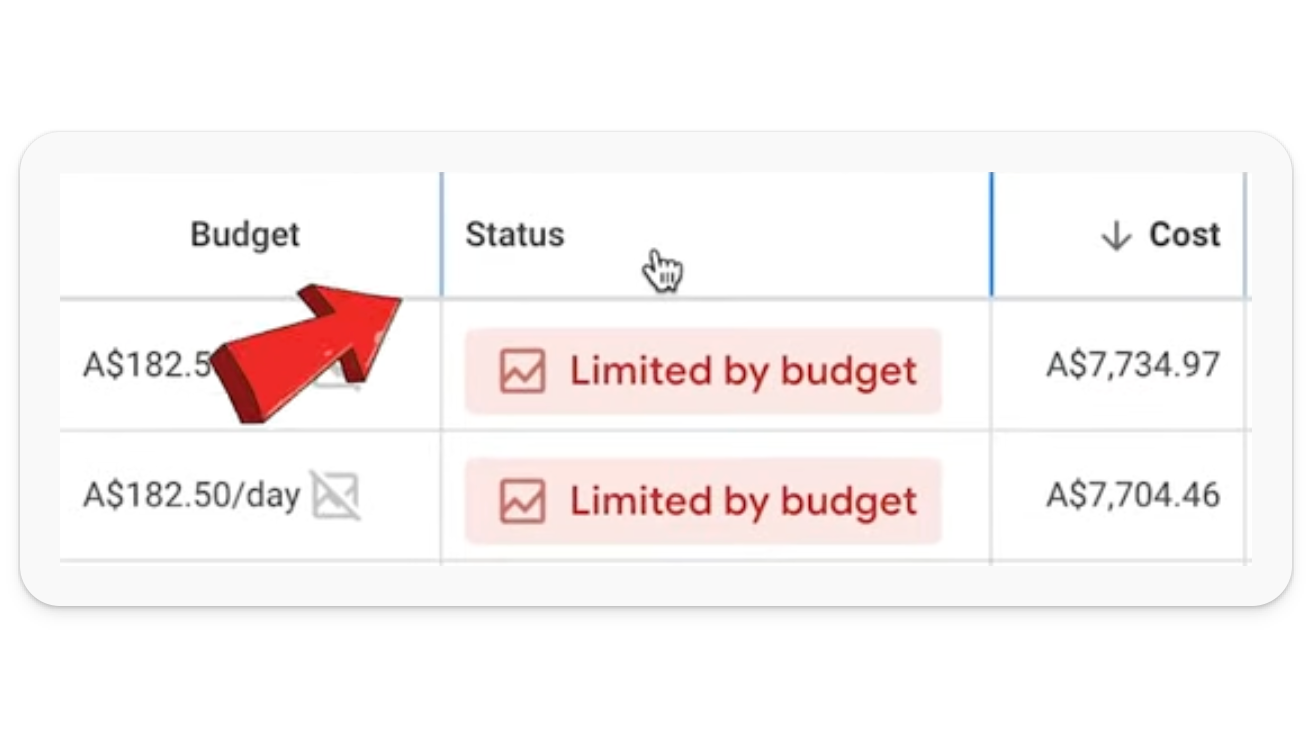
Impressions Column
Description: This column shows the number of times your ads have been seen.
Importance: A high number of impressions indicates good visibility, but if impressions are low, you might consider adjusting targeting or bids.
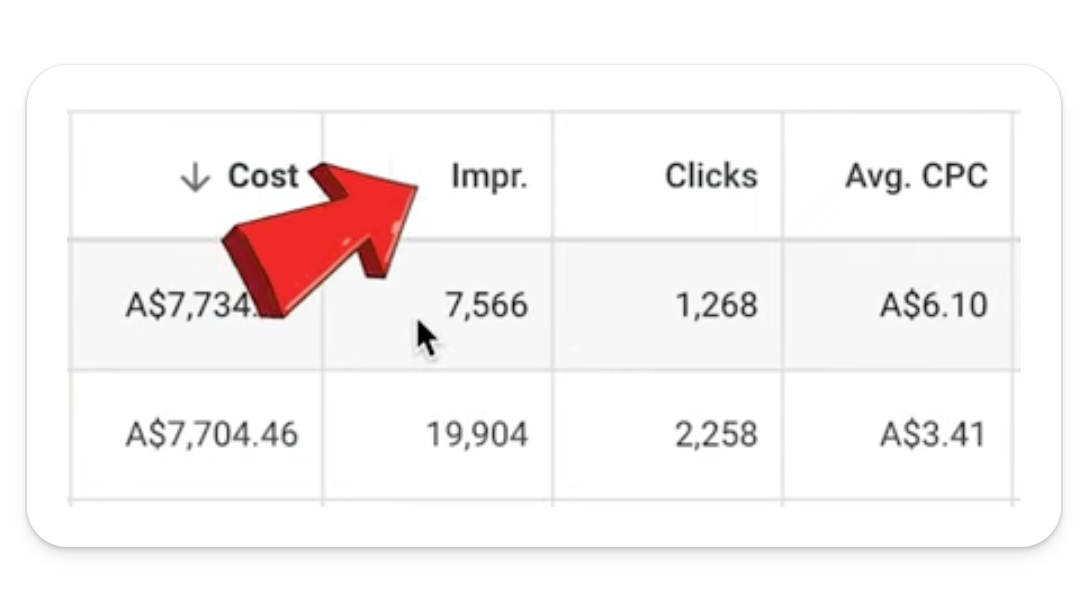
Clicks Column
Description: This column tracks the number of clicks your ads have received.
Importance: Clicks are a direct indicator of ad engagement. A low click-through rate (CTR) means you may want to think about improving your ad copy or targeting.
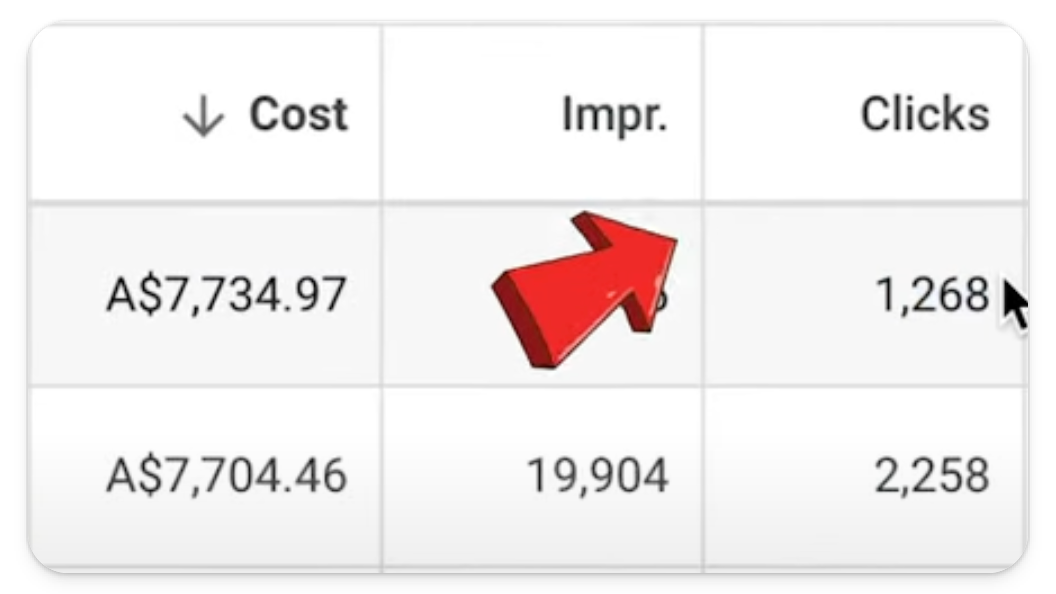
Average CPC Column
Description: This column displays the average cost you pay for each click (cost per click).
Importance: Monitoring average CPC helps manage your budget and optimize bids to reduce costs while maintaining traffic.
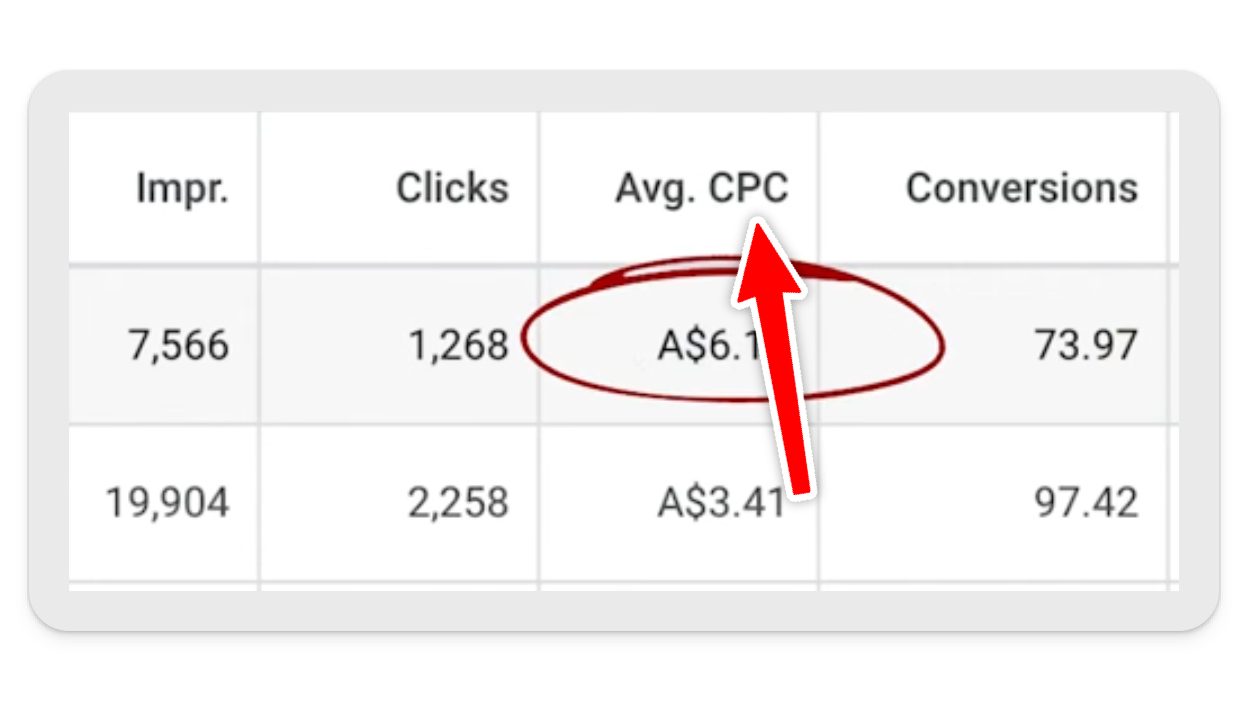
Conversion Rate Column
Description: This column shows the percentage of clicks that resulted in conversions.
Importance: A higher conversion rate indicates effective ad targeting and landing page optimization.
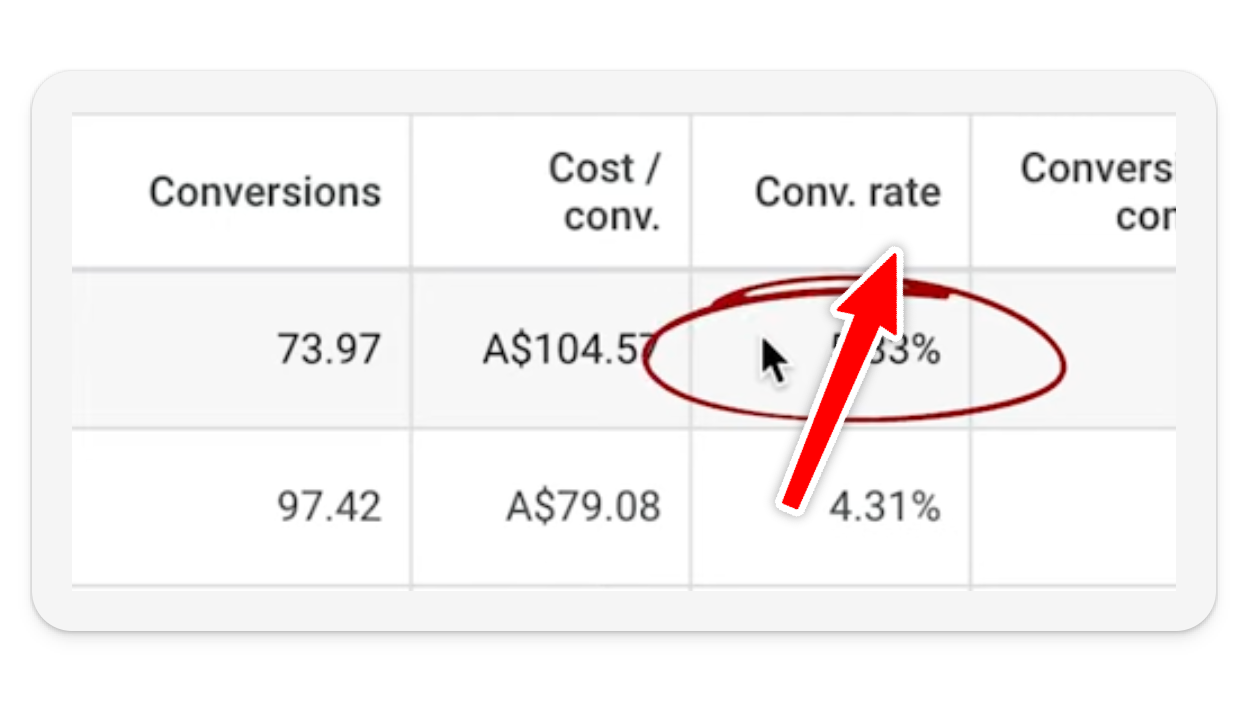
Conversions (by conversion time) Column
Description: This custom column tracks conversions based on the actual conversion date, not the click date.
Importance: This column is especially useful in instances where leads do not take action immediately.
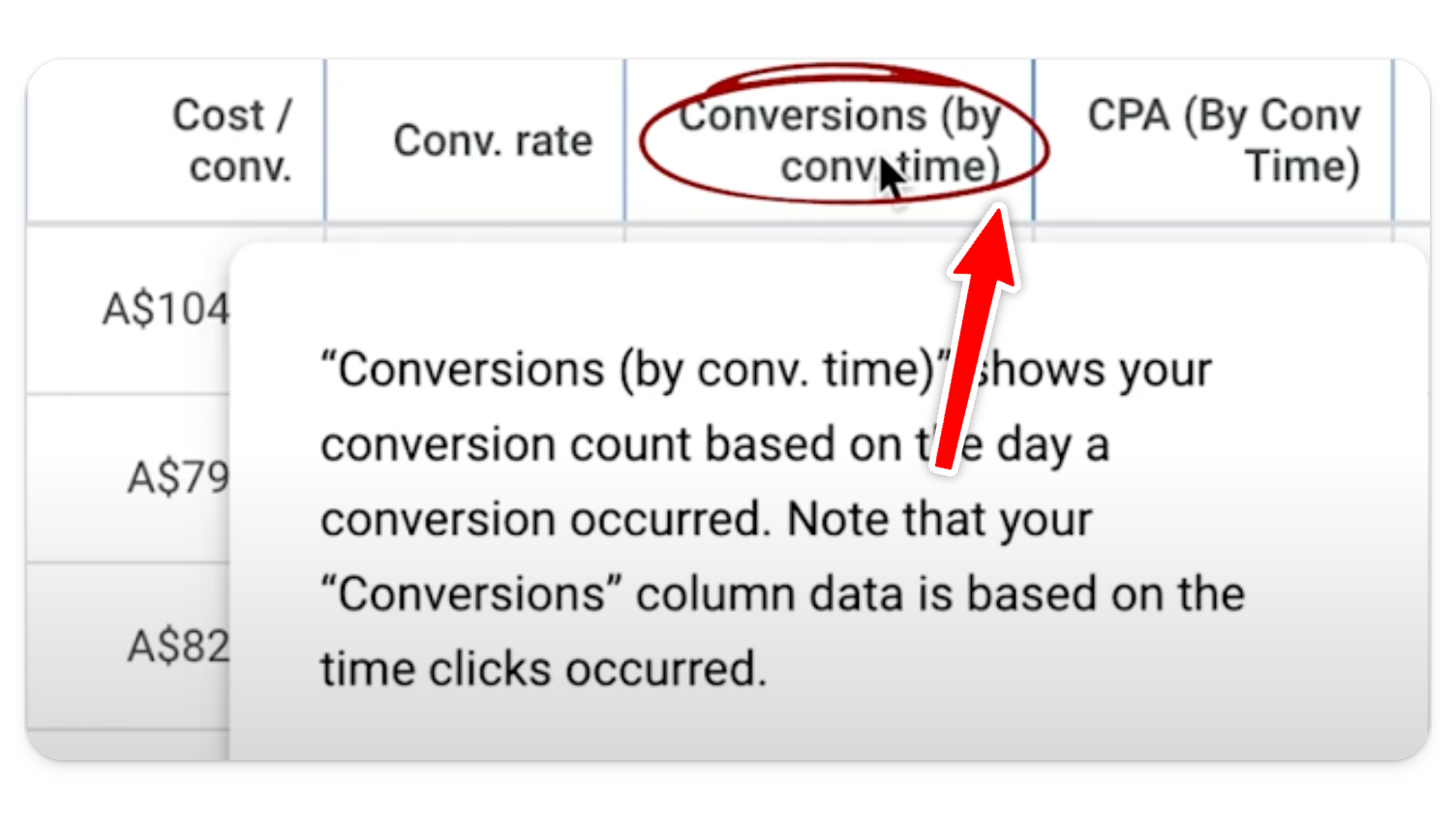
CPA by Conversion Time Column
Description: This custom column shows the cost per acquisition based on conversion time.
Importance: This column provides a real-time view of your cost per acquisition, which is crucial for making timely optimizations (as well as understanding how latency plays into your conversion data).
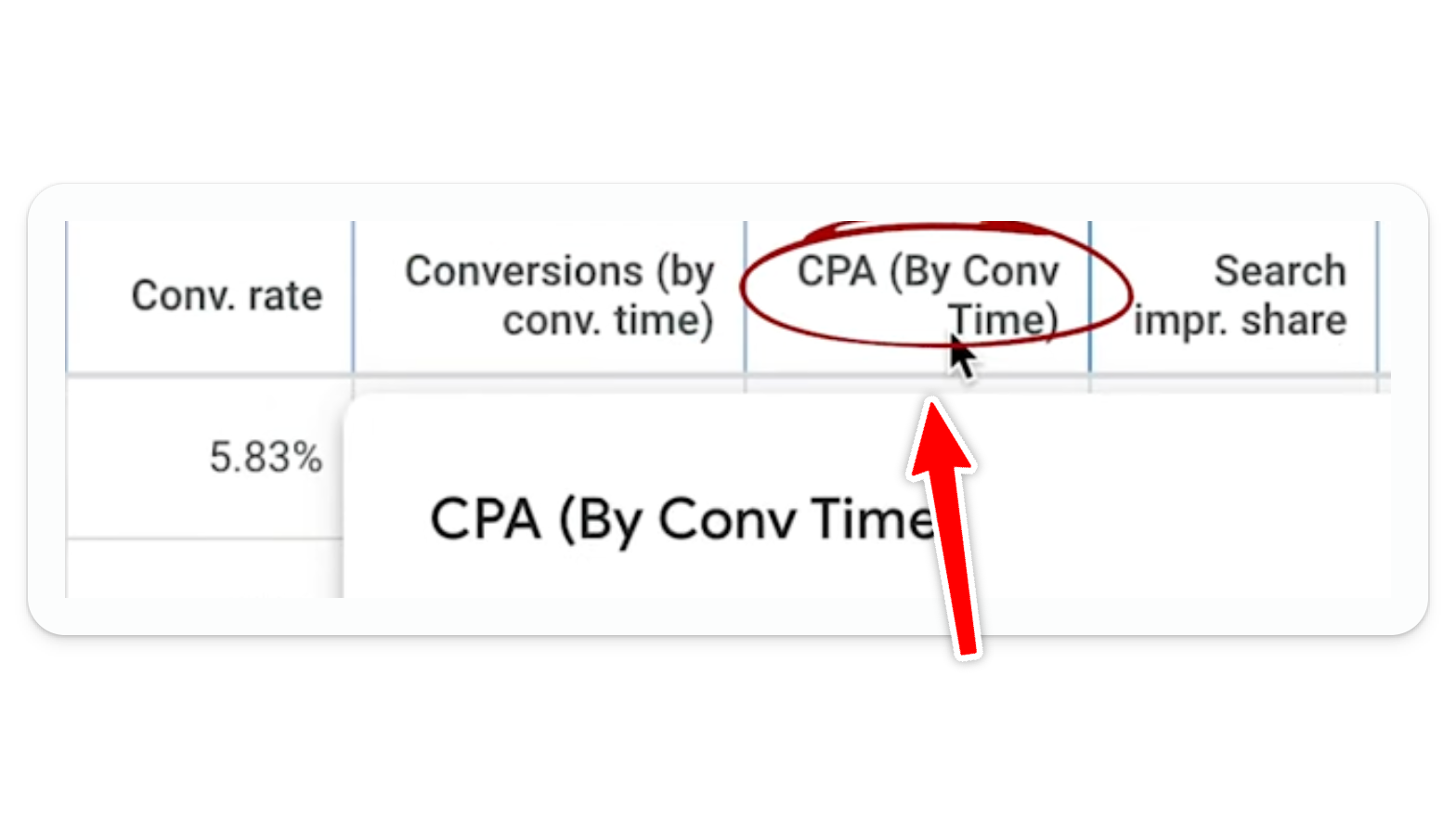
Search Impression Share Column
Description: This column indicates the percentage of the time that your ads are showing for the terms and the keywords you have told Google you want to hit.
Importance: Low impression share suggests potential to increase visibility by adjusting bids or budgets.
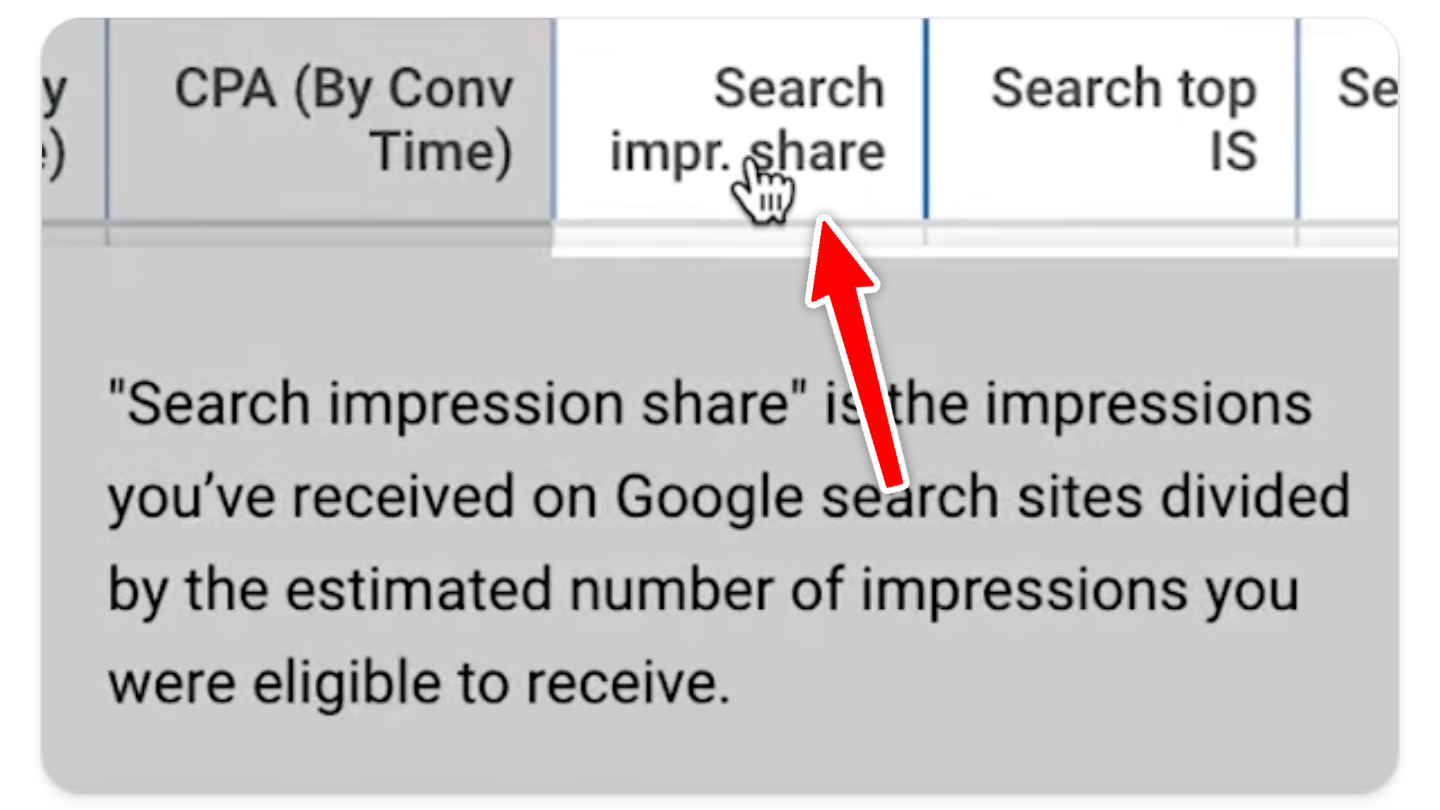
Search Top Impression Share Column
Description: This column shows the percentage of the time your ads showed up in the top four spots.
Importance: Helps assess your competitiveness in ad placement.
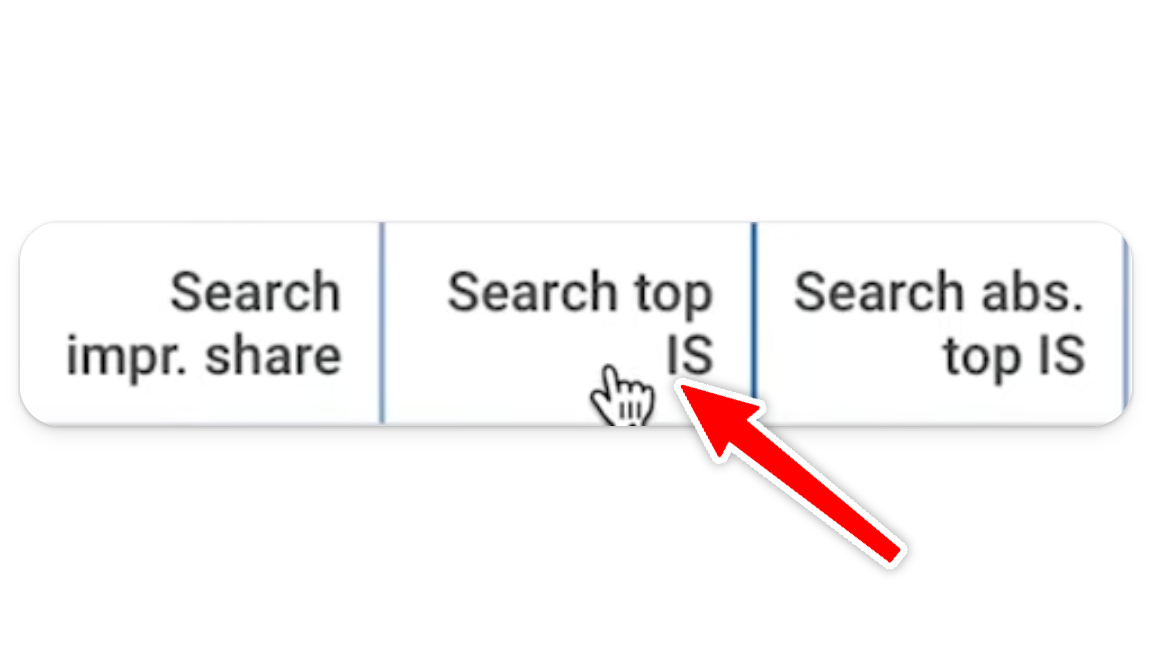
Search Absolute Top Impression Share Column
Description: This column indicates the percentage of time your ads are appearing in the number one position on Google search results.
Importance: Useful for gauging your dominance in ad rankings and making bid adjustments.
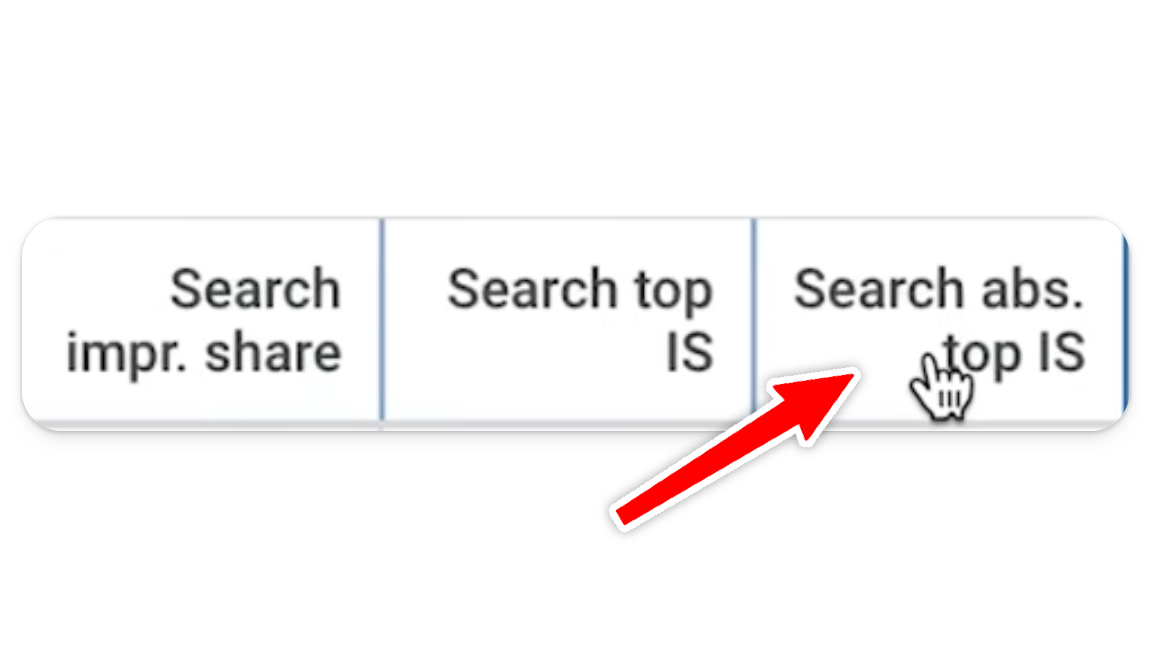
Setting Up Custom Columns
Creating custom columns like CPA by Conversion Time is fairly straightforward. Here’s how it works:
Click on the “Columns” button in your Google Ads account.
Select “Modify Columns.”
Navigate to “Custom Columns” and click “Create Custom Column.”
Name the column (e.g., “CPA by Conversion Time”) and set the formula (e.g., “Cost divided by Conversions by Conversion Time”).
Save and apply the column to your view.
It’s that all! However, if you’d rather watch a walkthrough, you can check out our YouTube video below:
[VIDEO]
Now that we’ve reviewed which columns you need to pay attention to in lead generation campaigns, it’s time to discuss ecommerce.
Ecommerce Campaigns: Additional Key Columns
For ecommerce campaigns, you will need to track some additional metrics (in addition to those mentioned above) to understand the full scope of your campaign’s performance. You’ll still want to look at budget, status, cost, impressions, clicks, average CPC, conversions, cost per conversion, and conversion rate, but there are a few extra columns you’ll want to keep an eye on, such as:
Conversion Value Column
Description: This column shows the total value of conversions (sales) generated.
Importance: Tracking revenue generated from your campaigns is essential for assessing a campaign’s overall profitability.
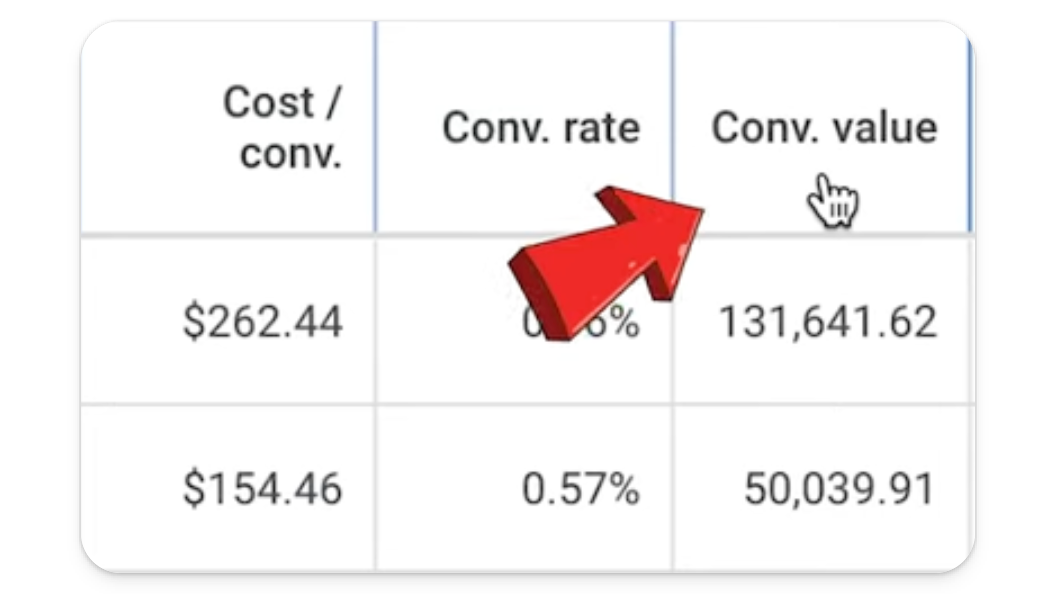
Conversion Value/Cost Column
Description: This column indicates your return on ad spend (ROAS) (i.e., the amount of revenue you are producing for ever dollar spent on ads).
Importance: A high ROAS means you’re generating significant revenue for each dollar spent on ads, which is critical for maintaining profitability.
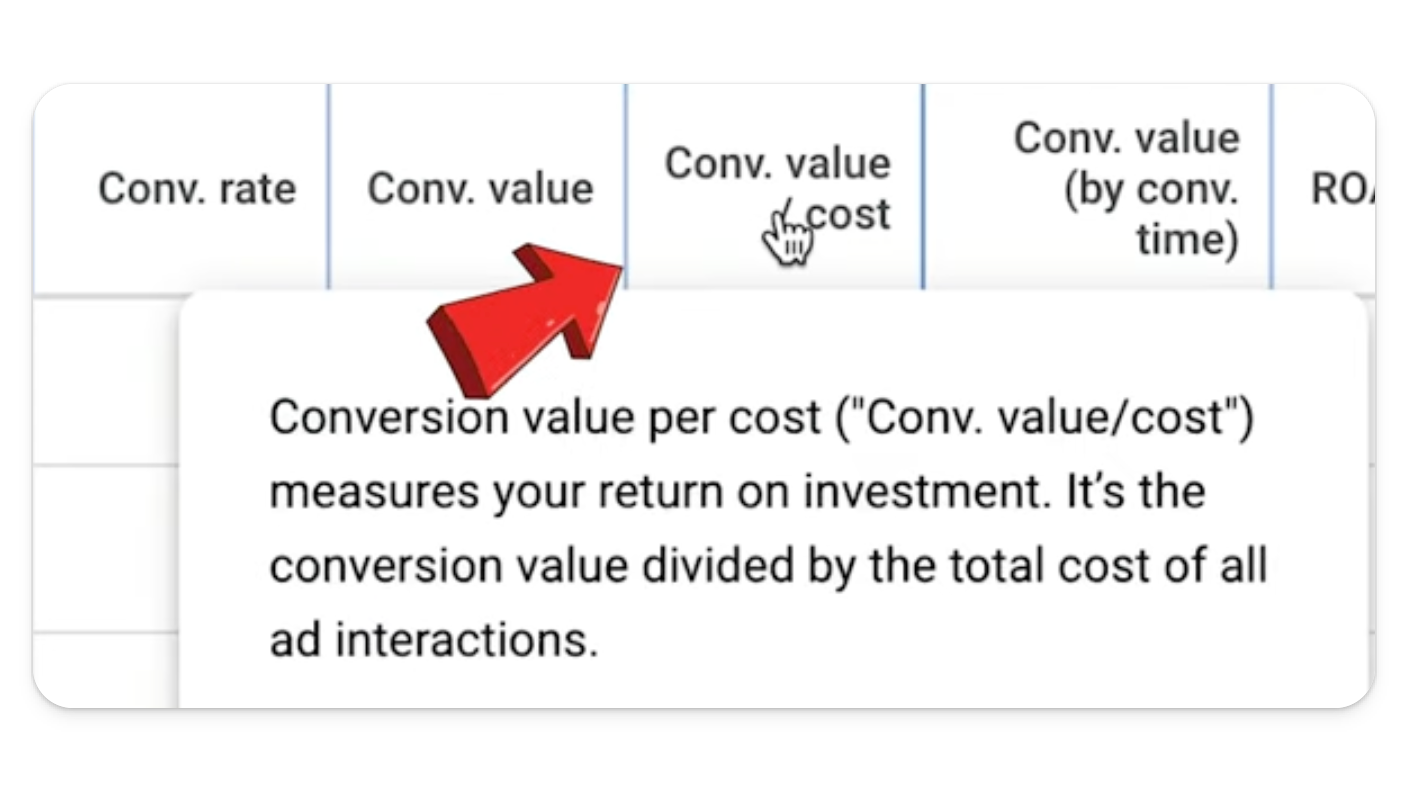
Conversion Value by Conversion Time Column
Description: This custom column tracks the revenue generated based on the actual purchase date.
Importance: Latency is very common, especially with higher value ecommerce purchases. This metric provides a more accurate picture of recent sales performance, considering latency in reporting.
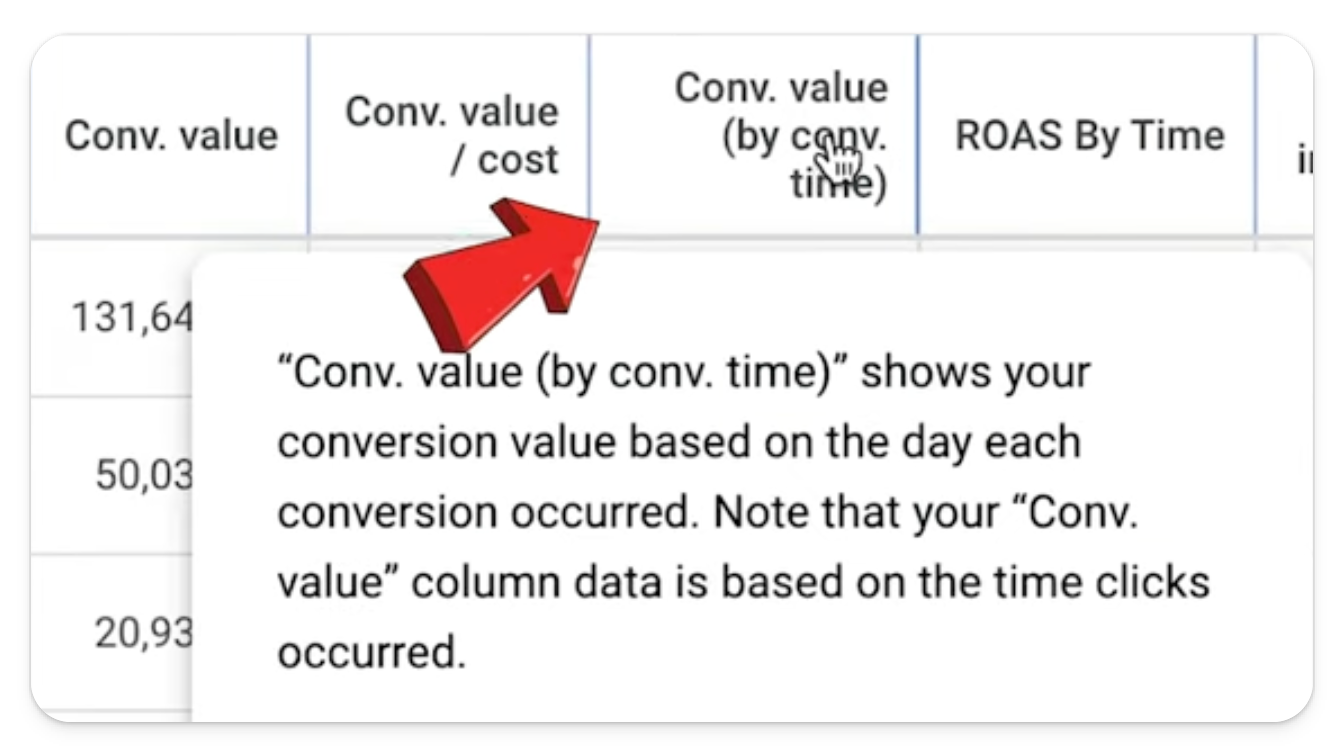
ROAS by Time Column
Description: This custom column calculates return on ad spend based on conversion time.
Importance: This column ensures you are able to utilize the most current data for campaign optimization.
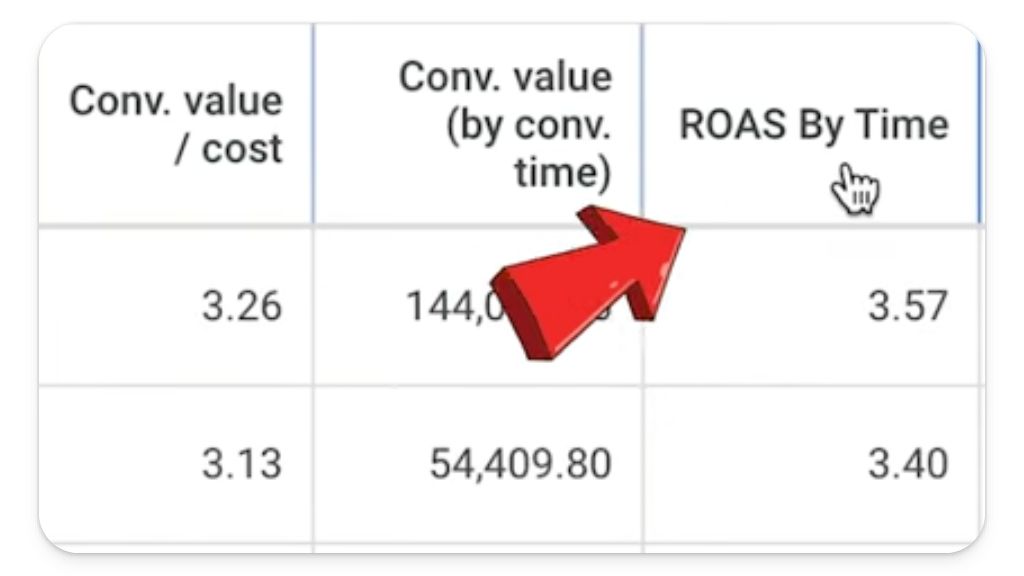
Best Practices for Optimizing Your Google Ads Campaigns
In addition to the above, there are a ton of other metrics you can look at inside of Google Ads. But, when it comes to getting results, it’s best to focus on the metrics which are directly affecting the success of your campaigns: how many conversions you’re getting, how many sales you’re driving, and what your cost per conversion or return on ad spend is.
As long as you have the metrics listed above in your account (and you’re checking them regularly) you should not only be able to better understand the fitness of your campaigns as far as your business goals go, but also have the insight you need to fix any issues that might arise. Plus, you’ll be in an excellent position to understand whether or not you have the capacity to ramp up and start to scale your account.
Conclusion
In conclusion, managing a successful Google Ads campaign requires a thorough understanding of key performance metrics and a strategic approach to optimization. By configuring the right columns and regularly monitoring your account, you can gain valuable insights into your campaign’s performance, identify areas for improvement, and drive better results.
Whether your focus is lead generation or ecommerce, the metrics and best practices outlined in this post will help you optimize your Google Ads campaigns for maximum profitability. By staying proactive and data-driven, you can ensure your Google Ads campaigns continue to deliver strong performance and drive meaningful business outcomes.
Ready to get started with Google Ads? We can help. Learn more about our approach here.



