If there’s one thing we hate here at Grow My Ads, it’s Google’s auto-apply recommendations.
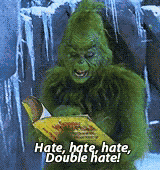
Why? Simple. We hate seeing advertisers get fleeced by Google because they didn’t know better. That’s why, in this blog post, we’re breaking down:
What Google auto-apply recommendations are, broadly speaking
How to turn them off
What each specific recommendation means (and how it impacts your account)
Our hope is, you can take the information below and reconfigure your account where necessary to prevent Google from needlessly gobbling up your ad spend.
Prefer video? Check out our YouTube video on auto-apply recommendations in Google Ads here:
Still with us? Good. Let’s dive in:
What are Google Auto-Apply Recommendations?
Google auto-apply recommendations are automated suggestions made by Google to “optimize” your ads. While optimization is the goal (allegedly), that isn’t always what happens in practice. So, what are they? Well, auto-apply recommendations range from adjusting your ad creatives and keywords to altering your bidding strategies. When these recommendations are enabled, Google can make certain changes to your account automatically, without your approval. While the intention behind this feature is to streamline ad management and enhance performance, it can (and often does) lead to unintended (largely negative) consequences.
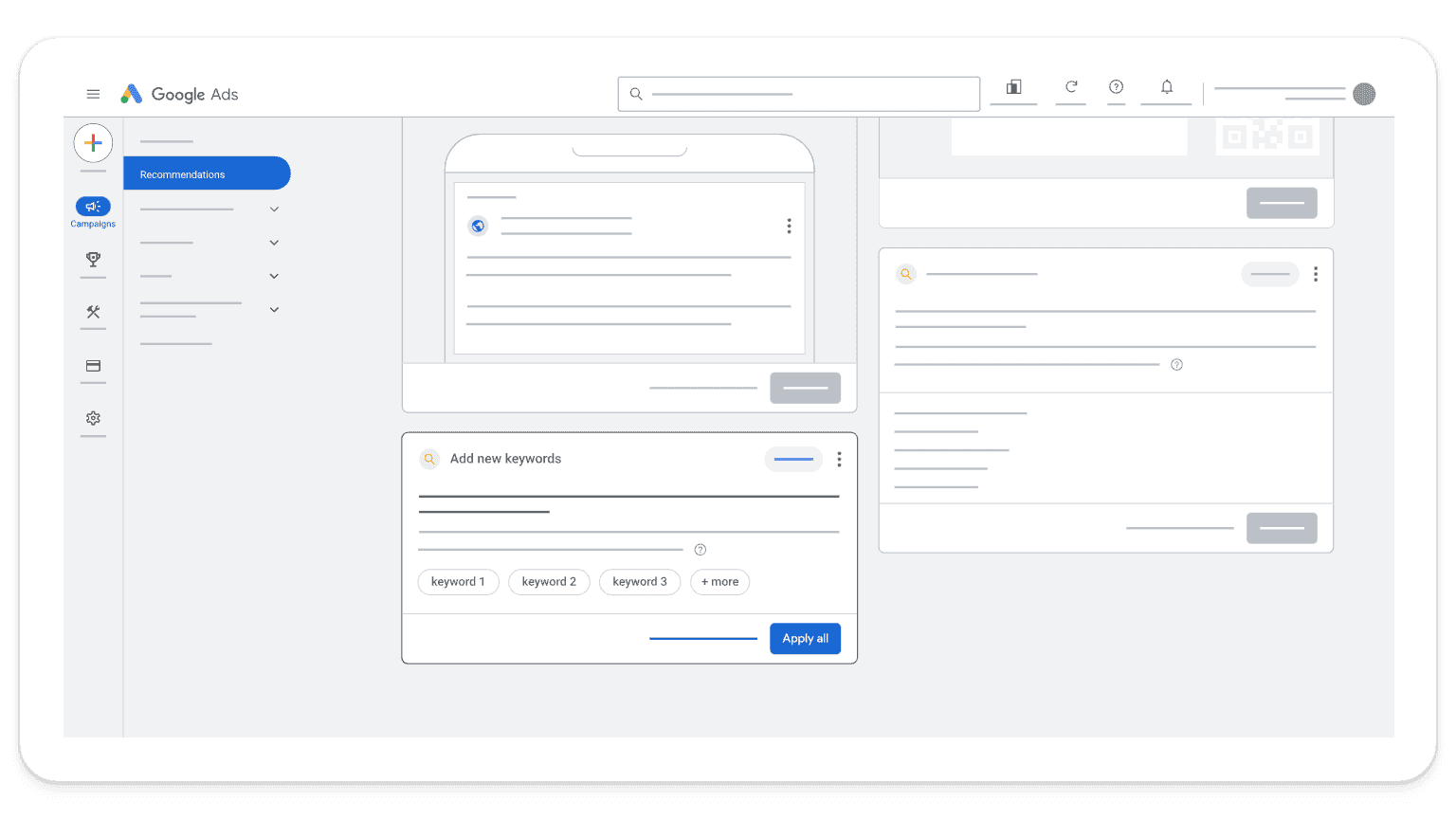
To make matters worse, many advertisers unknowingly enable these recommendations, either through a sneaky email from Google or by default account settings that they weren’t aware of. This automatic implementation can result in ads that are not aligned with your original ad strategy, often benefiting Google more than your business.
The Risks of Auto-Apply Recommendations
What makes Google Ads’ auto-apply recommendations so dangerous?
The most fundamental issue with Google’s auto-apply recommendations is the potential for your ad campaigns to be fleeced or mishandled, leading to ad spend that’s less efficient than it might otherwise have been. Google’s recommendations are designed to increase ad engagement, but again, this often aligns more with Google’s profit motives than your specific business goals.
Five Key Risks of Enabling Auto-Apply Recommendations:
Loss of Control: By enabling these recommendations in your ad settings, you relinquish control over critical aspects of your campaigns, such as ad creative, keywords, and bidding strategies. This loss of control can result in changes that are not in line with your advertising goals or brand messaging. For example, Google might add broad match keywords that are irrelevant to your business, leading to wasted ad spend and reduced campaign efficiency.
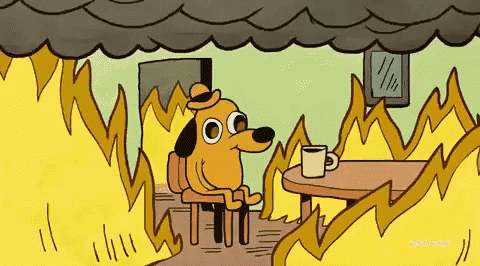
Misaligned Objectives: Google’s primary goal is to maximize its revenue, which may not always coincide with your business objectives. This fundamental misalignment can lead to higher costs for advertisers, with lower returns. For instance, Google might recommend increasing your bid amounts to gain more visibility, but if your budget is limited (due, for example, to margin), this could quickly exhaust your funds without delivering the desired results.
Lack of Customization: No matter how much insight Google has (and it has a lot), automated recommendations cannot account for all of the unique nuances of your business, leading to generic changes that may not help you achieve your advertising goals. Each business has its own set of goals, target audience, and competitive landscape. Automated changes may overlook these critical factors, resulting in suboptimal ad performance. For that reason, a bespoke approach to Google Ads is often the strongest.
Increased Costs: One of the biggest risks of auto-apply recommendations is the potential increase in advertising costs. Google’s suggestions often involve spending more money on ads, whether through higher bids, expanded keyword lists, or additional ad placements. Without careful monitoring, these changes can lead to a significant increase in your advertising budget without a corresponding increase in returns.
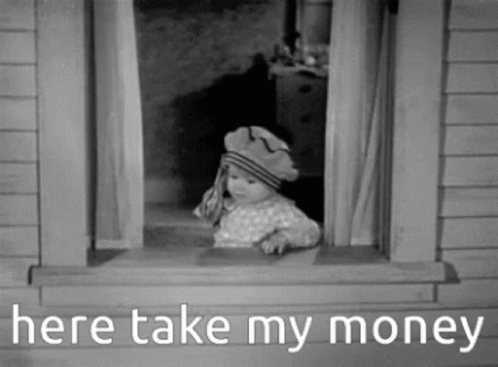
Performance Degradation: Improperly applied recommendations can lead to a decline in campaign performance. For example, Google might suggest new ad creatives that do not resonate with your audience, resulting in lower click-through rates (CTRs) and conversions. Similarly, changes to bidding strategies might lead to inefficient ad spend, reducing your overall return on investment (ROI).
The long and the short of it is this: be wary of Google auto-apply recommendations, and only implement them if they make sense for your account.
Wondering if any auto-apply recommendations are currently enabled in your account? Let’s check:
How to Turn Off Auto-Apply Recommendations
To regain control over your ads, it is crucial to know how to turn off auto-apply recommendations in your Google Ads account. Here’s a step-by-step guide:
Step 1: Navigate to the Recommendations Tab
In your Google Ads account, go to the Recommendations tab located on the left sidebar. This tab displays various suggestions to optimize your campaigns.
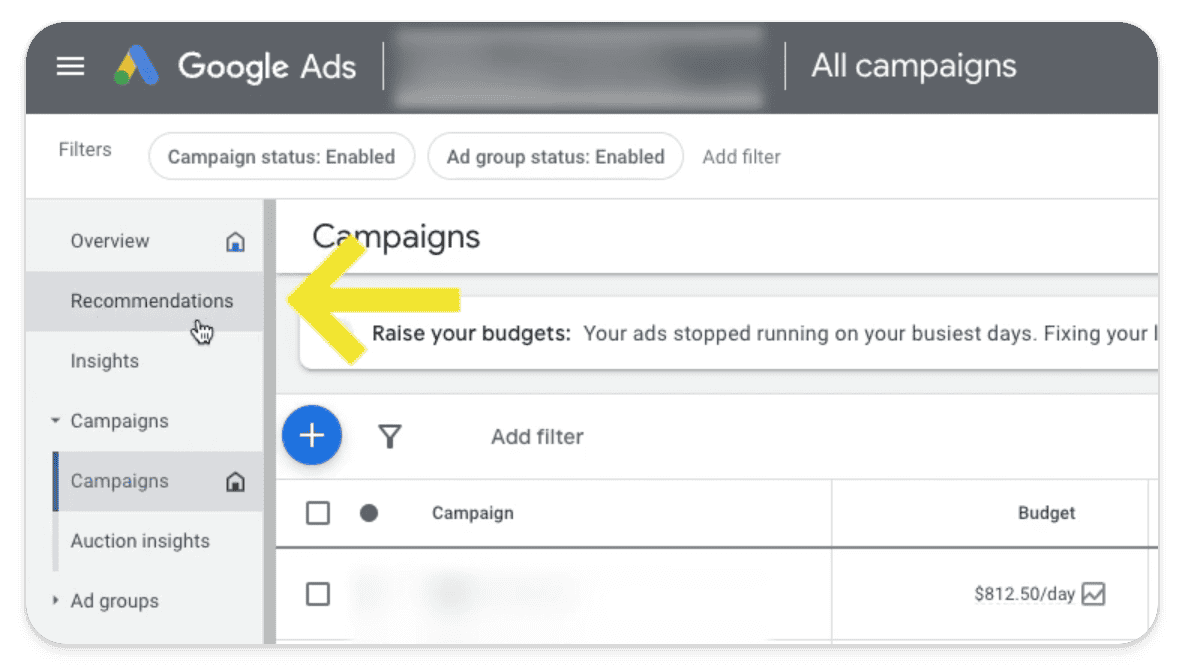
The Recommendations tab is also where you can access your optimization score, which Google uses to indicate the overall health of your ads. We have a few thoughts on that, too. If you’re interested in learning more about Google’s optimization score, check out our video on YouTube (spoiler: it’s a giant lie).
Step 2: Access Auto-Apply Settings
Within the Recommendations tab, look for the Auto-Apply icon.
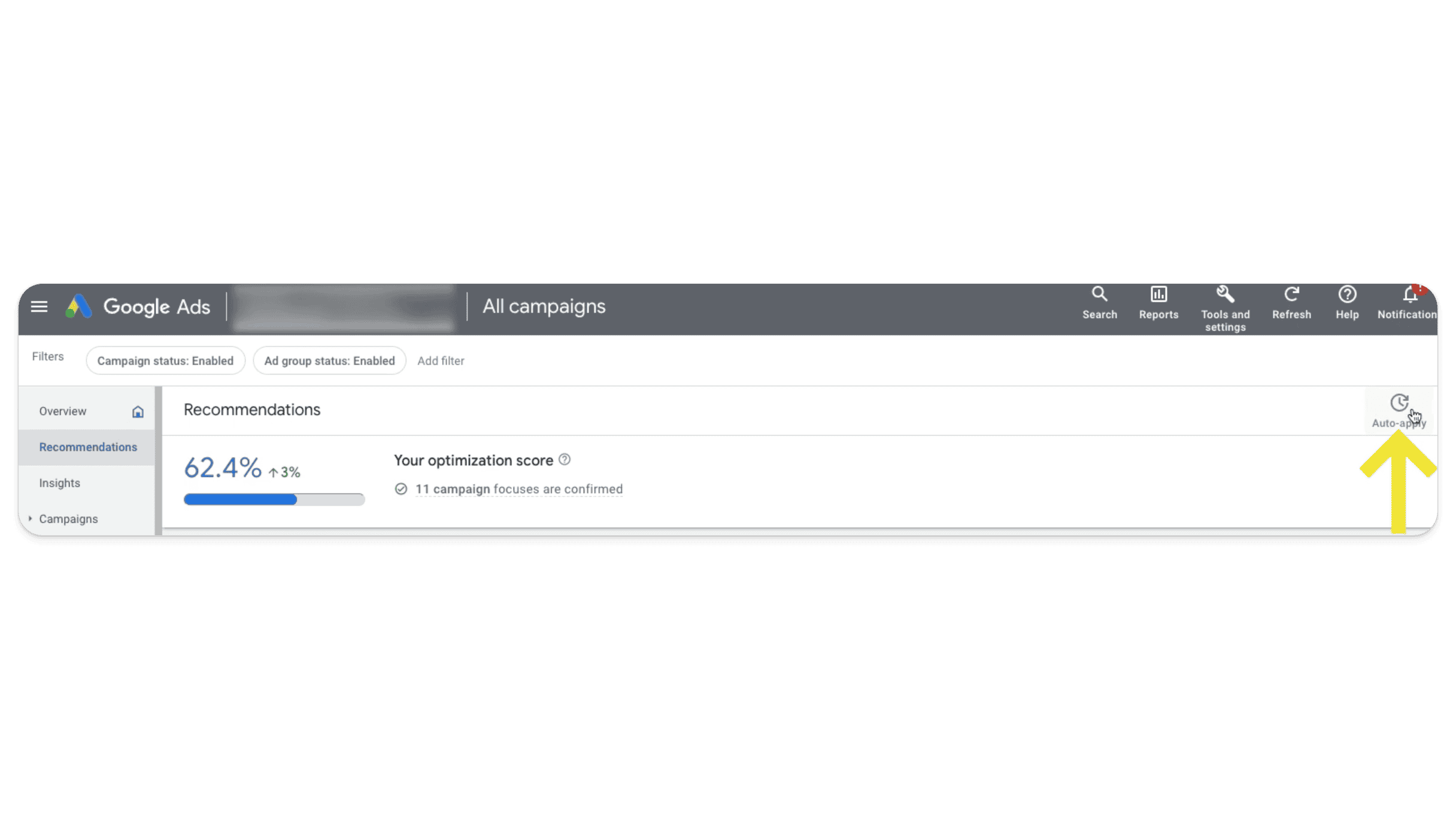
Clicking on this icon will take you to the auto-apply settings page. This page lists all the different types of recommendations that Google can automatically apply to your ad account. If control is important to you, this is a scary place.
In this account, there are 8 recommendations available to help the advertiser maintain their account, and 14 to help them grow their business:
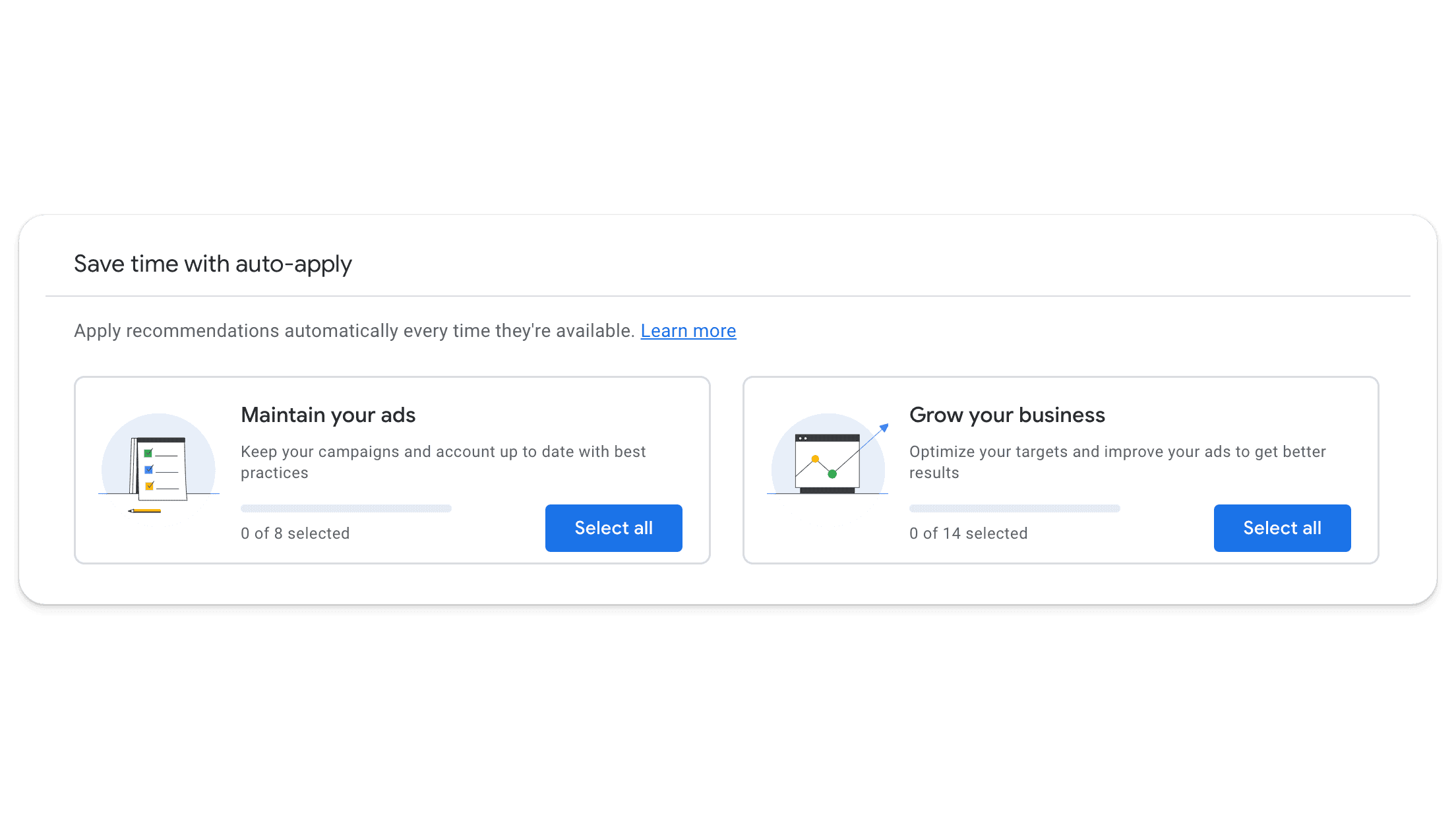
Step 3: Review and Adjust Settings
On the auto-apply settings page, you will see a list of recommendations with checkboxes next to them. These checkboxes indicate whether a recommendation is enabled or disabled for auto-apply. If any of these boxes are checked, you’ve essentially agreed to give Google full control of making those types of changes in your ad account automatically.
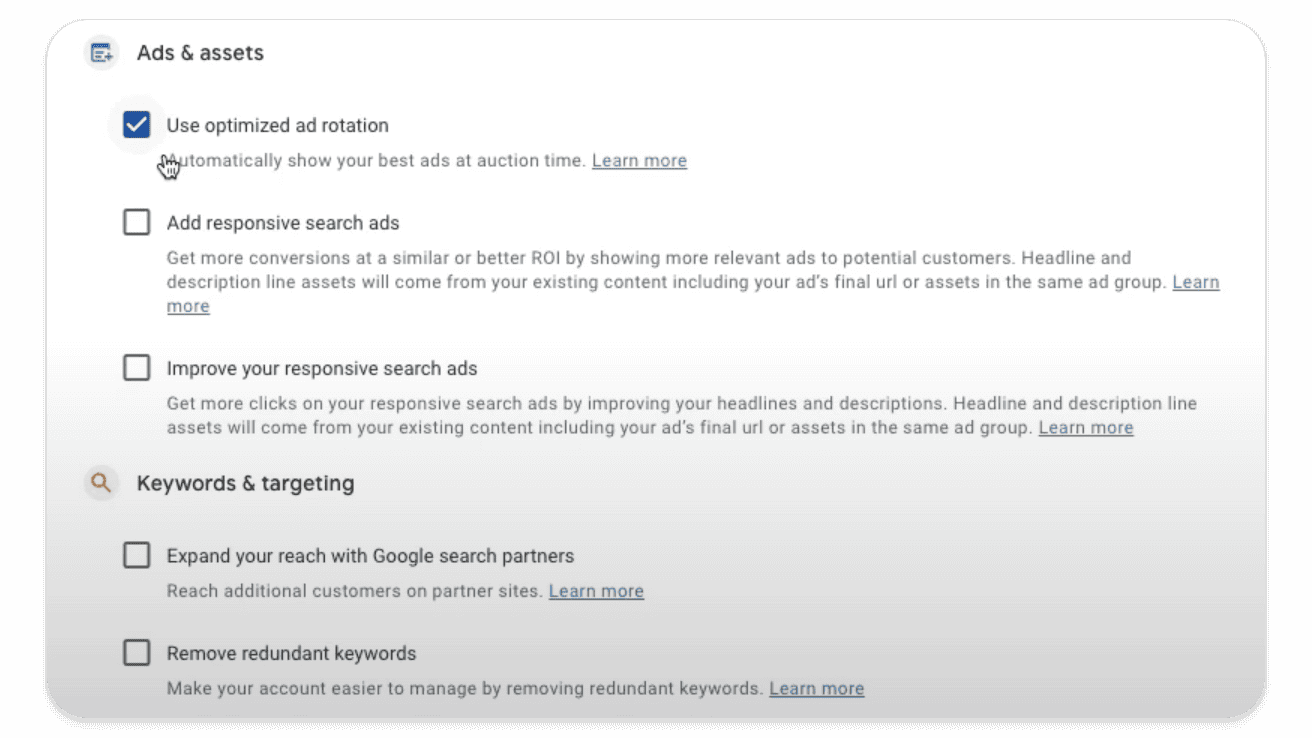
Carefully review each recommendation to determine if it aligns with your campaign strategy and ad goals. For most of our clients, we’ll only ever leave a few of these auto-apply recommendations enabled. Find out which on our Cheat Sheet.
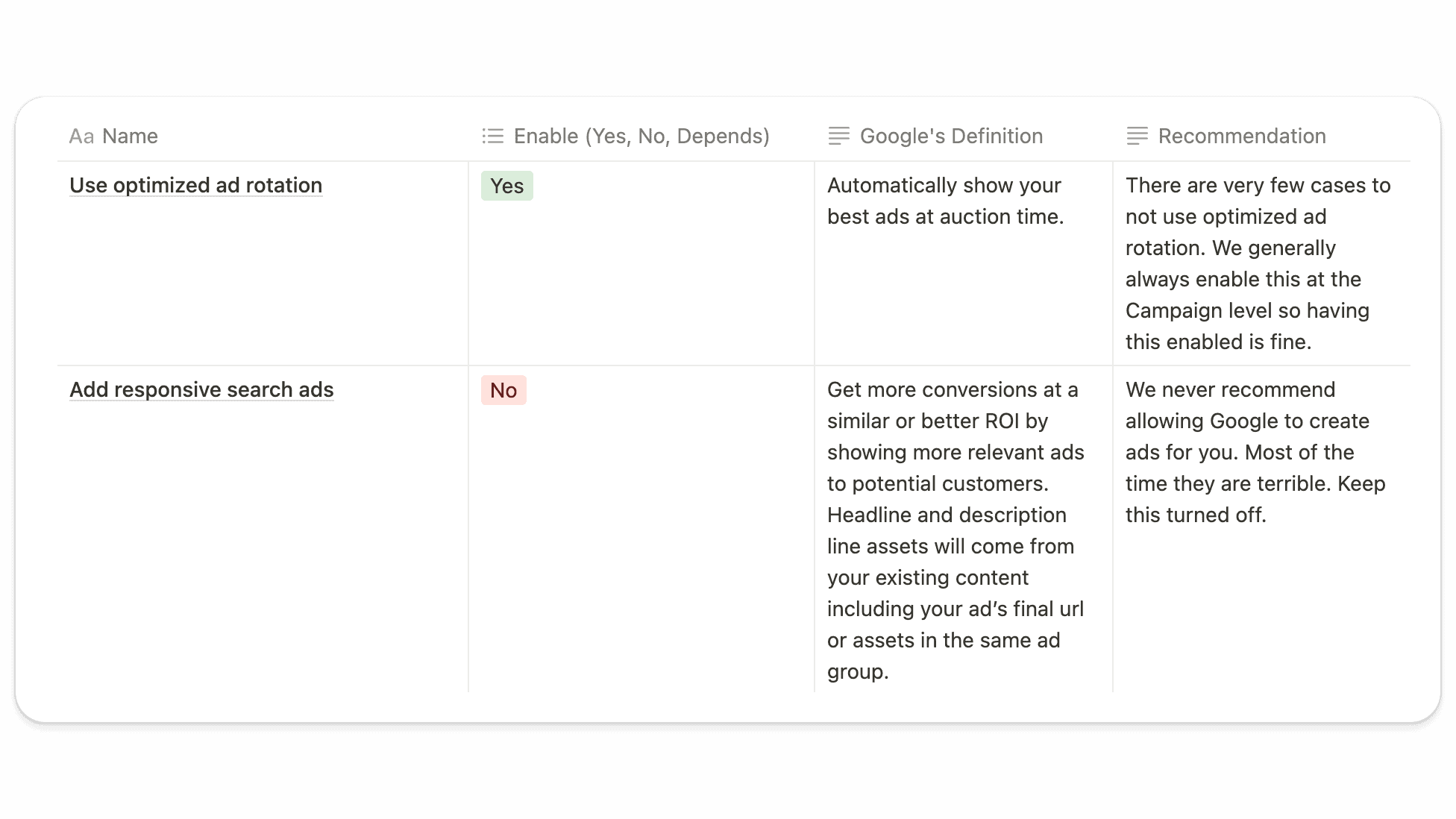
Step 4: Disable Unwanted Recommendations
Uncheck the boxes for any recommendations you do not want Google to apply to your ads automatically. This will prevent Google from making these changes without your explicit approval. Nevertheless, it is important (and good practice) to regularly review these settings to ensure that no unwanted changes are being made to your ad campaigns.
In-Depth Analysis of Google’s Recommendations
To provide further clarity and guidance around this contentious topic, we’ll break down some of the most common recommendations Google might auto-apply and whether you should consider enabling (or disabling) them.
Again, staying on top of your ad settings is crucial for ensuring your ad account is as optimized as possible for your business goals (not Google’s). So let’s dive in:
Ads and Assets (Maintain Your Ads)
1. Use Optimized Ad Rotation: Yes
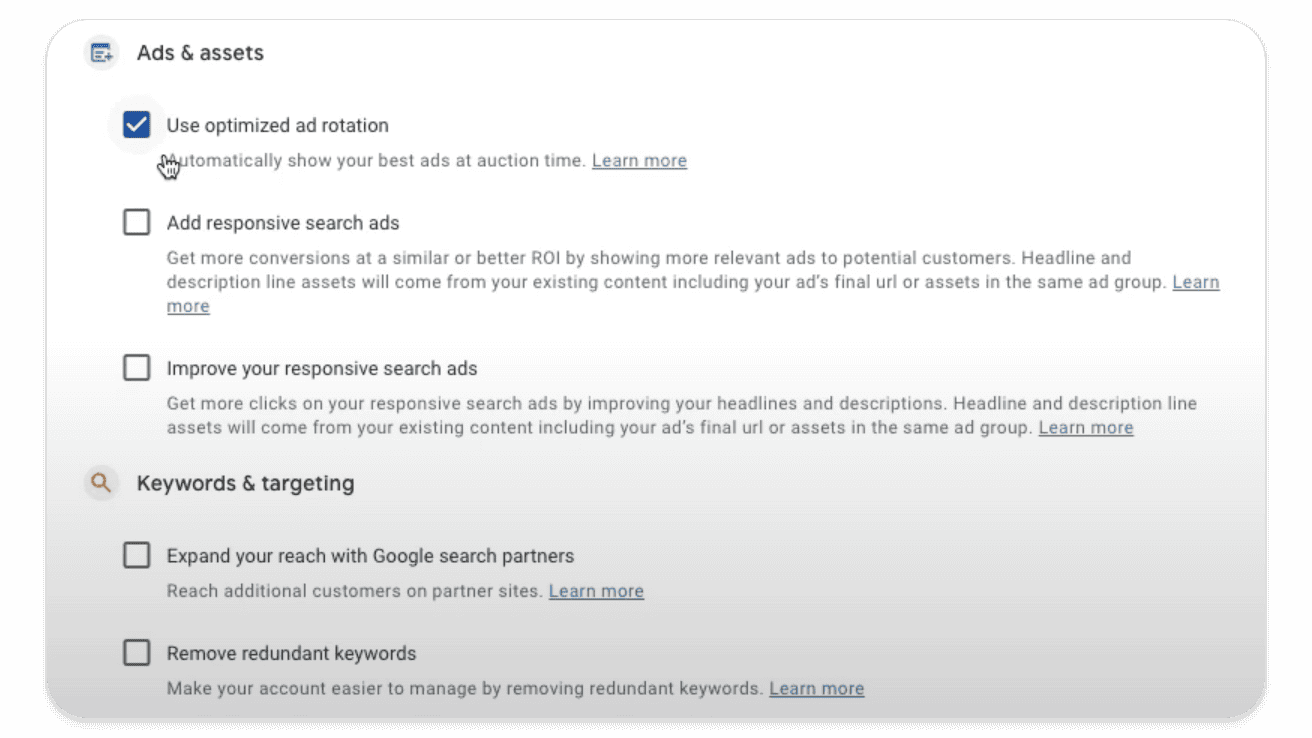
This recommendation leverages Google’s smart bidding algorithm to optimize ad rotations, ensuring your best-performing, most relevant ads get the most exposure. By enabling optimized ad rotation, you allow Google Ads to prioritize ads that are more likely to drive conversions, thereby improving overall ad campaign performance. It’s a yes from us!
2. Add Responsive Search Ads: No
While responsive search ads can be beneficial, it is crucial to have control over your ad creative to maintain consistency and messaging. We do not want Google to have control over our ad creative (ever). If you want to manually review their suggestions, this can be helpful, but ultimately you — as the advertiser — should have the final say. Google’s automated ad creation might not align with your brand’s voice or objectives, potentially leading to suboptimal ads served.
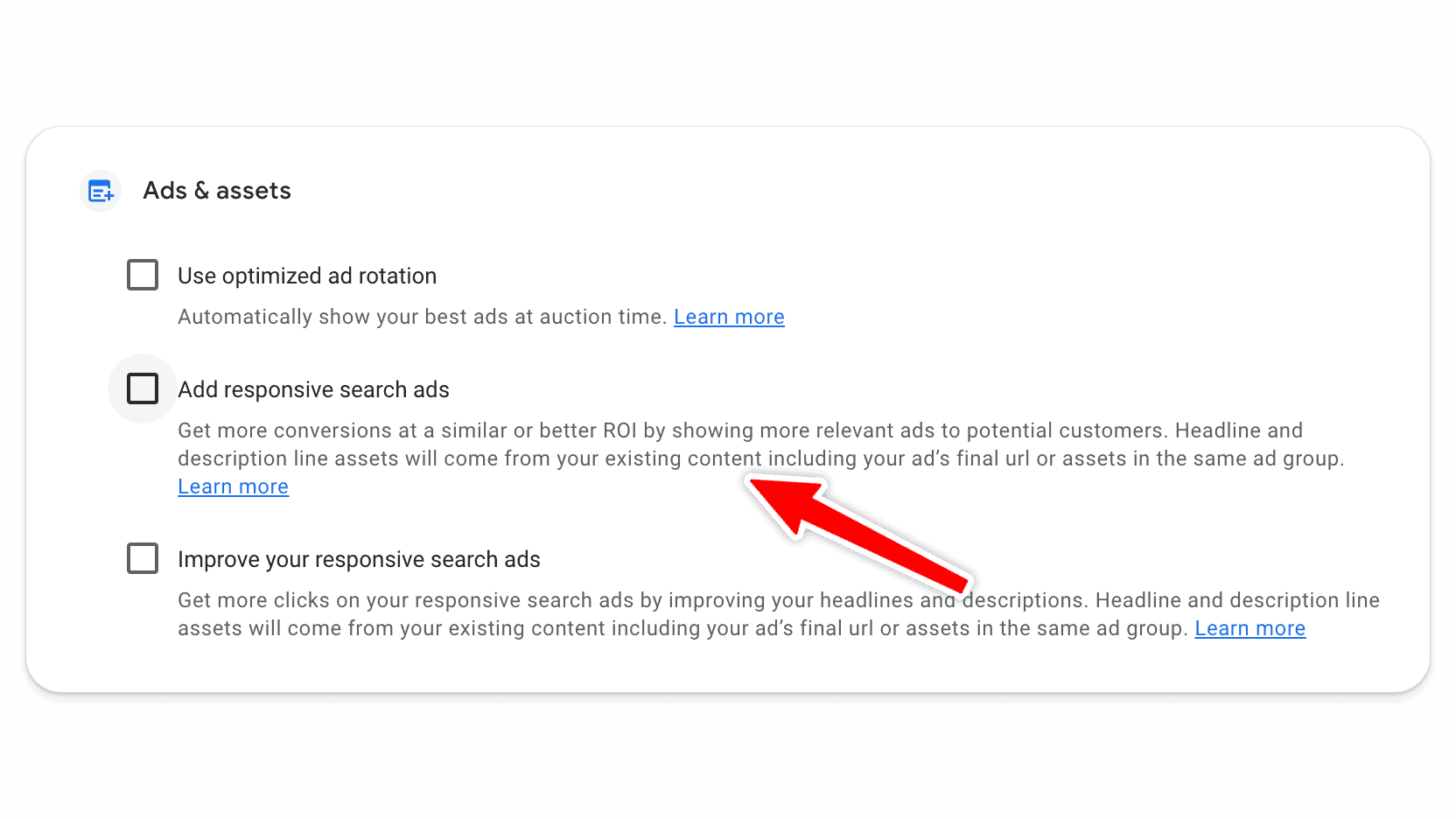
3. Improve Responsive Search Ads: No
Similar to the previous point, manual control over ad creative is essential for effective campaign management. Reviewing and implementing ad changes manually ensures that all creative elements are aligned with your overall marketing strategy. Don’t give up control in this area.
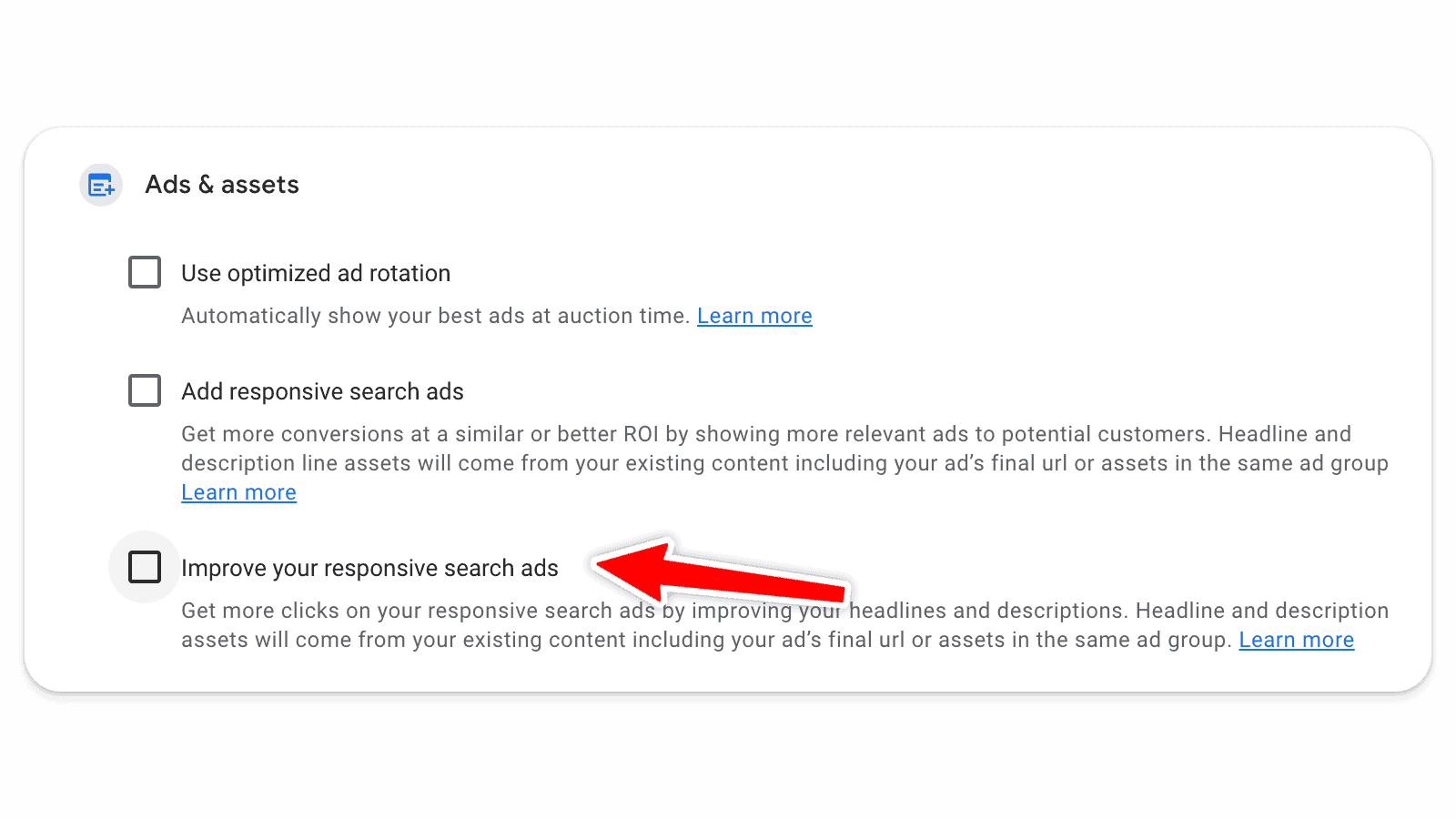
Keywords and Targeting
1. Expand Your Reach with Google Search Partners: It Depends
This can be useful for smaller accounts with limited campaigns, but larger accounts should review ad performance manually to ensure efficiency.
Here’s the scoop: search partners can sometimes deliver lower-quality traffic, so it’s essential to monitor ad performance closely and make adjustments to ads as needed. The efficacy of this setting varies on a case-by-case basis. If you have had this enabled, check the performance to see whether or not this is a strategy that can work well for you going forward.
2. Remove Redundant Keywords: No
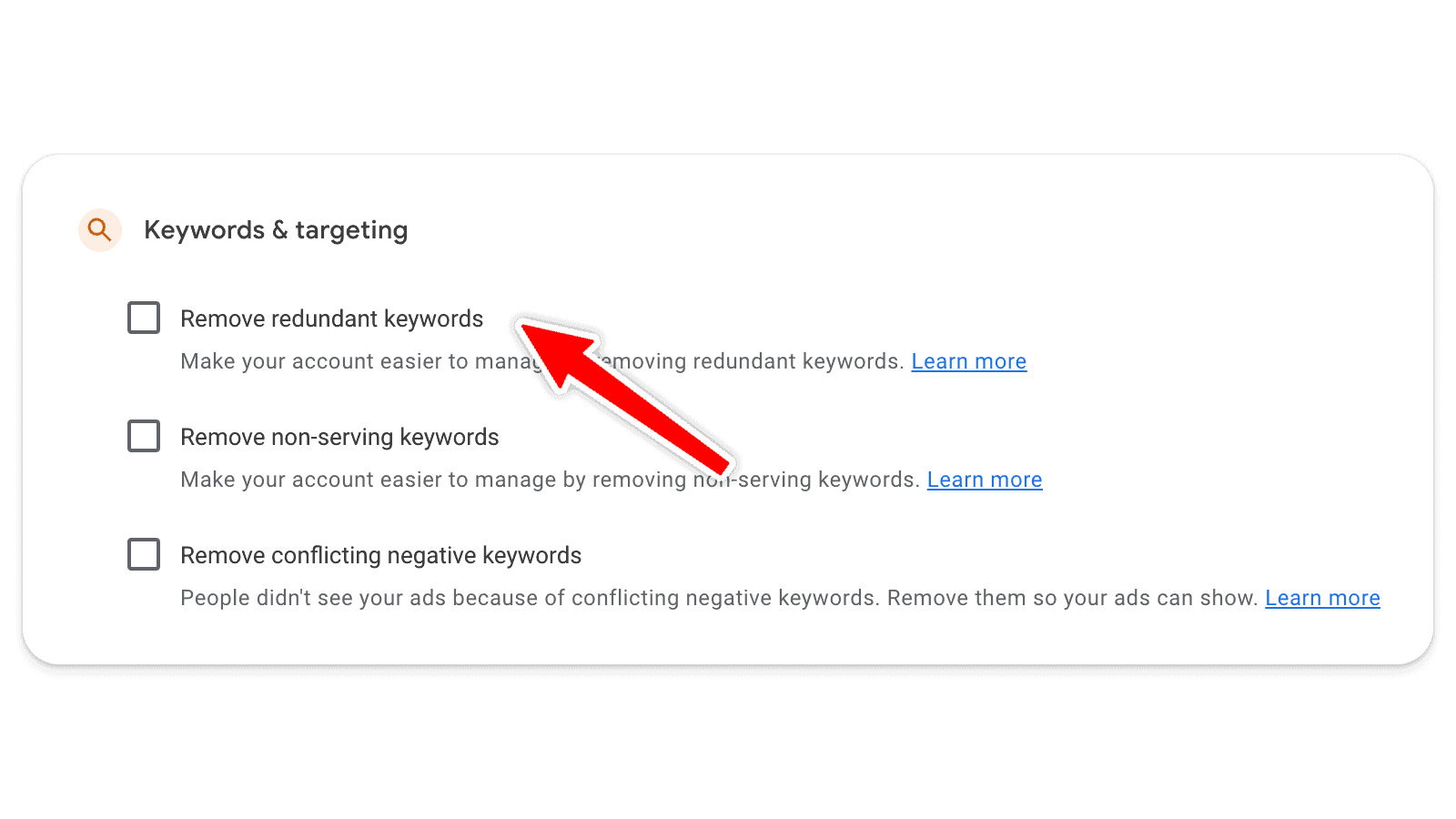
Much like your ad creative, you do not want Google to control your keywords, ever. By manually reviewing your keywords, you can ensure your ads are showing for the most relevant, high-performing terms. Automated removal of redundant keywords might inadvertently eliminate valuable keywords that contribute to ad campaign success.
3. Remove Non-Serving Keywords: No
Regular manual audits are more effective in managing keyword performance in Google Ads. Non-serving keywords may still hold strategic value, and removing them automatically could limit your ads’ reach and impact.
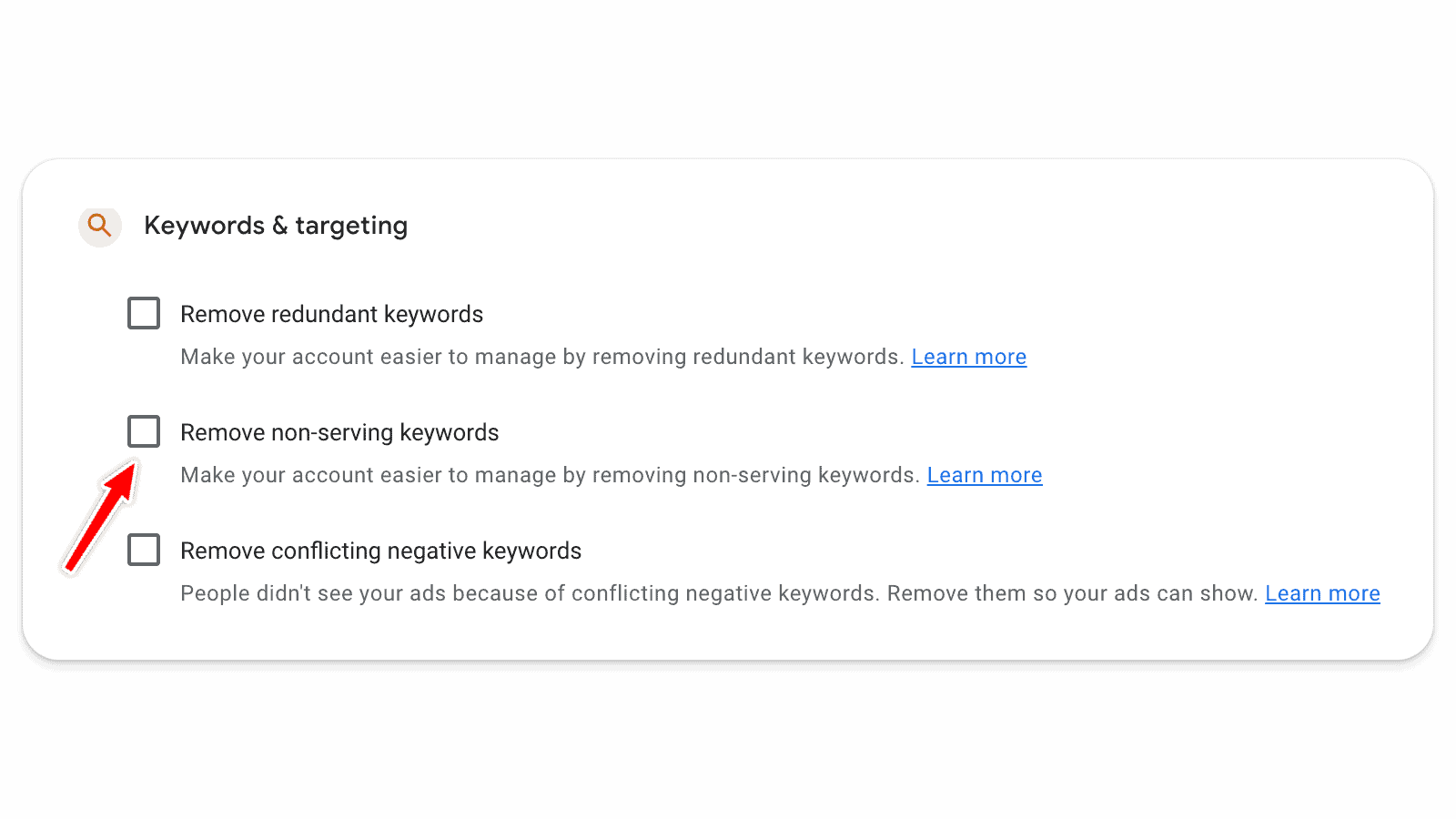
4. Remove Conflicting Negative Keywords: No
This requires careful consideration and manual oversight to avoid unintentional targeting issues. Conflicting negative keywords can be managed through regular account reviews and adjustments based on performance data in your Google Ads account.
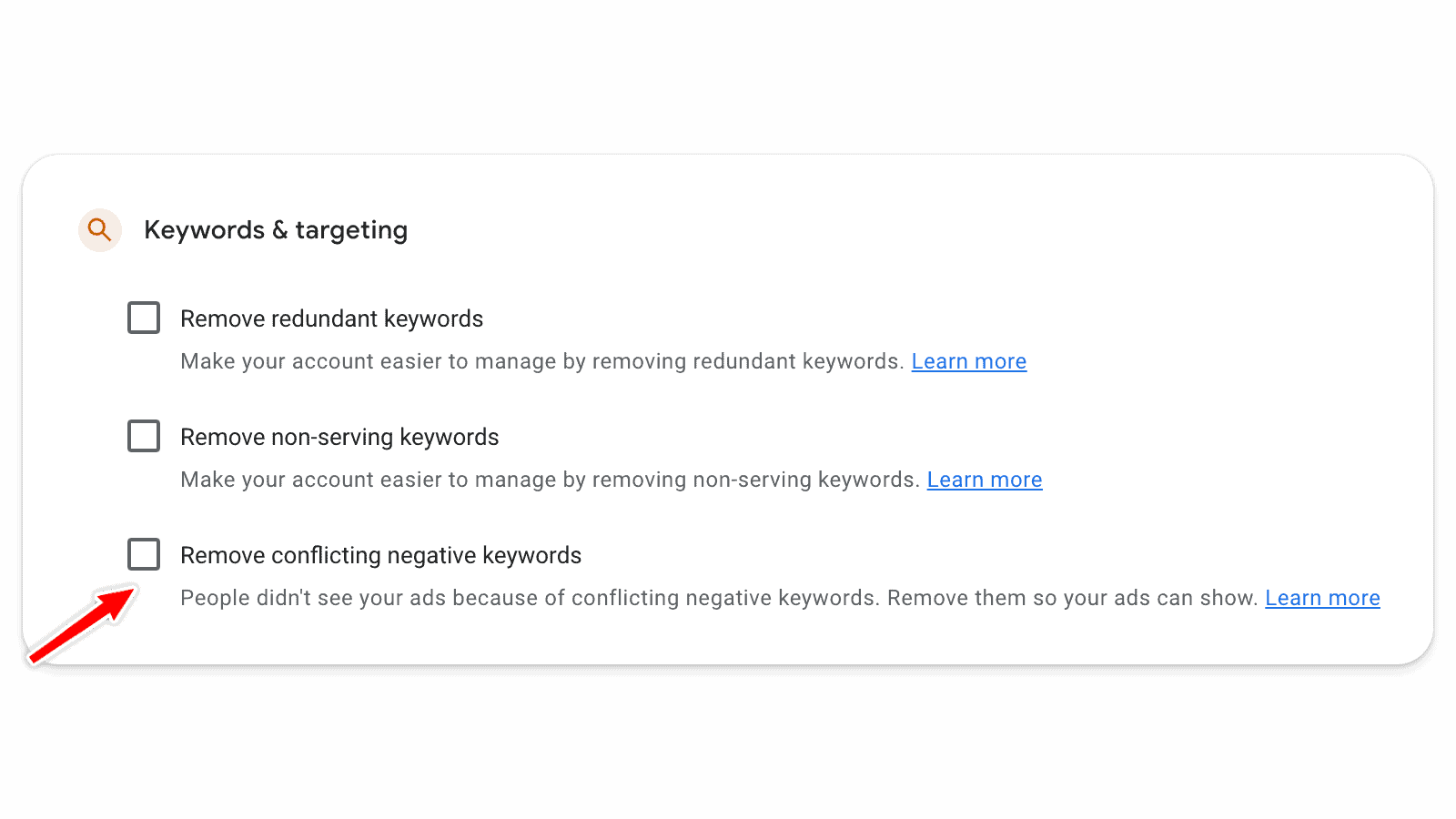
5. Use Optimized Targeting: No
Optimized targeting is a display targeting setting. If this is enabled, it allows Google to find an audience that is similar to people who have already converted for you in your current display campaign.
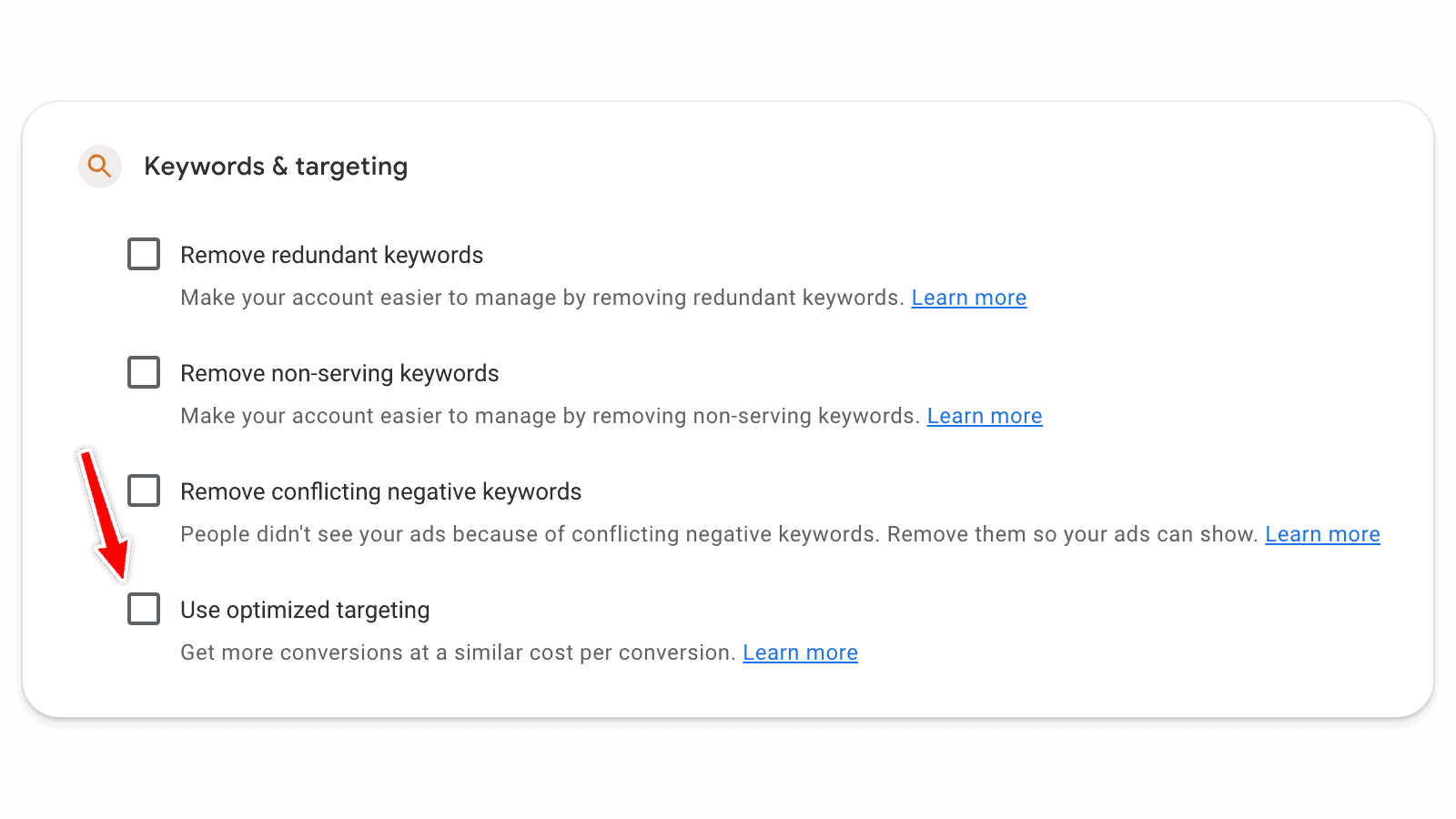
The reason we recommend leaving this unchecked is because, if you’re running a display remarketing campaign, you want Google to target only your remarketing audience. If you allow Google Ads to auto-apply targeting, your remarketing campaign is no longer true remarketing (as Google will show your ad to cold lookalike audiences instead).
Measurement
1. Upgrade Your Conversion Tracking: It Depends
While data-driven attribution is often recommended, unique cases (like businesses with long sales cycles selling high-ticket items) might require a different approach. It’s essential to understand your sales process and customer journey to choose the most appropriate tracking method. That said, this is something we recommend turning on 90 percent of the time.
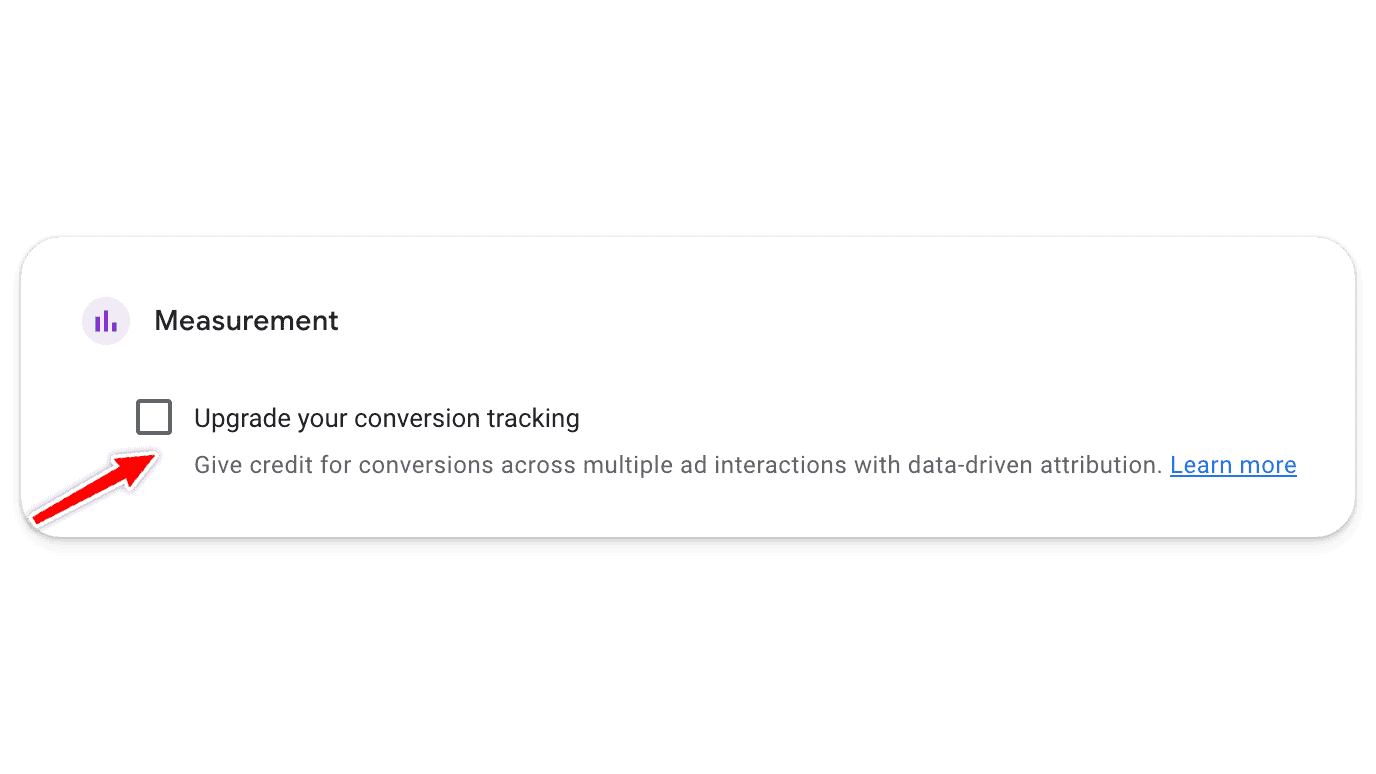
Keywords and Targeting (Grow Your Business)
1. Add New Keywords: No
2. Add Broad Match Keywords: No
These are no’s across the board. As previously mentioned, you do not want Google controlling your keywords.
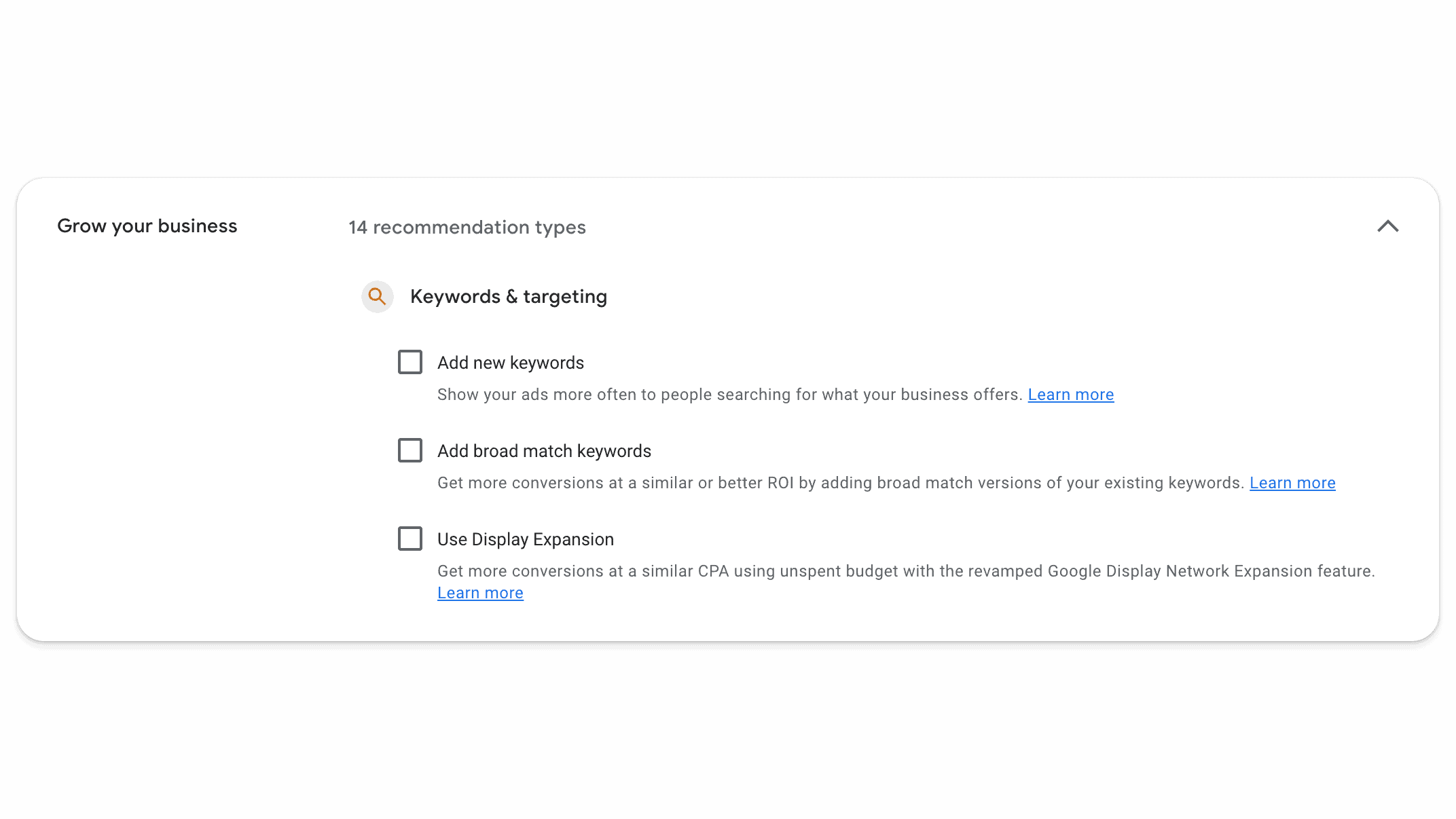
3. Use Display Expansion: No
Search and display ad campaigns function differently, and should be managed separately to maintain strategic focus and performance. Display expansion can dilute the effectiveness of your search campaigns by including irrelevant ad placements that do not align with your goals.
Bidding
There’s a lot to uncheck here, for largely the same reason: you never want Google to control your bidding.
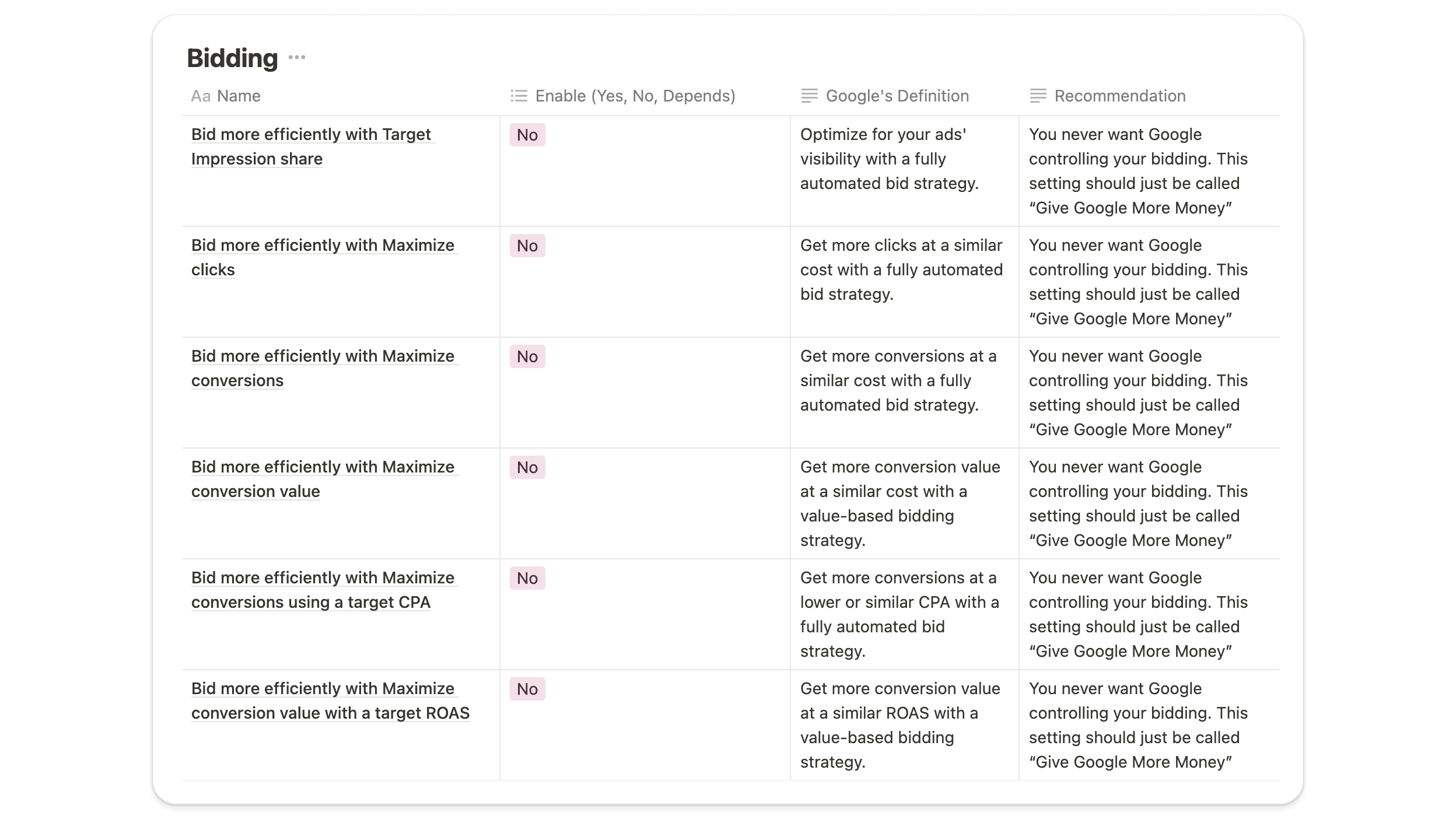
That’s why we recommend saying no to every Google auto-apply recommendation under the bidding category except:
1. Add Store Visits as an Account Default Goal: It Depends
This is relevant for businesses with physical, brick and mortar locations but is unnecessary for online retailers. If tracking store visits is crucial for your business, enabling this recommendation can provide valuable insights into foot traffic and offline conversions.
Strategies for Effective Campaign Management
To ensure the success of your Google Ads campaigns, it is essential to implement effective ad management strategies that go beyond auto-apply recommendations. Here are some additional tips to help you optimize your ad campaigns:
Regular Performance Audits
Conduct regular, in-depth audits or reviews of your ad campaigns to identify areas of improvement and ensure that your ad strategies align with your business goals.
This involves reviewing keyword performance, ad creative, bidding strategies, and overall ad campaign metrics, which will tell you what’s working (and what isn’t).
Customized Reporting
Set up customized reporting to track key performance indicators (KPIs) relevant to your business. This allows you to monitor progress and make data-driven decisions to optimize your ad campaigns.
Regularly reviewing these reports can help you identify trends and adjust your strategies accordingly.
A/B Testing
Implement A/B testing to evaluate different landing pages, ad creative, and targeting options. This helps you identify the most effective elements of your ad campaigns and refine your approach to maximize performance. You can improve your ad campaign’s ROI dramatically by continuously testing and optimizing your ads.
Budget Management
Carefully manage your budget to ensure that your ad spend is allocated effectively. This includes setting appropriate daily budgets, monitoring ad spend across different campaigns, and adjusting bids based on performance. Effective budget management ensures that you get the most out of your advertising investment.
Audience Segmentation
Segment your audience to deliver more personalized and relevant ads. This can be done by creating separate campaigns for different customer segments, using detailed demographic targeting, and leveraging remarketing lists. Audience segmentation helps you tailor your messaging and increase engagement.
Continuous Learning
Stay updated with the latest trends and best practices in digital advertising. Google Ads is constantly evolving, and keeping up with new features and strategies can give you a competitive edge. Participate in industry webinars, read relevant blogs, and experiment with new tactics to enhance your campaign performance (or, join our Skool group).
Final Thoughts
Google Ads can be one of the most rewarding ad platforms for businesses, but it can also be incredibly expensive (especially if you don’t know what you’re doing). While Google’s automated suggestions aim to optimize campaign performance, they often prioritize Google’s revenue over your business goals.
By keeping your eyes open and monitoring Google’s auto-apply recommendations, you’ll be able to maintain greater control over your ad campaigns (and your budget).

So what’s next?
Take control of your Google Ads campaigns by disabling unnecessary auto-apply recommendations and conducting regular manual reviews.
This proactive approach will help you maintain the strategic direction of your ad campaigns, ultimately leading to better performance and a higher return on investment.
For further assistance, refer to our comprehensive cheat sheet, and don’t hesitate to reach out for personalized guidance. Remember, your goals and Google’s goals are not always aligned – it’s up to you to steer the ship in the right direction.
Additional Resources
Cheat Sheet: A detailed guide on Google Ads Auto-Apply Recommendations.
Video Tutorial: Step-by-step instructions on managing auto-apply recommendations.
Consultation Services: Personalized support to optimize your Google Ads campaigns.
By following the strategies outlined in this guide, you can protect your advertising investment and ensure that your campaigns are driving meaningful results for your business (not just for Google). Happy advertising!



