How to Protect Your PPC Account From Budget Leaks
If you’ve been advertising in Google for a while, you’ve probably seen your costs go up…way up. This is partly due to increased competition, but a lot of the additional spend is coming from sneaky tactics that Google implements inside of Google Ads to siphon more of your ad budget and line their own pockets (at the expense of yours).
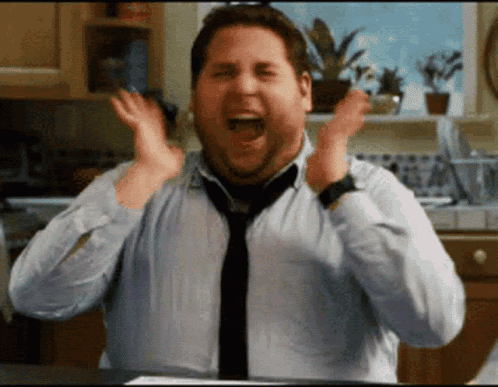
At the end of the day, Google is a colossus of the advertising world, offering businesses the opportunity to reach potential customers through targeted, often lucrative Pay-Per-Click (or PPC) campaigns.
To help you keep your account watertight (and your budget intact), we’re reviewing some of the more covert tactics Google employs to increase its revenue and providing you with actionable strategies to safeguard your PPC account.
Watch YouTube video instead:
9 Ways Google is Stealing Budget From Your Account (And How You Can Avoid Them)
1. Beware Google Account Reps’ Suggestions
Whether you’re new to the Google Ads game or a veteran advertiser, you’ll probably be no stranger to Google’s account representatives. They often reach out with advice aimed at “unlocking extra performance” in your Google Ads account. While some suggestions may seem beneficial, it’s crucial to remember that their primary goal is to increase spending.
This is especially true for advertisers with smaller budgets who are dealing with lower level Google reps, but you can fall prey to it even if you’re spending $100,000s a month and liaising with reps at higher levels.
Unfortunately, more often than not, Google reps have never actually run ads – so instead of helping you spend less and get more, their main concern seems to be promoting the latest new features designed (at least in part) to add money to Google’s sizable coffers.
They might recommend you:
Add extra keywords
Change your bid strategy to open up spend
Increase your budget
Add additional campaign types that don’t really make sense for your offer
These recommendations can often lead to increased costs without any significant improvement in conversions. That’s why it’s so important to approach these suggestions with skepticism and consider their potential impact critically before implementation.
…But don’t just take our word for it:
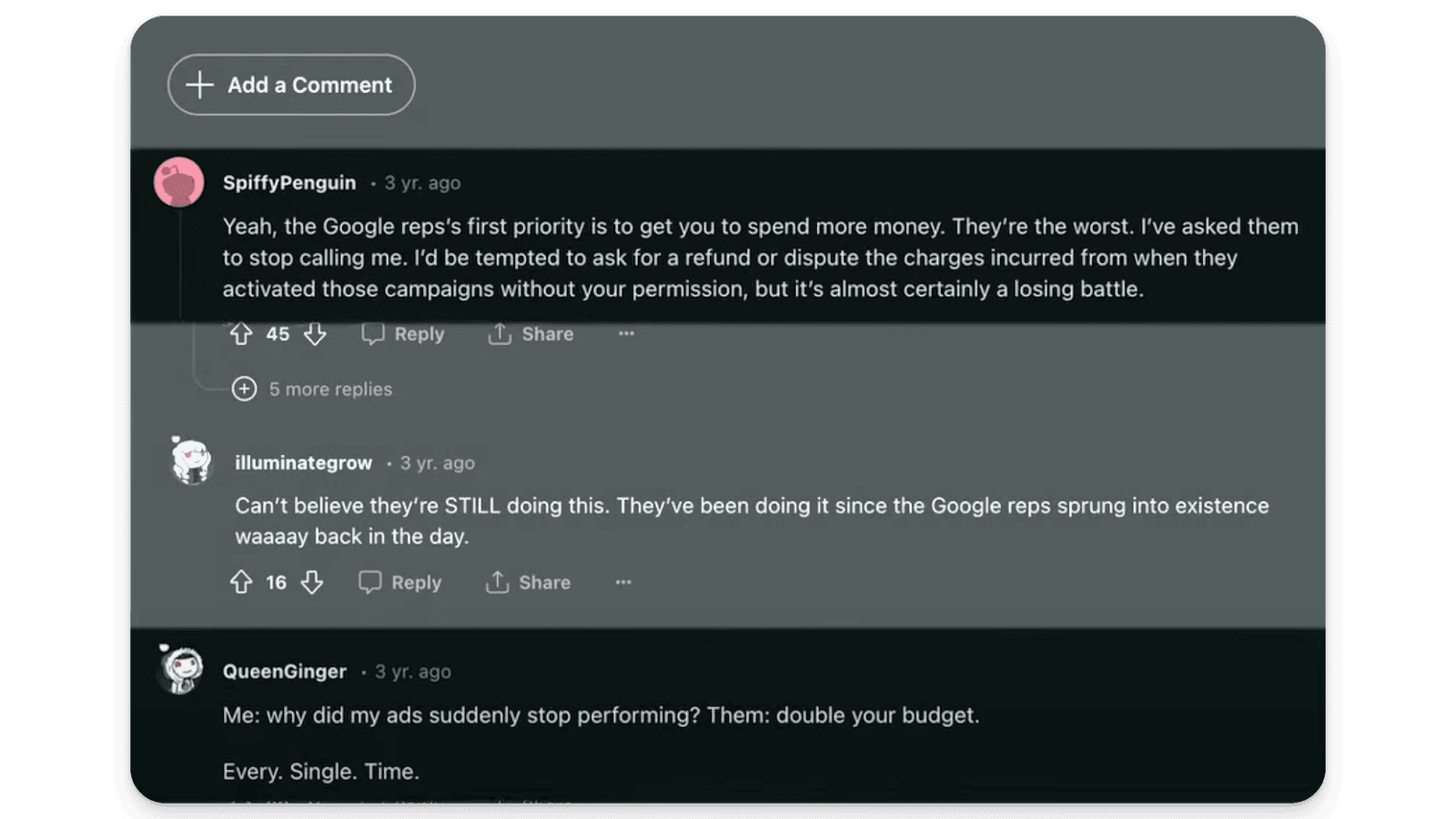
2. The Illusion of Smart Campaigns
Smart campaigns sound great on paper. Simply input a few themes and click – no keywords needed – then sit back, and trust Google’s advanced algorithm to do the rest.
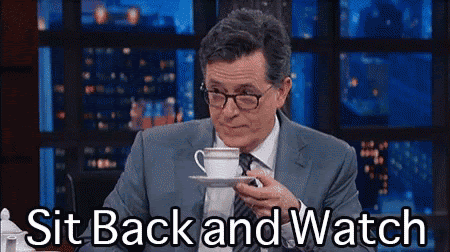
Unfortunately, there are two problems with that strategy:
A lot of the budget is misspent.
There is no way to actually improve performance, because the most important data (the conversion data) is hidden from you. As a result, you can’t see what’s working (and what’s not). The only way you can influence a smart campaign is to either increase spend, or vaguely exclude some terms within the campaign.
You know you’re running a smart campaign if you see this magic wand icon next to your campaign:

…And this is what a smart campaign dashboard looks like:
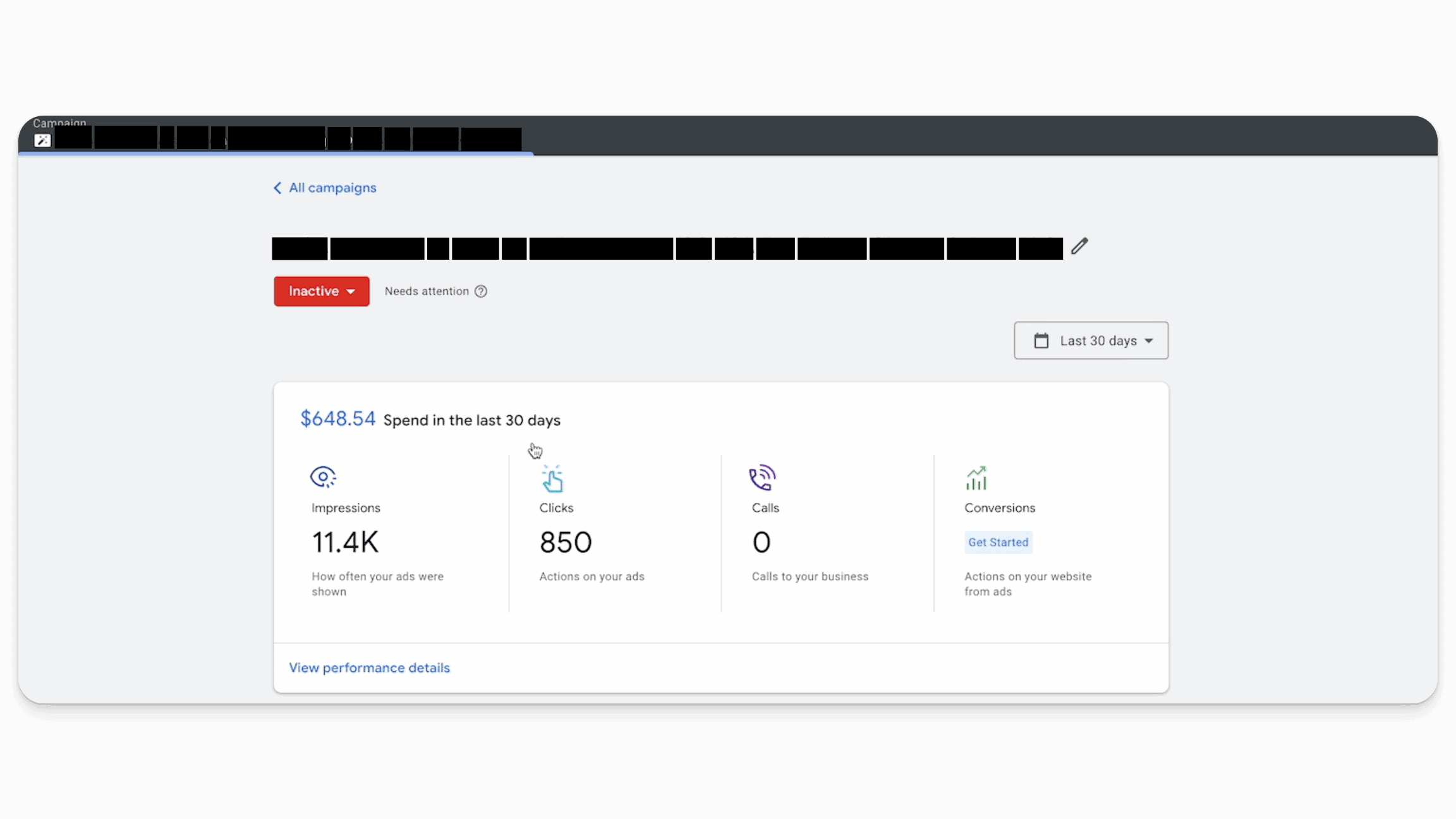
This lack of transparency and control over conversion data and keyword specifics can (and often does) result in budget being spent on low-quality clicks that don’t convert into sales or leads.
In our experience, a lot of the time smart campaigns send either extremely weak leads or outright junk to your business
….and because they can’t be optimized, there’s not much you can do to improve the situation.
So, instead of relying on smart campaigns, focus on campaigns where you have full control over keywords and targeting options (like standard search campaigns).
That said, if you do decide to build out a proper search campaign in Google Ads, you’re going to run into the next most common way that Google tries to steal money from your account, and that is…
3. The Trap of Broad Match Keywords
First off, what are broad match keywords? Essentially, broad match does what it says on the tin – it enables Google to show your ad for searches that are broadly related to your product or service.
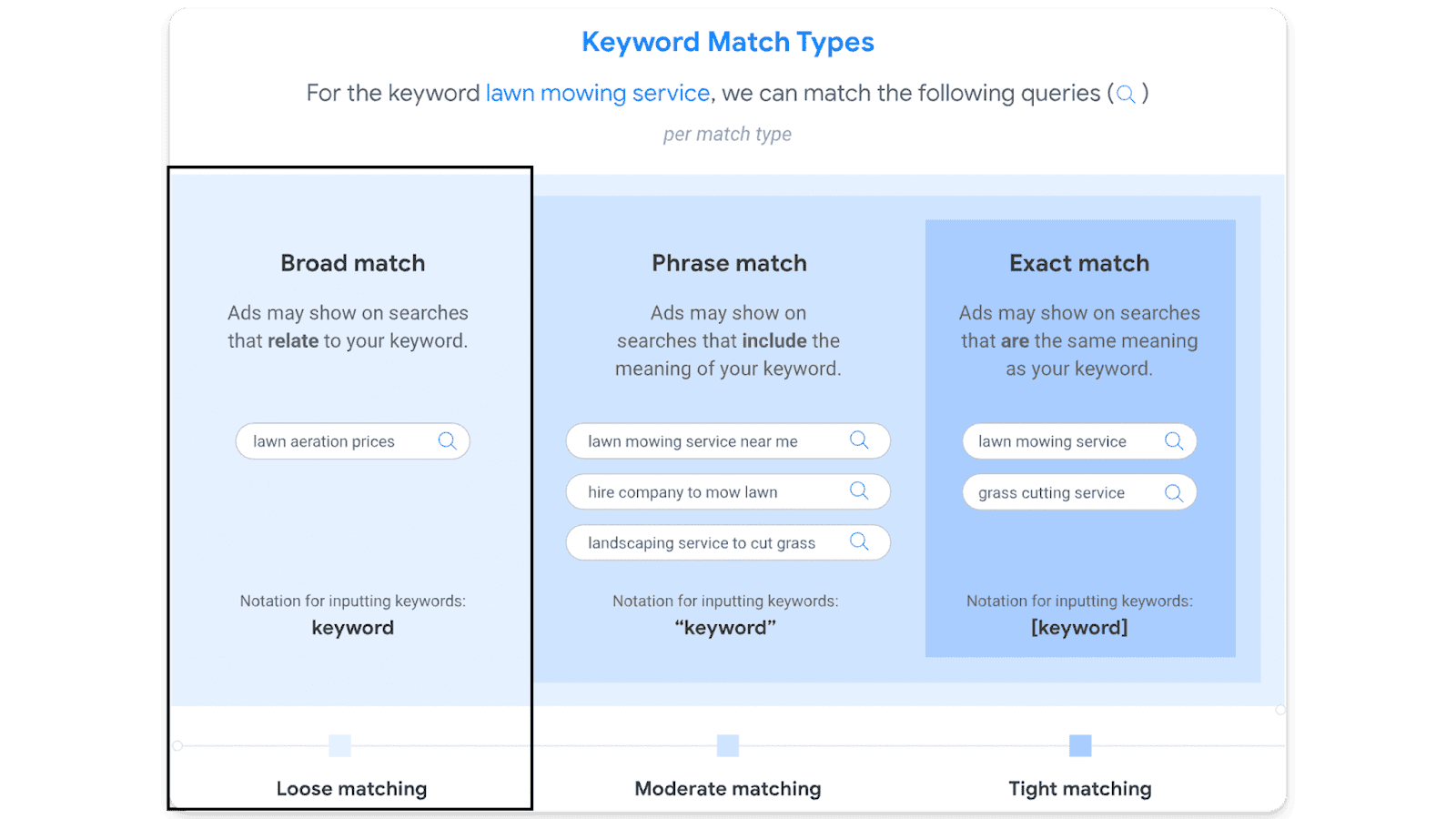
Broad match keywords may seem like a good way to cast a wide net in Google Ads, but in practice they often result in ads appearing for irrelevant searches (wasting valuable budget). In 99% of cases (especially for newer accounts), broad match is not the right strategy to pursue if you’re looking to optimize your ad spend.
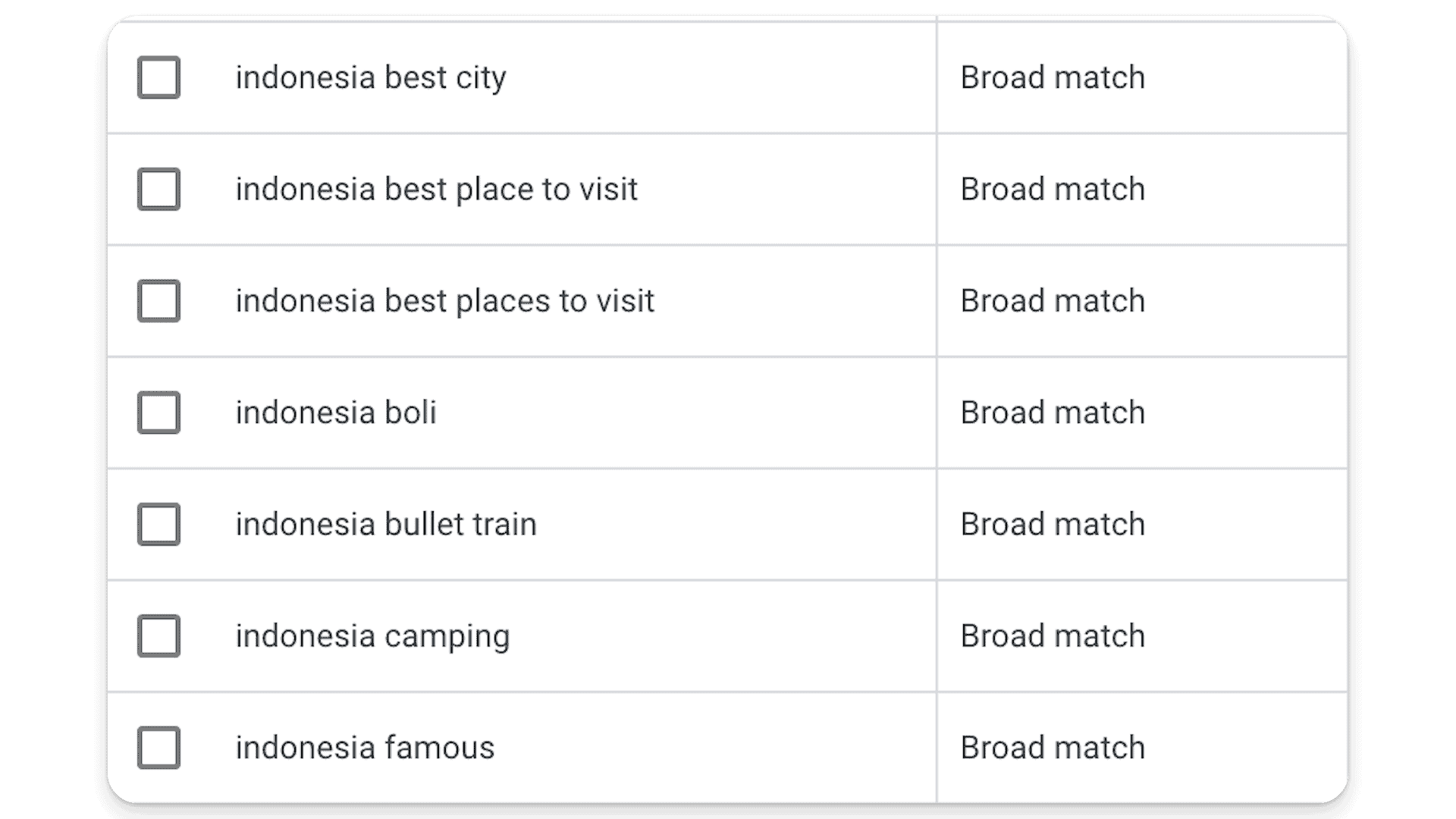
That’s not to say never use broad match! It absolutely can work, but it’s more of a longer term play (after you’ve dialed in your core terms using more targeted match types, like phrase or exact).
Using phrase or exact match keywords narrows down your audience to those actively searching for what you offer – for more targeted spending and higher-quality leads.
The bottom line? If you’re a new ad account and you’re not spending aggressively or are trying to get profitable, we’d recommend either eliminating broad match keywords or severely restricting the amount they can spend in your account so they don’t take over all of your budget and take spend away from your core focus terms running in exact and phrase match.
4. Avoid Search Campaigns with Display Expansion
This is a tricky one. Display Network is a hidden setting inside of search campaigns in Google Ads that’s switched on by default – and it’s usually a waste of money.
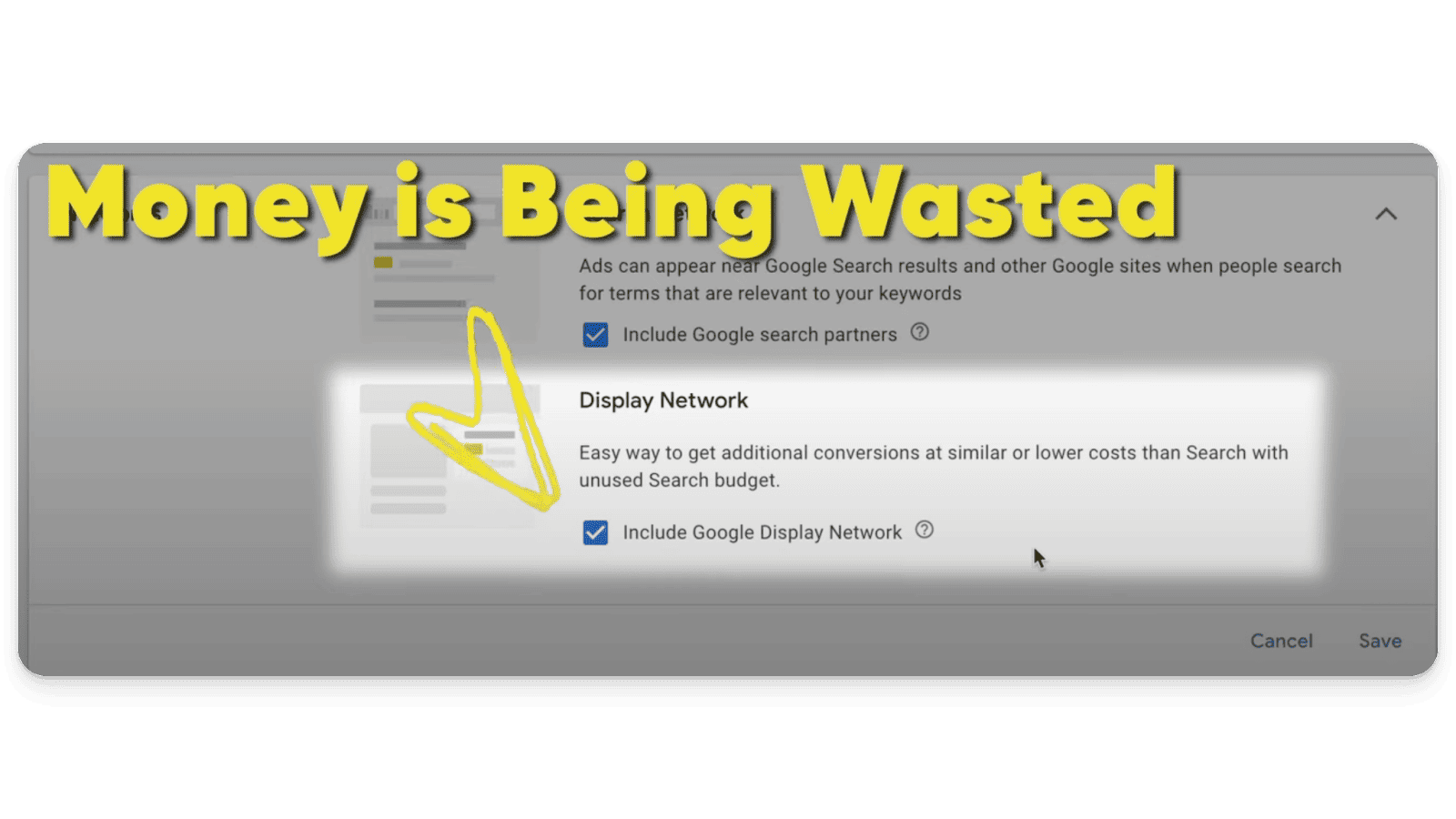
Here’s the scoop: checking ‘yes’ to Google Display Network dilutes the effectiveness of your budget by showing your ads in less targeted environments.
This is strange, because it’s a setting in search campaigns – and search ads typically target people looking for a very specific something in Google
…While display ads are sprinkled across a myriad of websites (many of which may be completely irrelevant), hoping to catch the attention of someone who isn’t actively looking.
This is a blatant attempt by Google to squeeze additional spend and budget from advertisers, because whatever budget cannot be spent on keywords and search in a campaign will be blown on display (and the hope is, you won’t even notice).
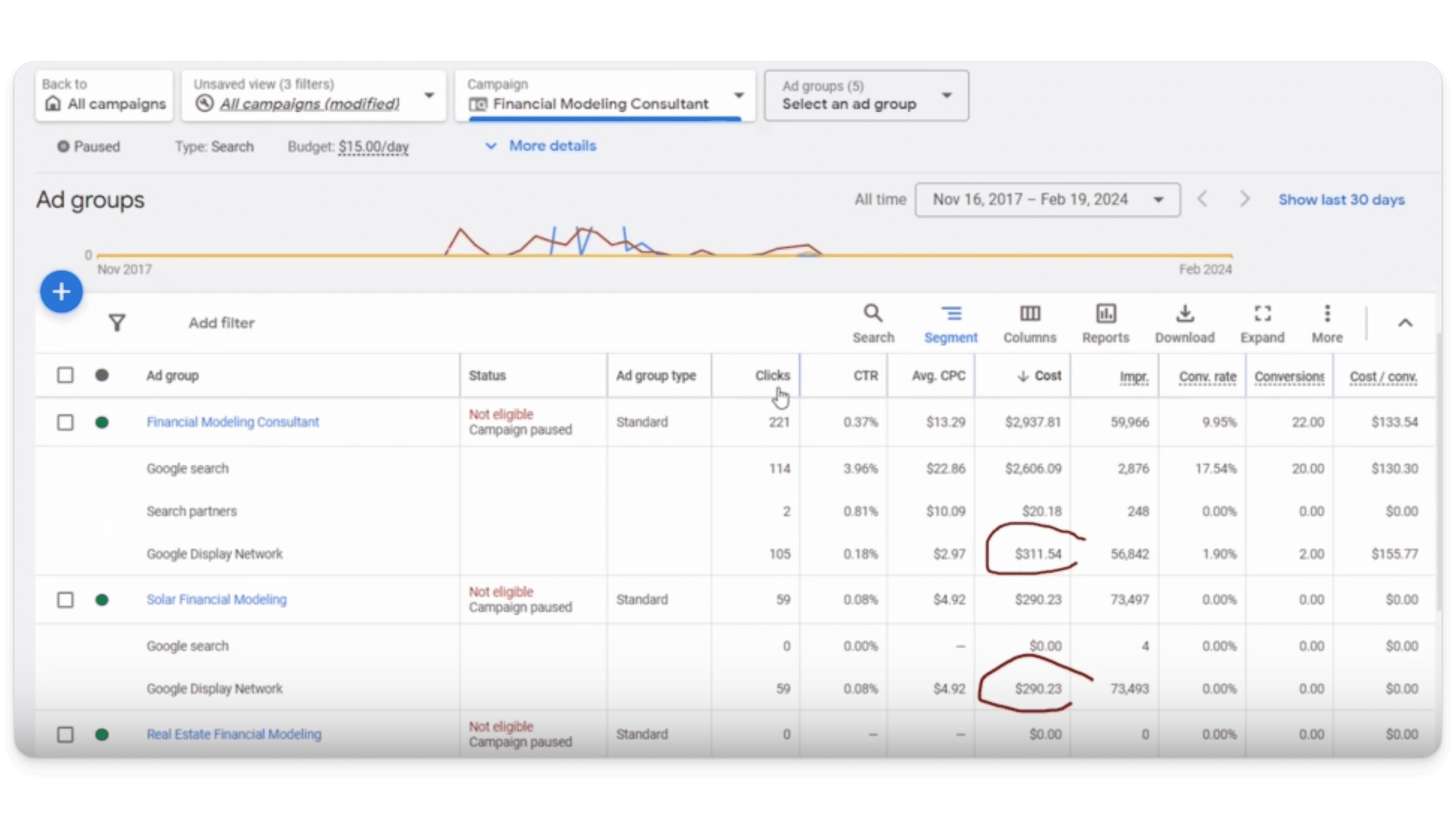
Display is pretty much guaranteed to deliver next to no results, so you’ll probably want to uncheck this box.
To do so, go into your campaign and click ‘settings’ – then go to ‘networks’ to see if ‘display’ is on or off.
To keep your ads focused on high-intent search audiences, you’ll want to opt-out of Google Display Network
Unless you’re running a remarketing campaign (see below).
5. Check Your Remarketing Audiences
We’ve said a lot against running display ads (and we stand by that — most of the time). Thing is, display can make sense if a robust remarketing campaign is part of your Google Ads strategy (and if you’re reaching the right audiences).
Usually, the best use of display with Google Ads is remarketing to people who have already come to your site from a high intent term, and for whatever reason have not yet converted.
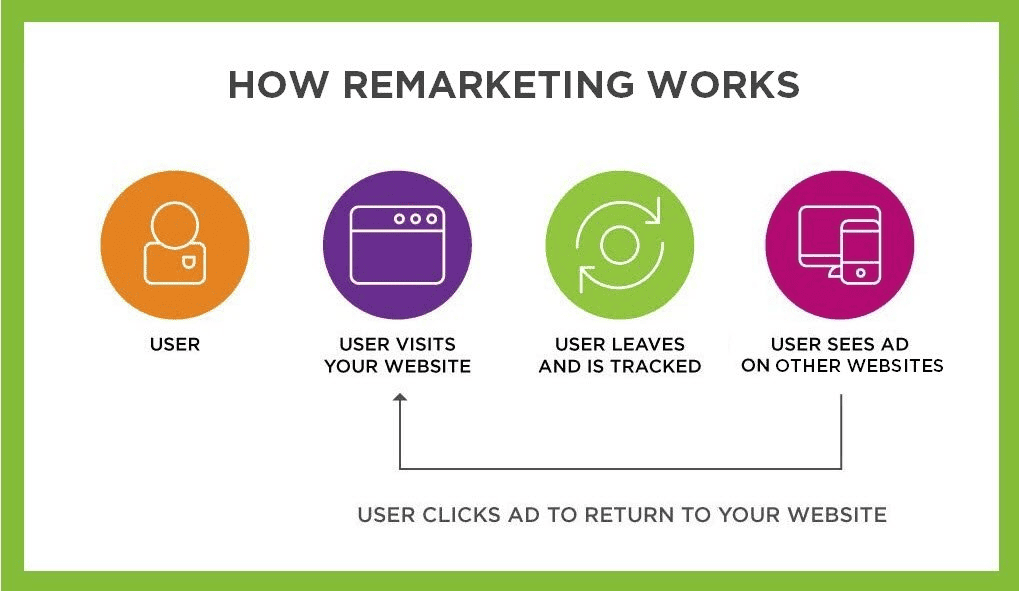
Remarketing can be a powerful tool, but Google’s expanded audience targeting can sometimes divert your budget towards users who haven’t previously interacted with your site.
You might think of this as something similar to Meta’s “lookalike audience” as it functions in much the same way — it’s a group of people Google has identified as similar to your remarketing audience.
Unfortunately, Google doesn’t always get these expanded audiences right
…And, in some situations, Google will allocate your entire remarketing campaign budget here (completely missing the campaign’s intended remarketing audience)!
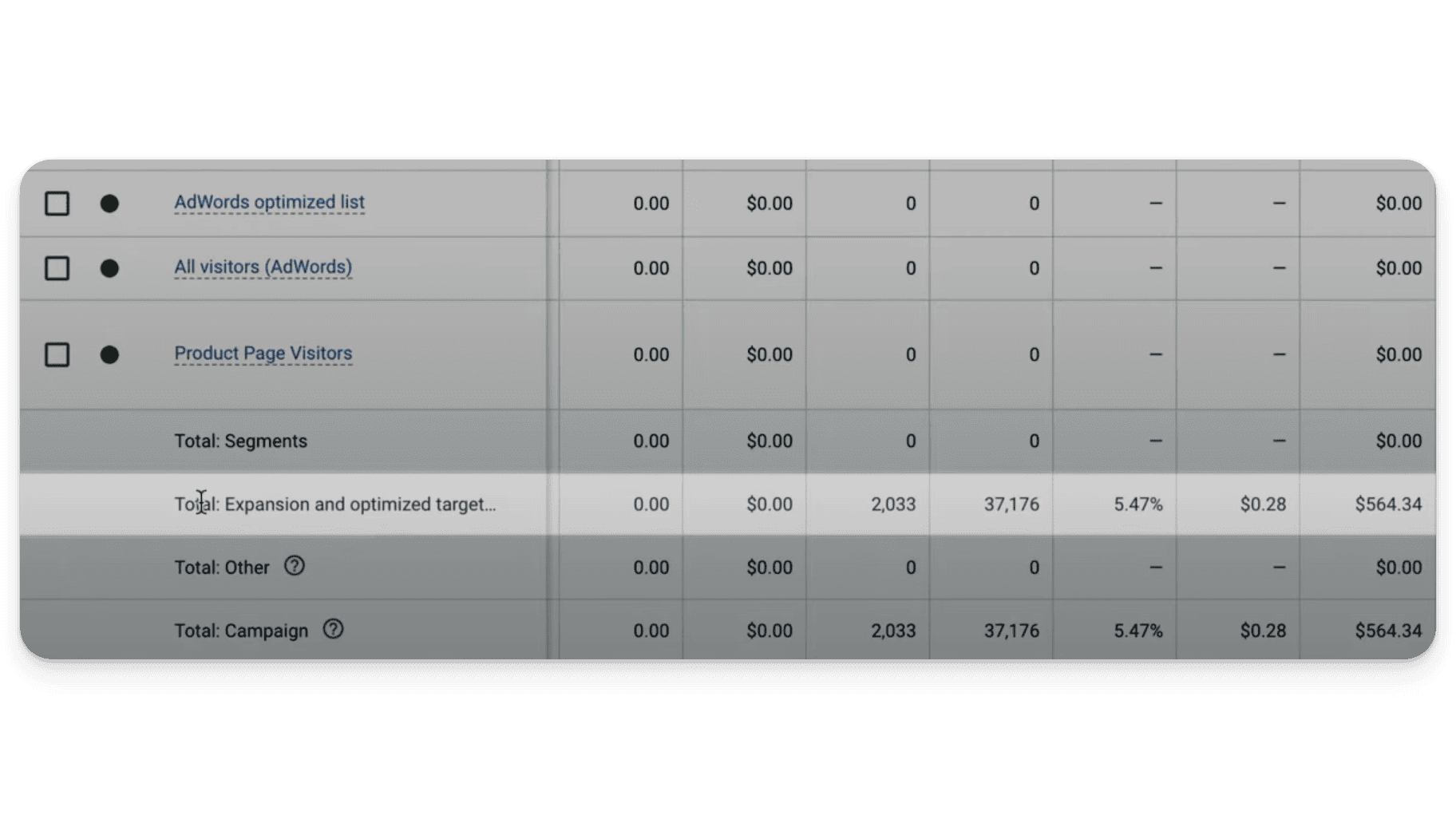
That’s why it’s so important to take an active role in ensuring that your remarketing campaigns are precisely targeting past visitors to maximize your return on ad spend.
So how can you turn this off?
It’s kind of hidden, so bear with us.
First, go into the ad group, then click ‘settings’ > ‘edit ad group targeting’ > and uncheck ‘optimized targeting’
This will force Google to use your ad spend on the audiences you actually want to target.
6. Avoid Wasteful Display Placements
Google’s Display Network includes a vast array of sites, including mobile apps and games, which may or may not align with your target audience. If you’re like 99% of businesses out there, our money is on ‘not’.
For example, have you ever had an ad for a local electrician pop up while you’re using an app to learn French? We know we have…
As you might imagine, it rarely works. In the first place, we don’t need an electrician now — and there’s little chance, when our lights start to flicker, we’re going to remember ‘Bob’s Local Electric’ from the ad we saw while learning French.
So what’s really going on here? Well…
Basically, Google has a lot of ad inventory on mobile apps and games, much of which is extremely low-quality — and they’re looking to sell it (to you).
To offload this substandard ad space, Google tries to slip it into campaigns unnoticed. It’s sneaky, and if you’re not careful, it’s a great way to squander ad spend.
Again, mobile apps and games do not convert for most businesses, so if you see the word “mobile app” anywhere in your campaigns we wouldn’t be surprised if your data looks like this:
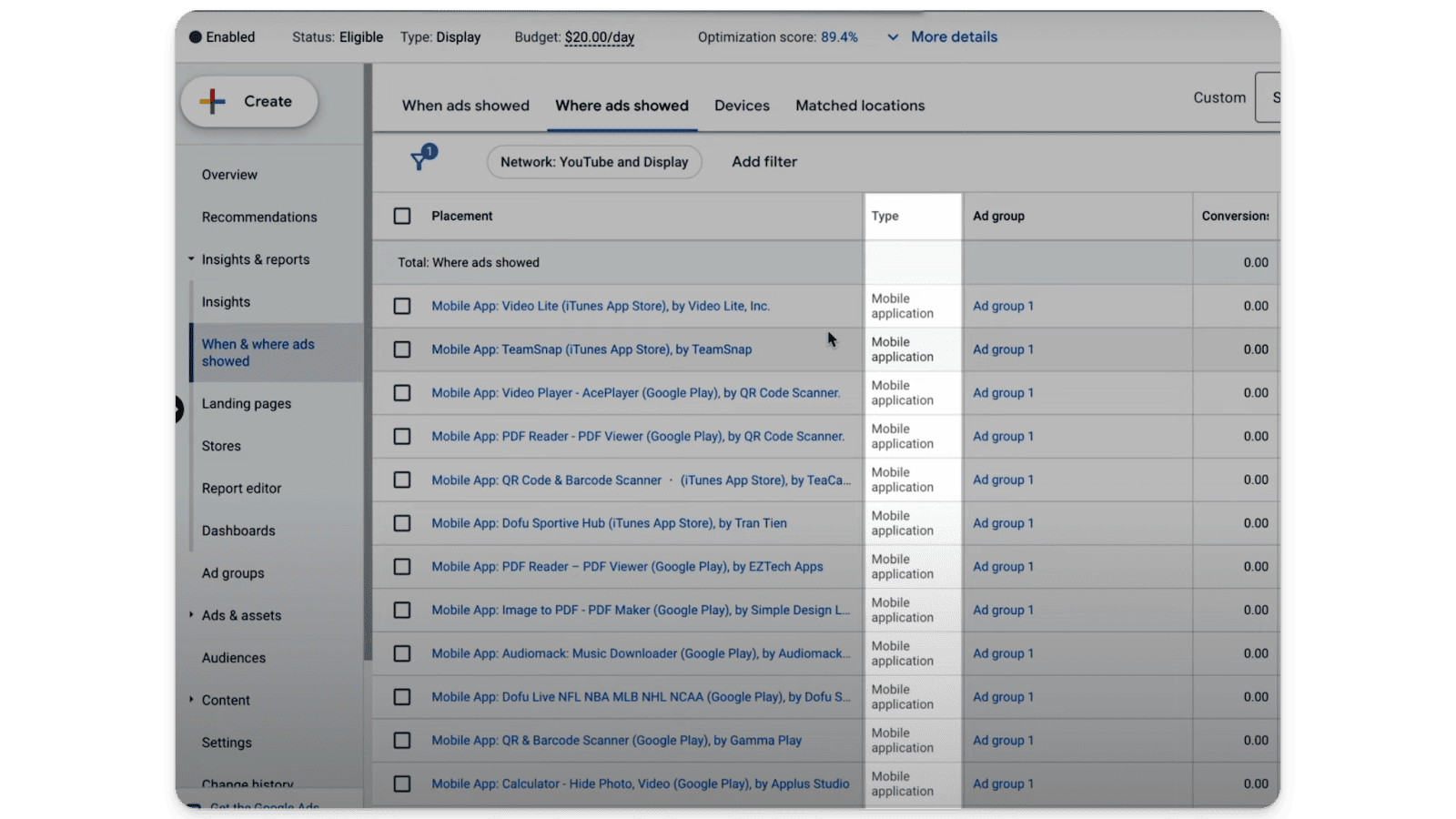
To avoid this horrific misallocation of budget, it’s important to review (regularly) where your ads are being placed, and exclude low-performing or irrelevant sites and apps.
While you’re at it, you may want to have a look to see if your ads are being shown on YouTube.
If they are, be extremely careful about which channels they show on.
Often, Google will show ads on YouTube Kids or other channels aimed at childen (who are most likely not your best customers)…
Or worse, on channels you would probably rather not be associated with…
These are actual YouTube results for a B2B business we’ve worked with:
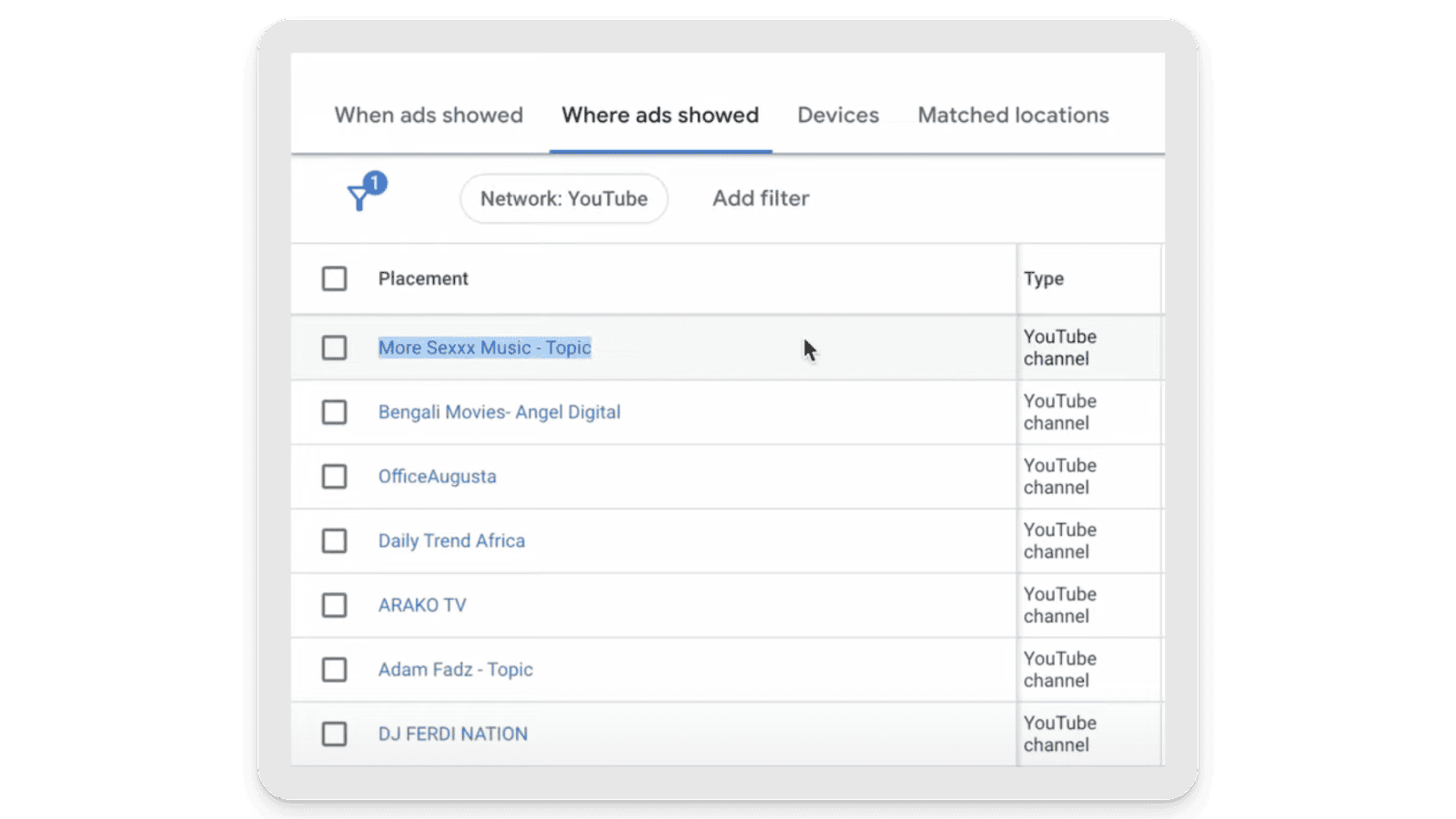
These ads are probably not going to produce first-rate results for them, and need to be excluded from their campaigns ASAP.
Are you wasting ad budget on mobile apps and games, or on poorly placed YouTube ads? Stop hemorrhaging money. Exclude mobile apps inside of display campaigns, and remove irrelevant YouTube channels by selecting them, then clicking ‘edit’ > ‘exclude from campaign’
Your wallet will thank you.
7. Device Targeting Precision
Google Ads targets 4 types of devices — desktop, mobile, tablet, and TV.
Ad performance varies significantly across these devices, as does the quality of leads produced.
Here’s a quick breakdown:
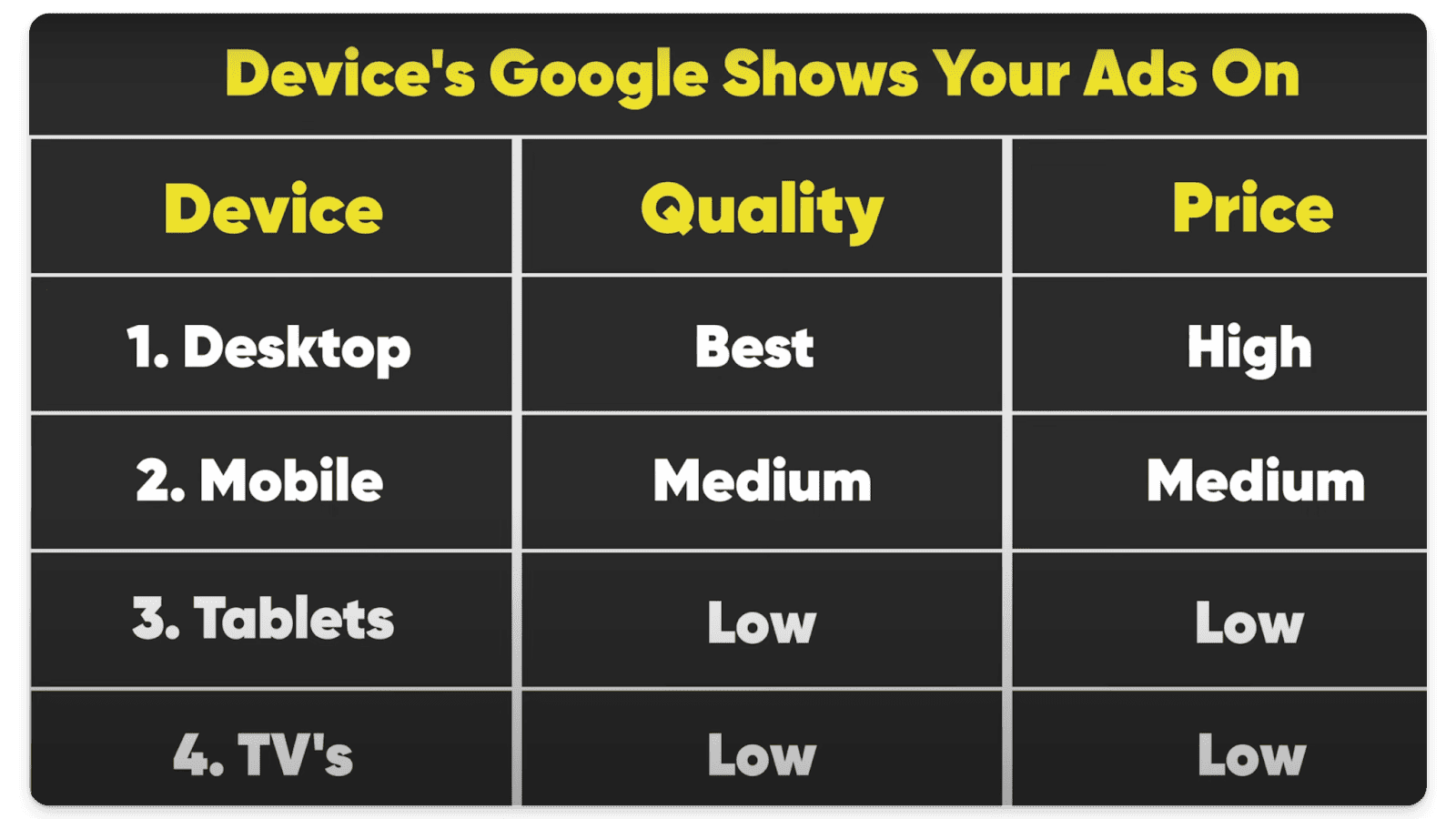
We see that desktop and mobile generally perform better across all categories, but ads that perform well on desktop may not yield the same results on mobile devices, tablets, or TV screens (for example).
Your best bet is to analyze performance by device and adjust your targeting and bid adjustments accordingly to focus on the most profitable platforms for your business.
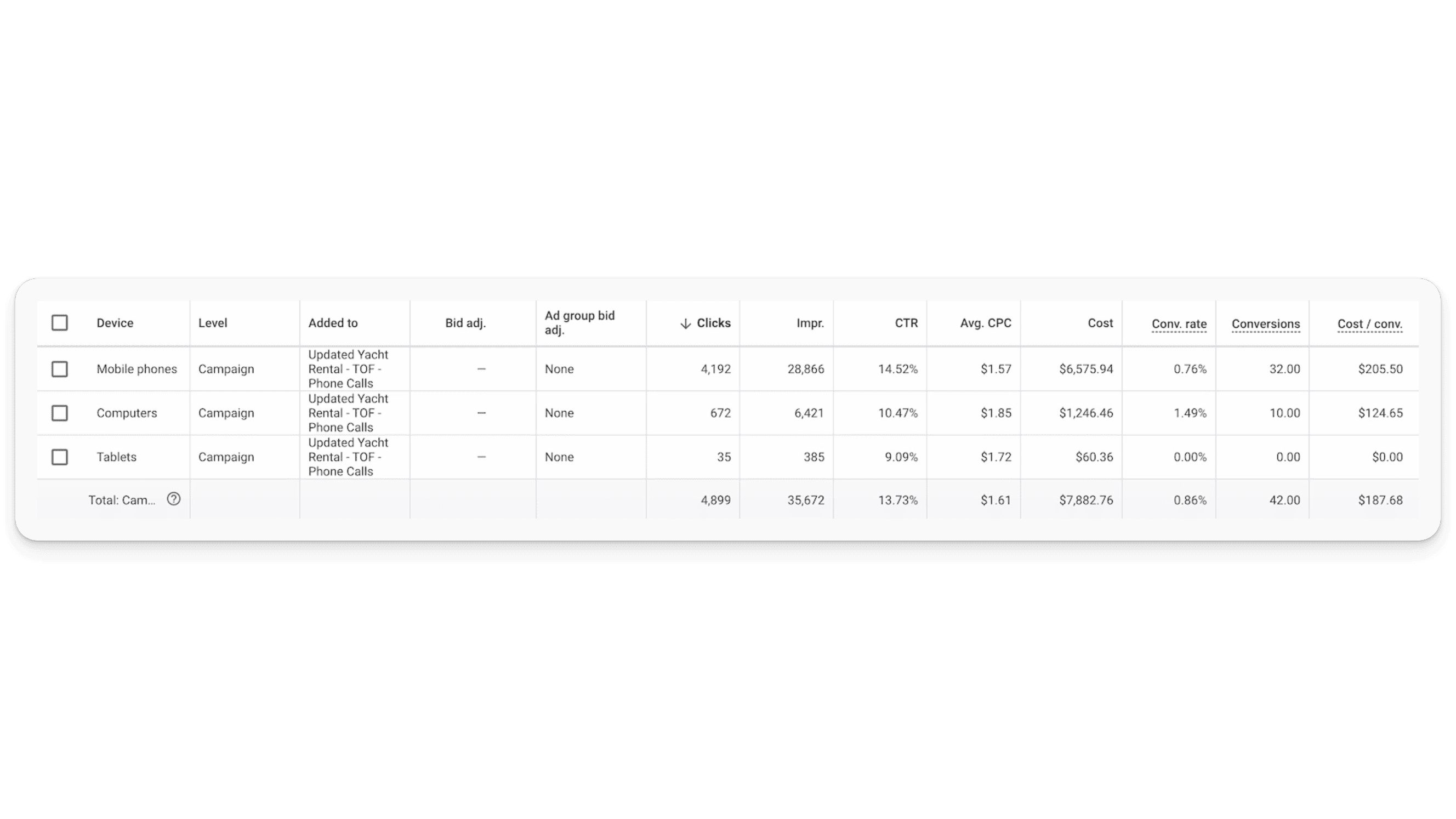
In general, we recommend removing tablets and TVs from the devices you target in Google Ads, as for most businesses they simply do not perform as well.
This is especially the case when starting a new campaign in Google Ads. If you’re just getting started, or still trying to dial things in, you want to stick with reliable performers like desktop and mobile. Only when your campaign is working should you even consider opening up to tablets and TV.
8. Skepticism Toward Auto-Applied Recommendations
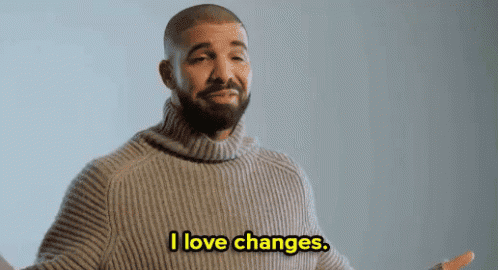
Google’s auto-applied recommendations can sometimes enact changes that are not in your best interest.
That’s why it’s so important to review these recommendations regularly, and retain only those that align with your campaign goals and strategies.
If you’d like to explore auto-apply recommendations in depth, you can learn more here.
To find out what’s been happening in your Google Ads account, go to the ‘change history’ in your campaigns, and scroll through to review the changes that are actually being made.
You might be surprised to find a slew of auto-apply recommendations added by Google without notifying you — this might look like adding broad or irrelevant keywords, or deleting keywords you had added previously.
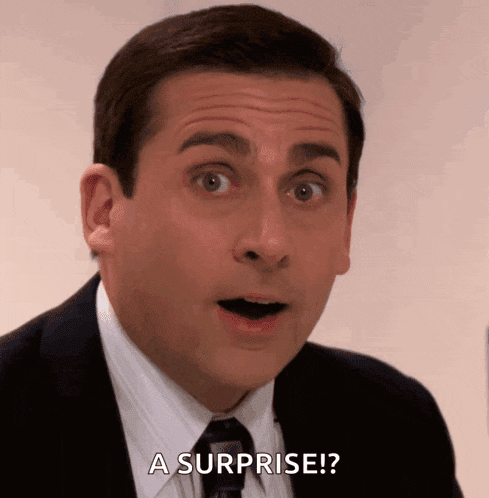
For a quick fix, go to ‘recommendations’ and click ‘auto-apply’ to see which ones Google has enabled. Then scroll through the auto-apply recommendations, and make sure you switch off the ones you don’t want.
Of all of these, you’d probably only want to have a few enabled, if any:
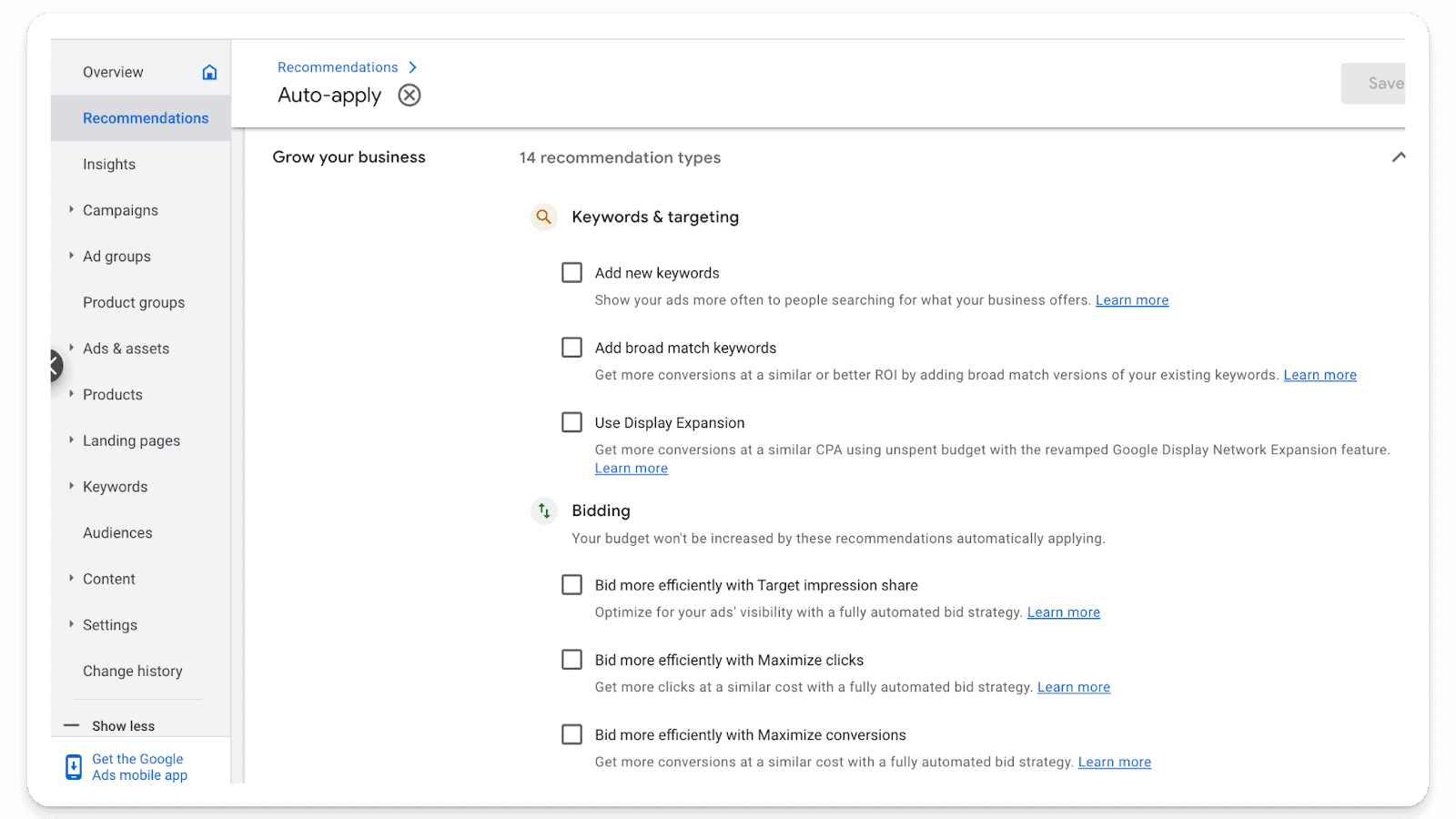
Keeping an eye on Google’s auto-apply recommendations prevents unwanted adjustments that could dilute your campaign’s effectiveness.
9. Performance Max Campaigns: Use With Caution
Performance Max (or PMax) campaigns offer advertisers a very broad reach across Google’s platforms, but they require very careful management to avoid spreading your budget too thinly across non-performing products or services.
When it comes to PMax in Google Ads, it’s important you know what you’re doing. If you don’t, it can easily turn into a huge money suck.
For example, if you’re running Performance Max for lead generation, you’re probably driving an enormous amount of junk conversions.
If you’re looking to save money in PMax (and you’re trying to drive leads), be extremely careful with it — and maybe even avoid it altogether until you have your search campaigns in good order.
Now, most of the time, PMax campaigns are used to drive revenue and direct purchases through your website.
But even here, there are potential pitfalls: PMax can waste much of your ad spend on shopping.
Sometimes, a Performance Max campaign will spend (mainly) on low performing products. This is something you can (and should) guard against.
Here’s the thing:
When you have lots of products in PMax, Google is going to spend across all of them (or certainly many of them), regardless of performance.
So, if you only have a handful of products that are profitable, it’s important to separate those out from the rest of the pack.
What does this look like? Well, start by filtering our products that are not performing well, or that are chewing up budget and not increasing conversions — and move those to a secondary campaign where you can test separately.
We often recommend something like this (with some latitude depending on your business situation):
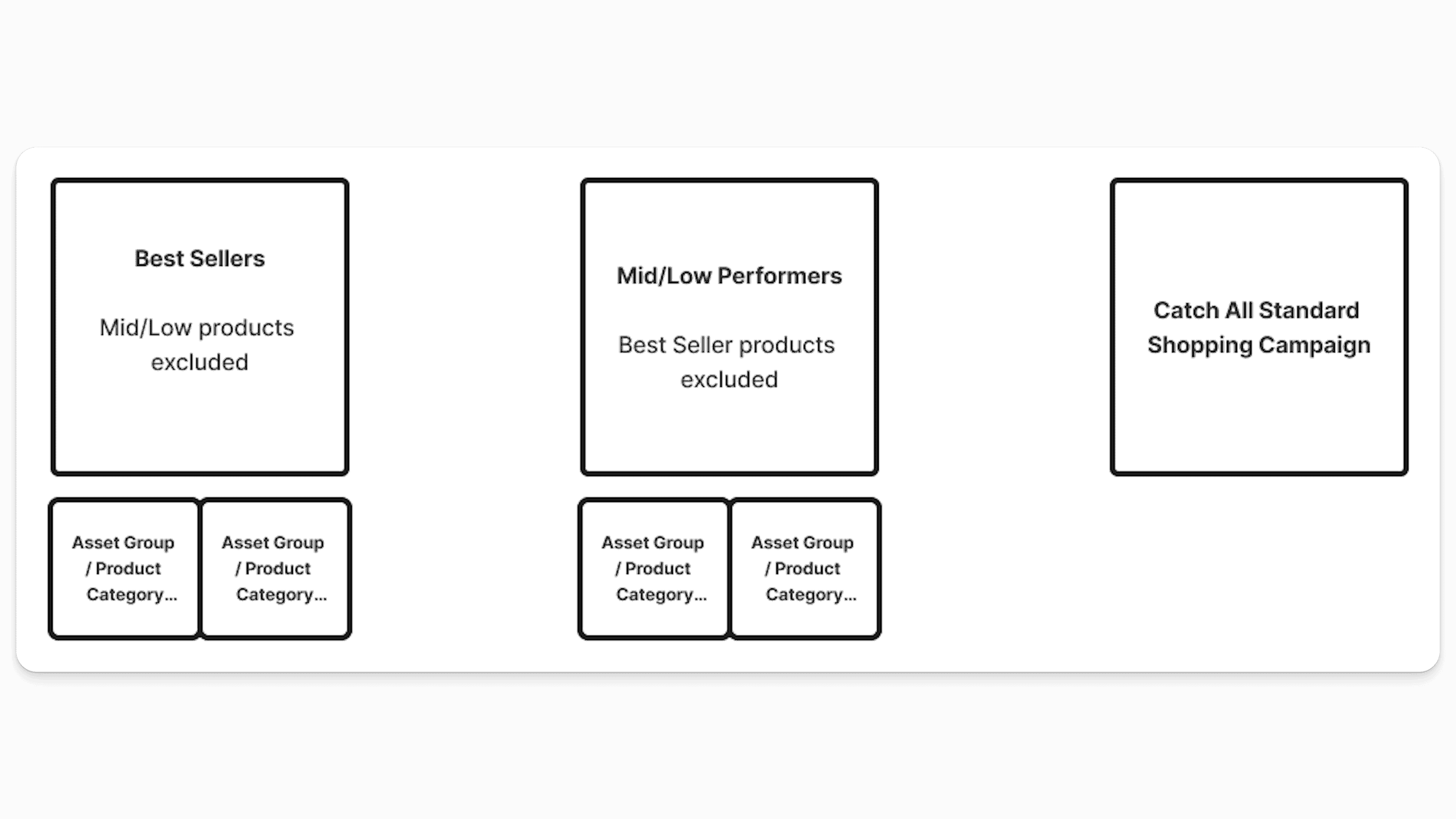
It’s a process, but ultimately you’ll emerge with more efficient, better performing campaigns (and less needless budget drain).
Conclusion
Google Ads is a potent platform for driving business growth, but its complexity and the myriad options available can sometimes work against the unwary advertiser.
These are the top 9 ways you might see Google siphoning off spend in your Google Ads account, so if you keep an eye on these, you’ll likely be fine. If you can avoid most of them, you’re going to be in a much better position than you are right now, and you’ll be well ahead of many of your competitors.
By applying the strategies outlined above, you can protect your PPC account from budget leaks, ensuring your advertising spend in Google Ads is as productive as possible.
Remember, the key to success in Google Ads lies in vigilant management, continuous optimization, and a deep understanding of the platform’s intricacies.
So, make sure you turn off those settings, exclude those placements, and focus your spend in the areas of the account that are producing sales, conversions, and revenue.



