While Google search ads are all about the copy, Google Responsive Display Ads place enormous importance on the visuals. Having the right images can help your ad jump out at users, capturing their attention and hopefully their clicks, too.
This means creating high-converting images is crucial, and starting with the right image sizes upfront is an essential best practice. This helps you create finalized images faster, streamlining the process of ad creation while preventing any less-than-fortunate cropping.
Before you start creating visuals, make sure you check out these ideal image sizes for Google responsive display ads and the general creative best practices we’ve compiled here for quick reference.
What’s the Difference Between Google Responsive Display Ads & Standard Display Ads?
You’re likely already familiar with Google Display Ads in general. They show up on third-party sites, promoting a brand’s products or services. You click, and you’re taken to the relevant landing page.
Google Responsive Display Ads look the same to the user who is seeing them; ad on a third-party site, click, landing page. The difference is how they work.
Standard display ads are static, and manually created. During ad creation, you choose an image and copy, and boom, a single ad has been created. You’re in full control of how that ad looks.

Responsive Display Ads, on the other hand, are auto-personalized. They’re similar to Facebook’s Dynamic Ads, for those who are more familiar with paid social platforms.
You add multiple images (which are often of products or brand logos) to an ad group, along with a variety of headlines, ad text, videos (if you choose) and descriptions.
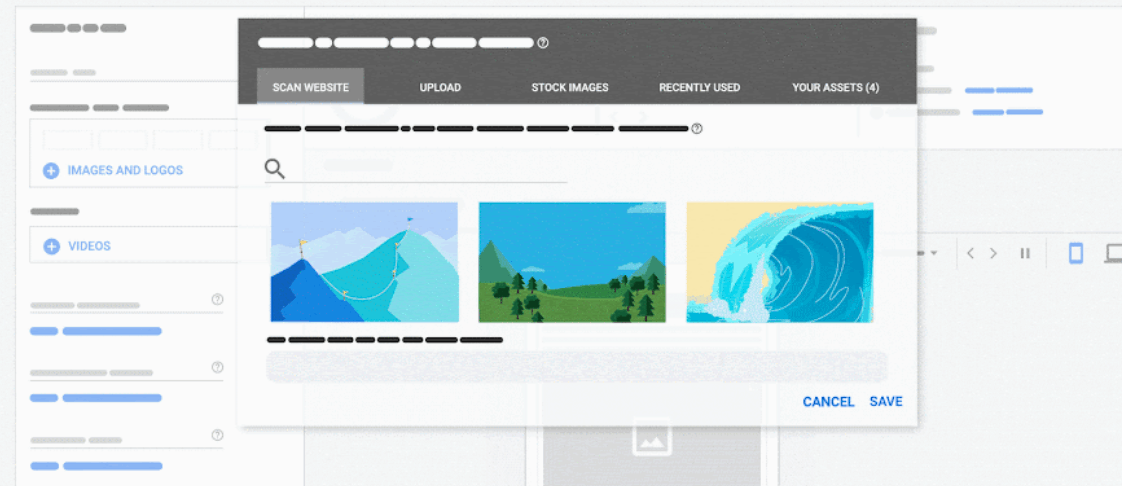
Google will then mix and match the creatives to create a single ad it thinks individual users are most likely to respond to based on their past history. You can see how this works here:
You can also use dynamic responsive ads, which allow you to retarget users showing specific products that they’ve viewed in the past.
How to Create Responsive Display Ads
Creating Responsive Display Ads is different from setting up your standard search ad, so let’s walk through the process.
First, click on “New Campaign” in your Ads Manager.
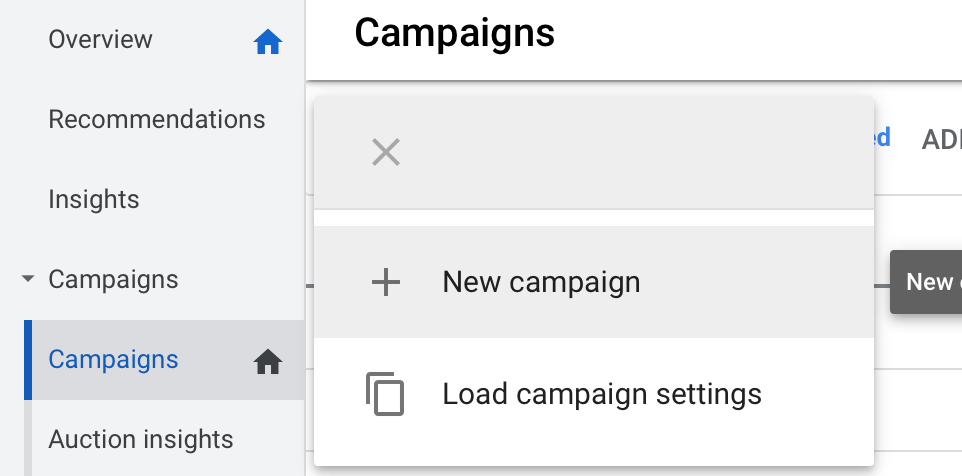
Then, choose your goal.
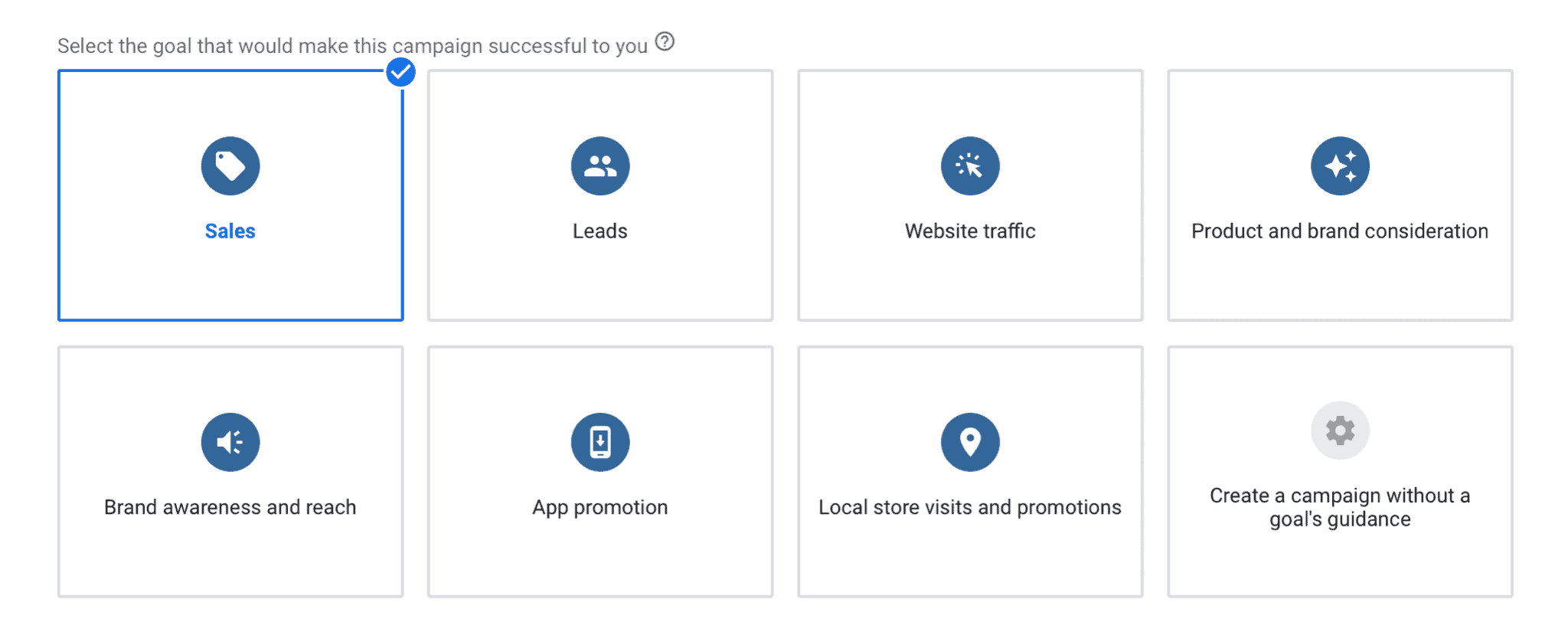
At the next section, you’ll be asked to choose your ad format. Set “Display” as your choice.
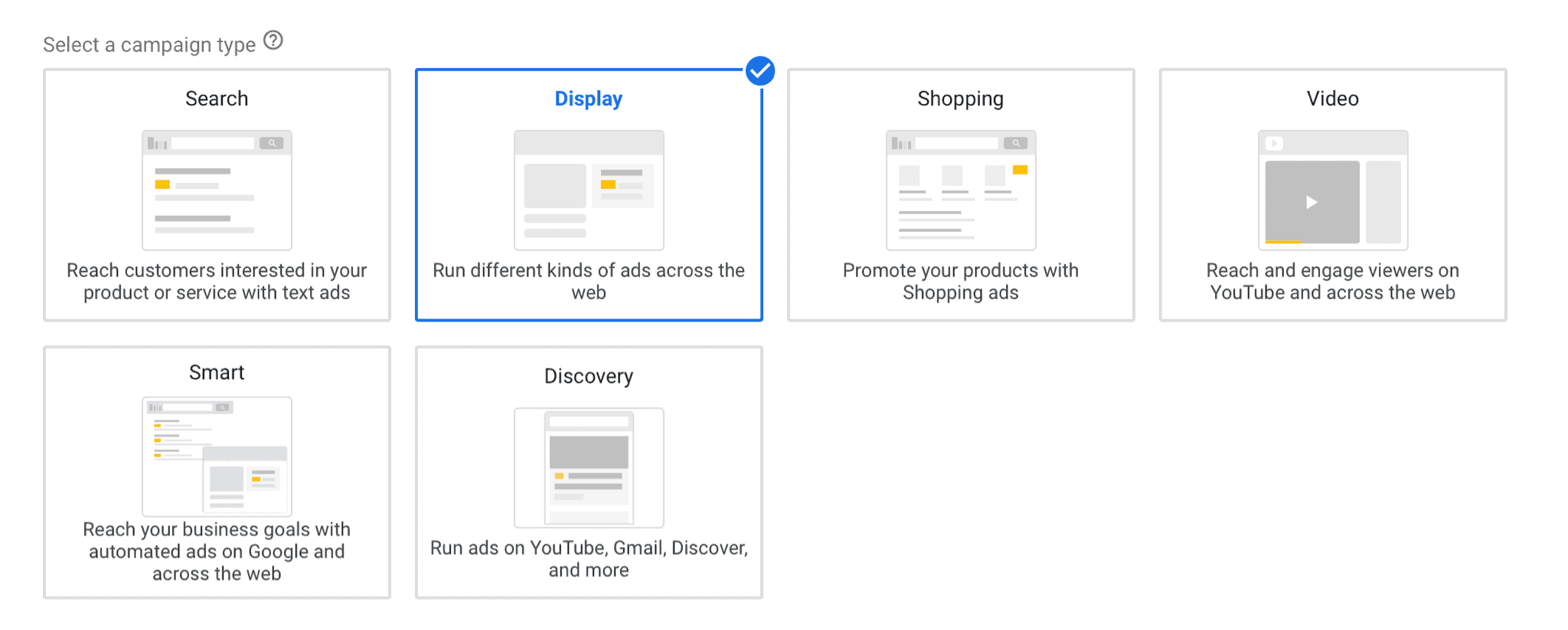
Then you’ll be asked whether you want to use standard display ads, or a “smart display campaign.” You can choose either, depending on your chosen campaign type.
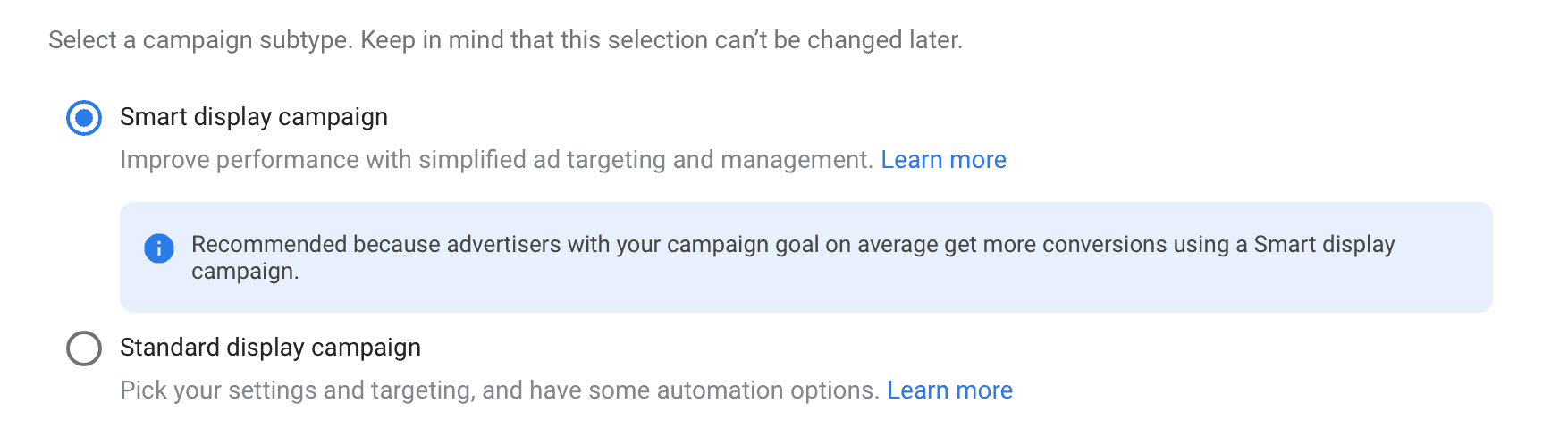
In the next core section, you’ll choose your budget, bidding options, and campaign name. Here, you can also choose if you want to utilize dynamic ads. If so, enable the feature, and then choose your business type. If not, leave it unchecked.
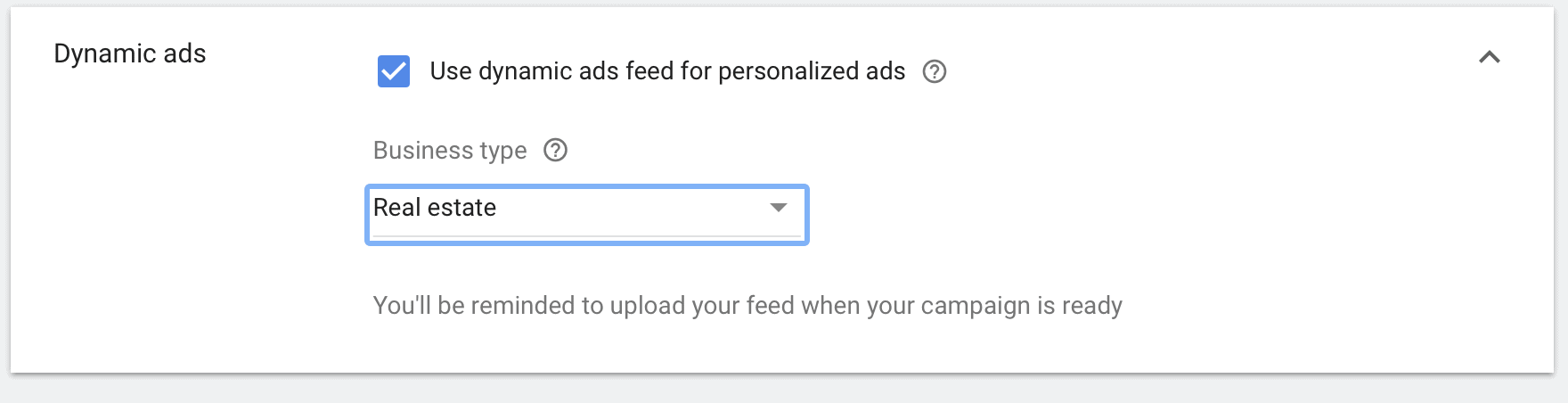
Next, you’ll see the option to create your ads. You’ll automatically see “In Progress” responsive display ads taking up one slot.
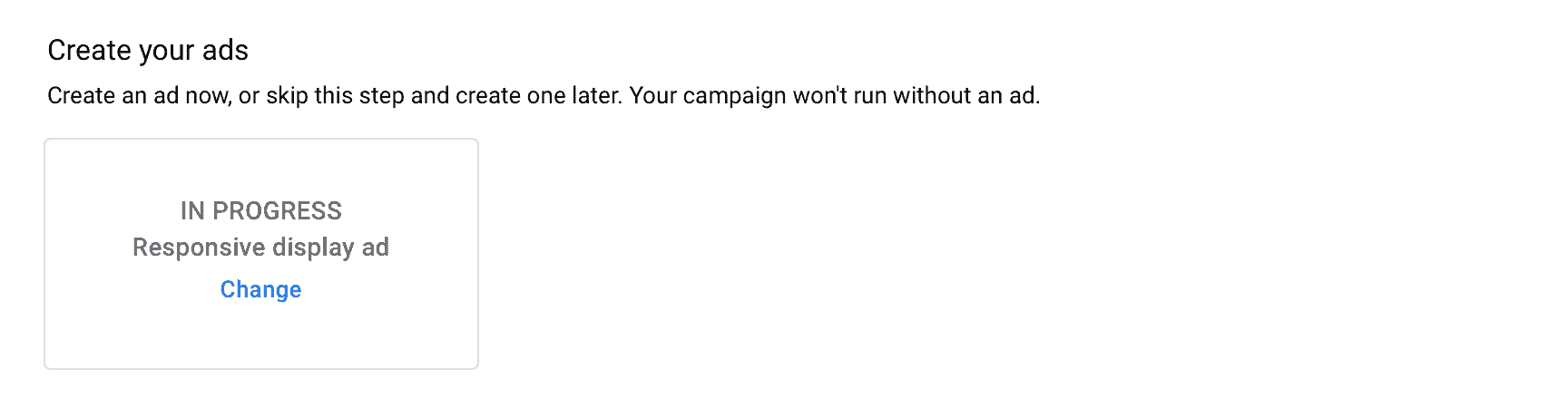
This is the auto-generated ad based on the images, logos, videos, headlines, and other copy that you’re going to upload in the section below, which you’ll need to complete next.
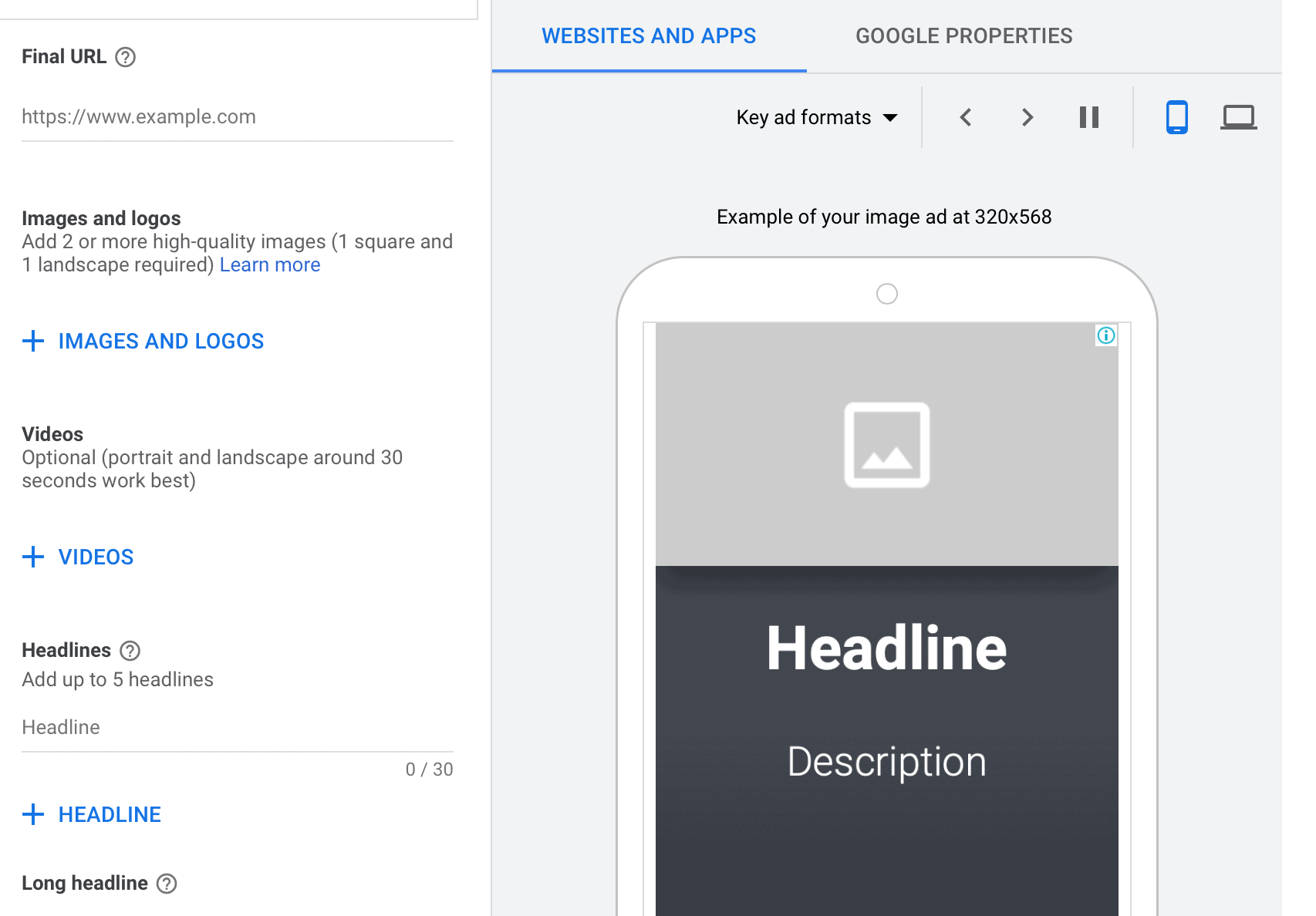
Make sure you’re adding options for every part of the display ad that’s needed, and then you can let Google do the rest. This includes adding a YouTube video if you have one available, as video ads can perform well.
Remember, too, that you can customize targeting at any point, and you should take advantage of this to ensure your ads are being shown to the right people. One way to maximize the potential of your Display ads is by working with a Google Ads company with plenty of experience in this area.
The Ideal Image Size for Google Responsive Display Ads
Wondering the best sizes for your Google Responsive Display Ads? Starting with the correctly-sized images is imperative.
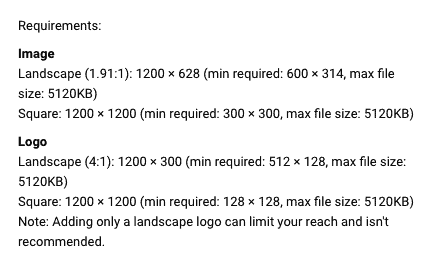
Here’s what you need to know:
Images
The ideal sizes for Google Responsive Display Ad Images include:
- Landscape:
- 1.9:1 aspect ratio
- 1200 x 628 pixels recommended
- Minimum of 600 x 314 pixels required
- Square:
- 1:1
- 1200 x 1200 pixels recommended
- Minimum of 300 x 300 pixels required
Both options have a max file size of 5120 KB, and should be in GIF, JPG, or PNG file types.
You need a minimum of two high quality images, and at least one landscape and one square image are required. You can choose up to 15.
Logos
You should always include logos, which should be the following size for Display Ads:
- Landscape:
- 4:1 aspect ratio
- 1200 x 300 pixels recommended
- Minimum of 512 x 128 required
- Square:
- 1:1
- 1200 x 1200 pixels recommended
- Minimum of 128 x 128 pixels required
Like your standard images, both of these options also have a max file size of 5120 KB, and should be in GIF, JPG, or PNG file types. You should upload at least one square logo and one landscape logo, and you can upload a total of five.
Google Responsive Display Ads Creatives FAQ
Want some help creating stronger creatives for your Google Responsive Display Ads?
These are the questions that we’re asked most here at GrowMyAds, along with the answers you need to get you started with revamped images and copy to drive results.
Are There Any Design Best Practices?
It’s always imperative to test different images to see what works best and what your individual audience responds to.
That being said, there are some easy design best practices you can implement to improve your ads’ performance. These include:
- Including plenty of white space. Also known as “negative space,” this is “empty” space around the subject of the image. It prevents the ad from looking too cluttered, and it helps the user focus on what you want them to see. This ad, for example, uses an image with whitespace around the product:

- Use contrasting colors. This helps your ad (and it’s subject and/or logo) stand out even when users are browsing a site with no intention of seeing said ad. This is essential to getting attention and clicks.
The example below, unfortunately, doesn’t use any contrasting colors and has a cluttered design; it may not perform well since users eyes aren’t drawn to one place:
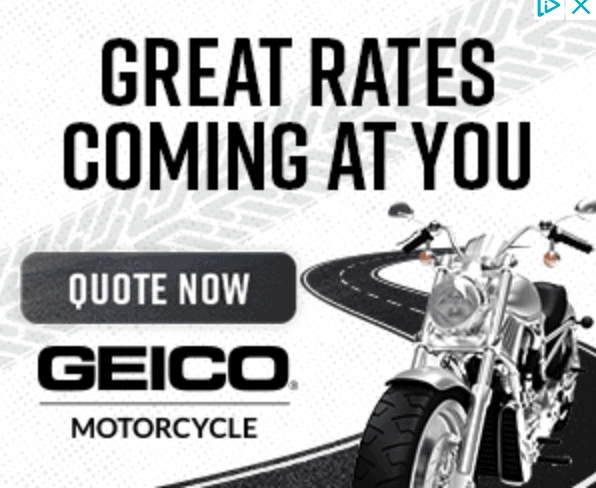
- Always use simple designs with easy-to-read font. Flowery, romantic font or creative type block might look great in 124 typeface on a party sign, but you want to skip it when it comes to PPC ads. Pick simple but interesting designs that users can make out even on mobile, and make sure that the text can be read in just a glance.
How Many Images Can I Add to Google Responsive Display Ads?
You can upload up to 15 images and 5 logos for Google Responsive Display Ads.
We strongly recommend adding the maximum number of creatives as possible, as it gives Google’s machine more to work with and learn from, improving your campaign optimization moving forward. This can also help you find the best combo of visuals and copy at the quickest pace.
We mentioned this above, but it’s such a commonly asked question we wanted to answer it again.
How Much Copy Should I Include?
Google’s Display Ads gives you a total of five different headlines and description lines. Use every single one, especially in early testing, to discover what your target audience responds to.
A solid strategy is to come up with a list of different headlines and ad copy that works well together, targeting a single audience, pain point, or product use case. Use these to create individual ad groups and target them correctly, seeing which works for each audience segment.
How Can I Edit My Image Sizes?
There are plenty of ways to resize an image fast, and it may depend on what you need.
If you just need to resize an image from 1400 pixels to 1200 pixels across, many devices have native apps that allow you to do so quickly. Apple’s “Preview” tool, for example, allows this.
If you want to change the layout of the image, create a new design, or need to convert something from landscape to square or vice versa, it may be best to use a graphic design tool.
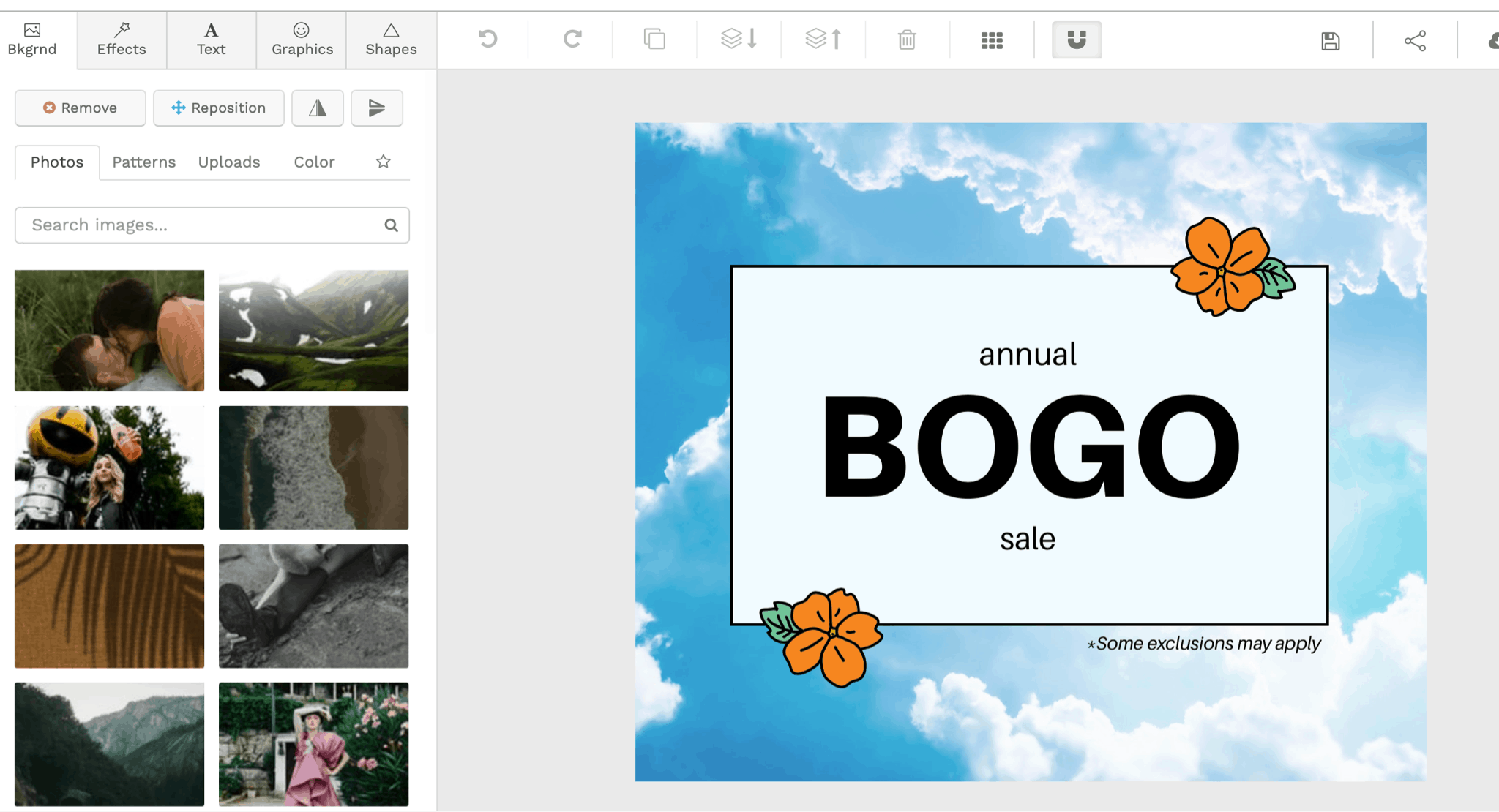
Tools like Snappa or Canva are highly affordable, and allow you to compile incredible graphic designs, resize images, or even overlay photographs onto designs that you can use for display ads.
Final Thoughts
We know that now you know how to rock your Google Responsive Display Ad images that you’re ready to kickstart some killer campaigns.
Display Ads are an excellent tool when you’re ready to focus on a specific audience, including a retargeted audience who is already familiar with your brand. They have a place in most brands’ PPC strategies, and when you’re ready to run them, we’re ready to help.
Want to get started with Google Display Ads? Get in touch with us to learn more about how we can get you the results you want.



