Optimizing Your Google Ad Display Creatives
When you’re creating Shopping Ads, the focus needs to be on the product listings, and when you’re running Search Ads, keywords are going to be the primary focus.
For Google Display Ads, it’s all about the creatives.
Google Display Ads are visual ads that rely heavily on the images and videos that people see when viewing your ad, so getting the creative right is essential.
That’s what we’re going to discuss today: We’re going to go over everything you need to know about Google Ad creatives, including how to write strong copy and have both images and videos that will get you clicks and conversions.
What Are Google Ad Display Creatives?
The term “Google Ad Display creatives” includes all creative aspects of the Display Ads, which impacts what the users see when your ad appears in the Display Network.
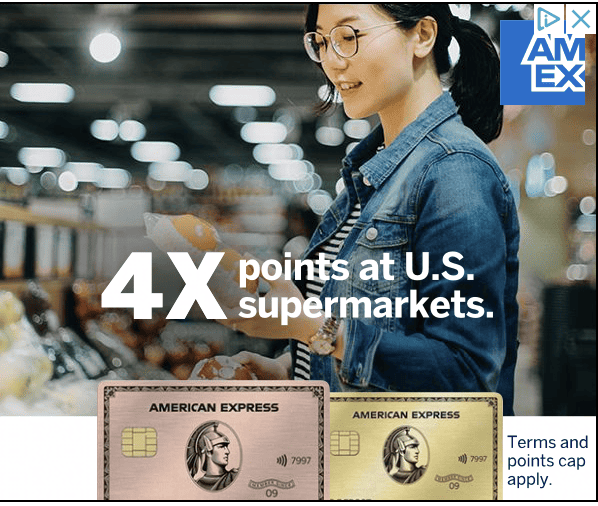
Google Ad Display creatives include:
- Copy, including headlines and descriptions
- Images
- Logos
- Videos
Your creatives are essential to success with Google Display Ads. It’s what will capture a user’s attention, convey your message, and hopefully drive both clicks and actions like sign-ups, registrations, and sales.
What Are Responsive Google Display Ads?
Responsive Display Ads are directly relevant to the conversation when we’re talking about Display Ad creatives.
Historically, Google used “standard” static Display Ads. You could upload your creatives and create multiple versions of ads within a single campaign. You can still upload individual static ads if you choose. To do this, click “Change” under “Responsive display ad” during the ad creation stage.
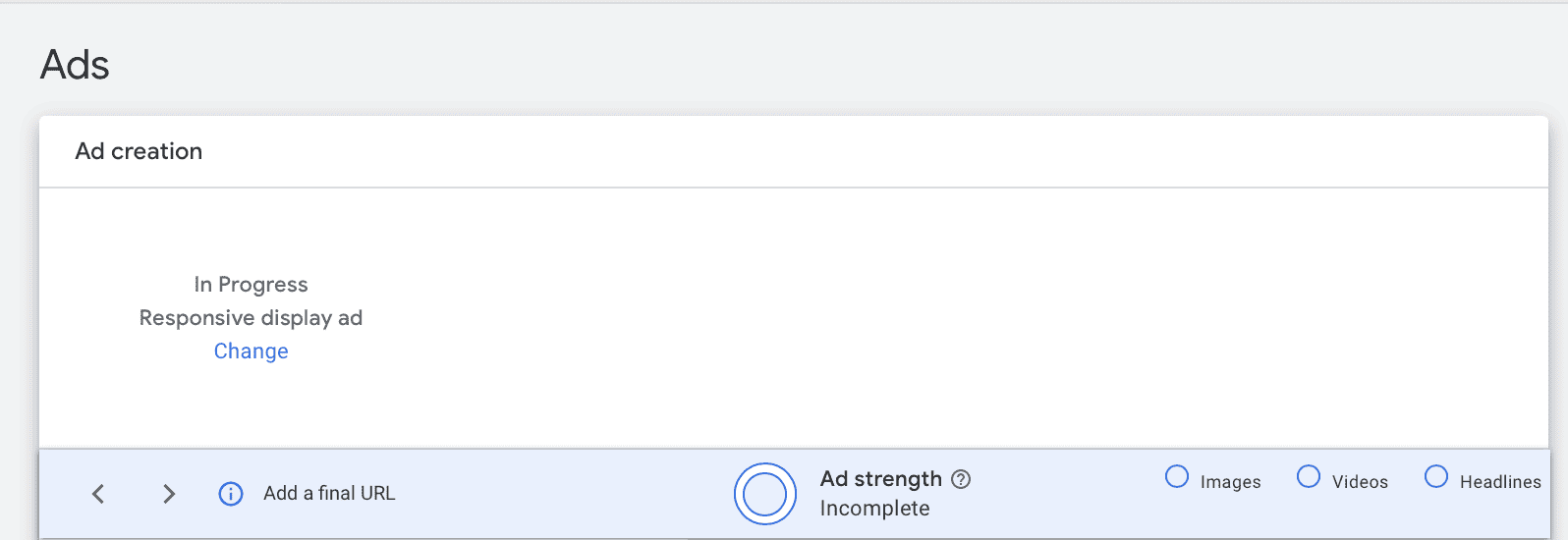
Now, Responsive ads are the default. When you go to create an ad, you’re creating responsive ads by default. These campaigns allow you to add multiple images, videos, logos, headlines, and descriptions.
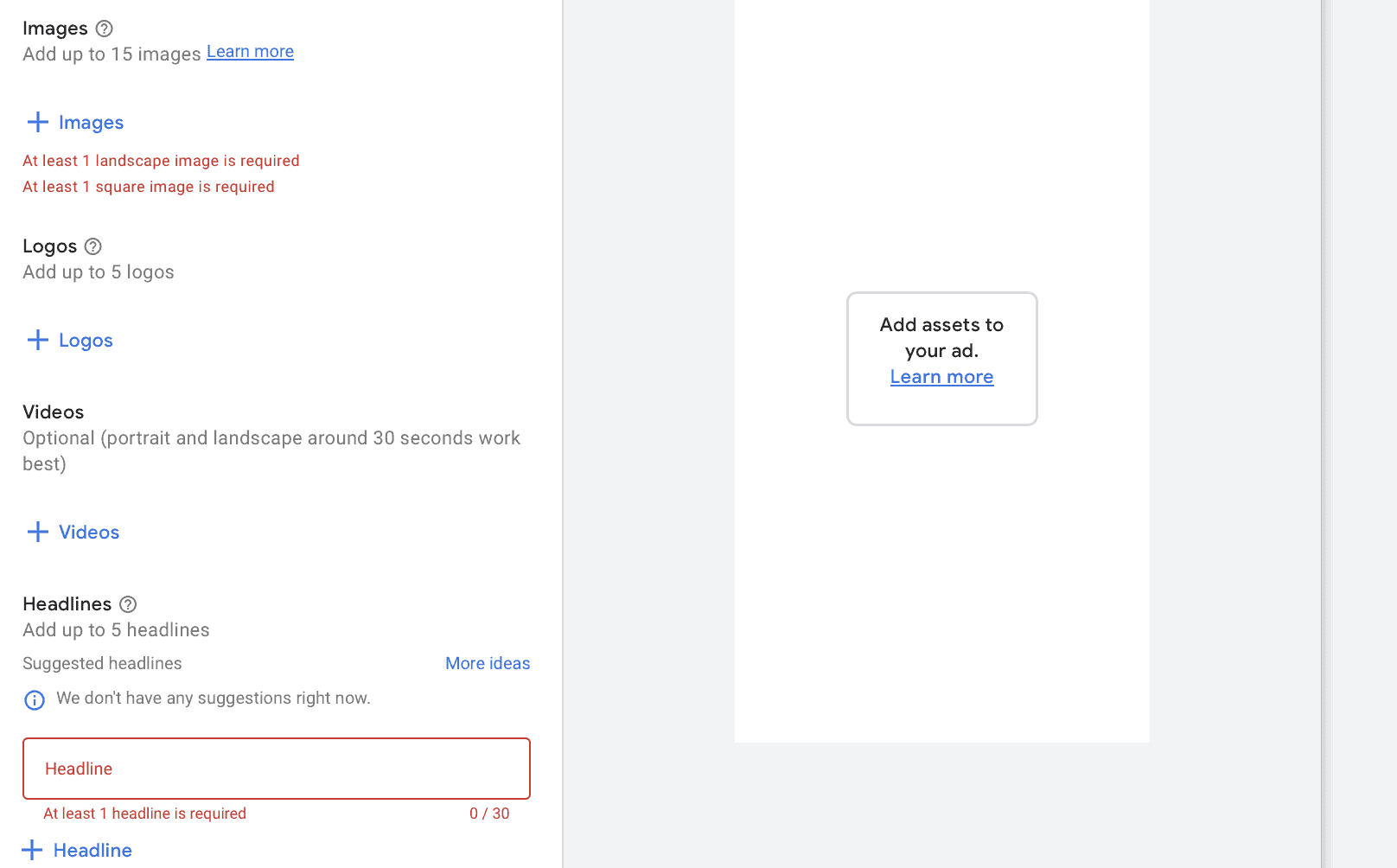
What Types of Google Display Creatives Do I Need?
You really want to upload options for every type of creative that Display allows you to add to your campaign. Some of the creatives— like headlines and images— are required, and if you don’t add your own, they’ll create some for you.
Google can and will pull images and copy from your site; they’ll also create videos from your still images. Because of this, it’s imperative that you take as much control as possible and ensure that all of your creatives are manually created and uploaded to give you the best shot at increasing clicks and conversions.
Google Display Ad Copy
Google Display Ad copy is all copy that will appear on the ad itself. It includes your headlines (highlighted below in red), long headlines, ad description (highlighted in blue), and your call to action text (highlighted in green).
For our example, we’re going to create fake display ads for shoe brand Nike so you can see some of the auto-generated suggestions, including images that were suggested by Google.
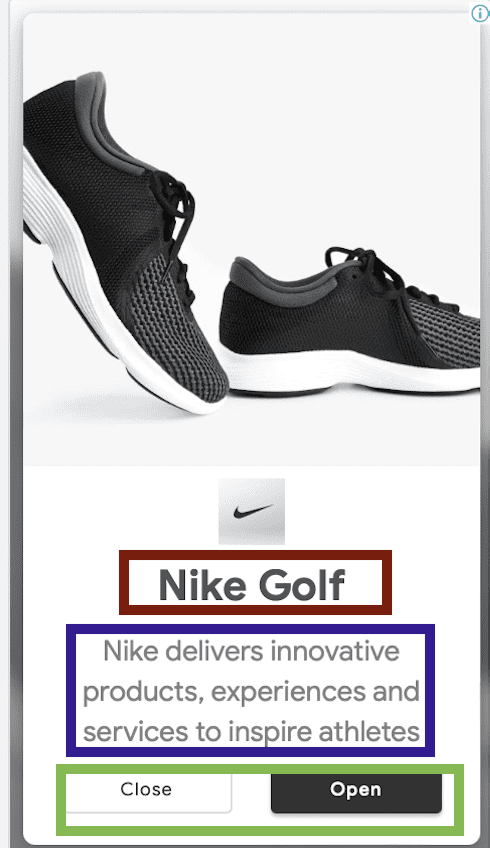
As you’re creating your campaigns, you’ll notice that Google sometimes suggestion copy for you. They’ll do this by pulling information from your site. While this can be a good place to start for inspiration, we strongly recommend creating your own copy.
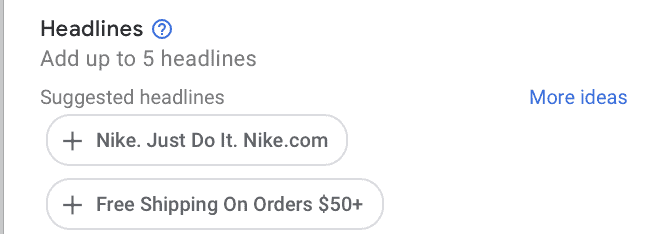
Let’s take a look at each copy component and how to successfully optimize each. And when in doubt, don’t forget to check out our Ultimate Guide to Google Ads Copy.
Headlines
Headlines are among the most important copy you’ll create for your Display Ads.
Here’s what you need to know:
- You want a minimum of 3 headlines
- You can have a maximum of 5
- Each headline can be up to 30 characters
- Make sure that your punctuation and capitalization makes sense
- Headlines are the only copy guaranteed to show up on ads; both long headlines and description copy may not be shown on all ad placements, so it’s important that you have headlines strong enough to carry the entire ad
- Headlines may be shortened depending on the placement of the ad; if it’s cut off, it will be shortened with an ellipses at the end
Some businesses include their brand name as one of the headlines. That’s a fairly safe bet to test, and having your brand name appear on the same ad as your logo can help establish brand awareness.
You also want to consider including brand taglines, product names, or your unique selling proposition (USP) as a headline if you can do so in 30 characters or less.
Long Headlines
Some Display Ads will use the standard 30-character length headliens, but others will show users ads with your long headlines. Here’s what you need to know about long headlines in Display Ads:
- You are required to have a long headline for each ad campaign
- You can only create one long headline for each campaign
- It can be a maximum of 90 characters long
- There isn’t actually a minimum for how long the headline needs to be, so if you only want another headline with just 20 characters, have at it
- It may appear with or without your ad description copy
- It will show up i the first lie of your ad, and appears instead of short headlines in larger ads
- A long headline can be shortened depending on the ad placement; if it is, it the copy will cut off with an ellipses
If you have a need for a long headline, you can use the longer character counts. That being said, it is wise to consider the fact that many ad placements could result in a long headline having its copy shortened, so sticking to longer ad text may be best left for ad descriptions. You can always test different options and see what works.
And as for the content of a long headline, the same best practices apply here: Consider capturing user attention with brand name, core product features or USP, and taglines. Think about the pain points, motivations, and stage of the digital sales funnel of the audience you’re targeting.
Ad Descriptions
Ad descriptions make up the bulk of your Display Ad copy (unless, of course, you’re using a full long headline).
Here’s what you need to know about Display description copy:
- You must have 1 description, but you can have up to 5
- Your descriptions can be up to 90 characters long, and like long headlines, there’s no minimum character count
- The description may appear after the headline
- Descriptions can be shortened depending on the ad placement and the site the ad appears on; like long headlines, it will be cut off with an ellipses
- Ad descriptions don’t appear on all ad sizes ad formats
Ad headlines should capture user attention, and ad description copy should add context and elaborate more on why users should click. Examples may include:
- Sharing key features of a product or service that benefit customers
- Highlighting different product options
- Promoting offers like sales or discounts
The goal is to tell users why they should click and what they get if they do. Still keep it as brief and pointed as possible, always considering the specific audience you’re targeting with this individual campaign.
Call to Action Text
To add CTA text to your ad, you’ll need to find “more options” at the bottom of the ad creatio process. When you click, you’ll see the option for CTA text.
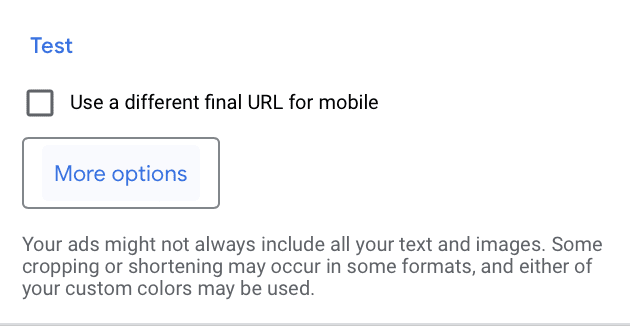
You can manually choose a CTA text option from choices like “Shop Now,” “Subscribe,” and “See More.” This allows you to gain full control to tell users what specific action you want them to take. For this reason, we recommend choosing a CTA option if you’re using CTA text instead of letting Google choose for you with the automated option.
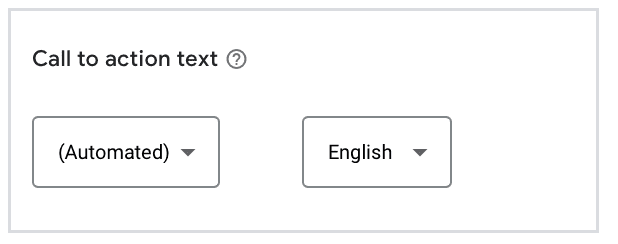
Google Display Logos
Google Display Ads require that you upload at least one logo for each Display Ad campaign.
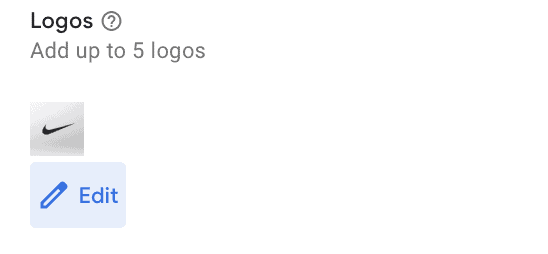
Here are the Display Ad logo guidelines you need to know:
- You must upload at least 1 logo, but you can add up to 5
- The maximum file size for logos is 5120 KB
- There’s always the risk that your image is auto-cropped, so preview that carefully
- You should ideally upload at least one landscape logo and one square logo
- Landscape logos have an aspect ratio of 4:1, with a recommended size of 1200 x 300
- The minimum size for landscape logos is 512 x 128, but it’s best to go with the recommended size to ensure image quality
- Square logos have a aspect ratio of 1:1, with a recommended size of 1200 x 1200
- The minimum size for square logos is 128 x 128, but again optic for the recommended size is best
When choosing logos, we strongly recommend uploading both a landscape and square logo so that Google has options for whatever ad format they want to use. It’s also important to have at least one of those logos look exactly the same as it does on your site; changing the color may add contrast, for example, but it may also confuse ad viewers, which isn’t good for brand awareness.
Google Display Images
Google Display Images are a downright crucial part of your Display Ads. They’ll likely be what grabs user attention and determines whether or not they’re interested enough to even bother reading the copy. Because of this, you’re less likely to get clicks if the images aren’t up to par.
When you’re selecting images for your ad, you have a few options to choose from:
- Images “recommended” by Google based on your URL and recent assets, which will include free stock images
- Photos that you’ve already uploaded in your asset library
- Photos sourced from your website or social media by Google
- Photos that you upload
- Free stock images
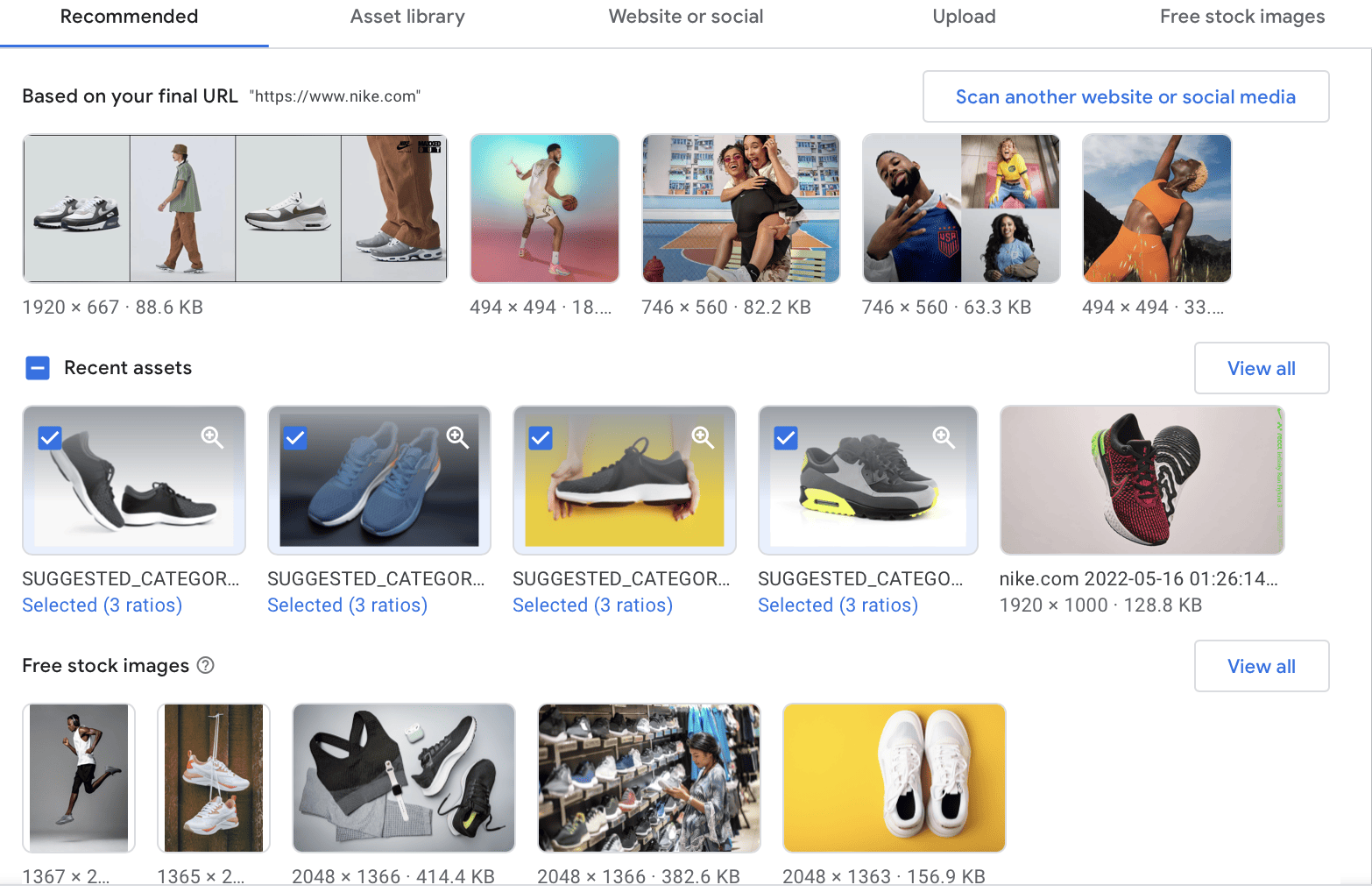
Google Display Image Sizes
You can add up to 15 images for Google Ads, and you must have at least 1 landscape and 1 square image for each campaign. It’s a good practice to also include at least one portrait image i each campaign, too.
These are your Google Display image sizes:
- Landscape images have a 1.91:1 ratio
- Recommended image size of 1200 x 628
- Minimum size is 600 x 314
- Square images have a 1:1 aspect ratio
- Recommended image size of 1200 x 1200
- Minimum size 300 x 300
- Portait images have an aspect ratio of 9:16
- Recommended image size of 900 x 1600
- Minimum image size of 600 x 1067
The maximum file size for any single image is 5120 KB; you can compress images if needed to ensure that your files can be uploaded.
Display Image Best Practices
When choosing images for your display ads, keep these practices in mind:
- Choose images that are clean and relatively clutter-free with neutral backgrounds; it will be easier for users to “get the point” of the ad faster and it looks less like spam
- Images may be auto-cropped so preview them carefully
- Include at least one image from every possible dimension
- Consider using images that have contrasting colors to draw the user’s attention
- Make sure that the images you’re choosing align with the copy and offer you’re adding to the ad campaign
- Try to choose images that have a single visual focus (like one pair of shoes instead of ten pairs of shoes stacked up in a pile)
- Don’t have a logo added to the visual since Google will add your logo on their own
Google Display Videos
Videos are option in Google Display Ads, so you don’t actually have to add them to your campaigns if you don’t want to.
Video file sizes can be up to 1 GB, with the maximum size for transcoded serving files being 10MB.
Google recommends using portrait or landscape videos of around 30 seconds. Some experts recommend videos of 10 seconds or less, depending on the placements that you want to prioritize.
You can upload a video, or add videos from your YouTube channel. Google will ask you to confirm that you have permission to share the video for advertising purposes.
Always upload videos in the highest possible specifications to ensure that you’ve got high-quality. And remember that many campaigns have sound off for auto-play ads, so you don’t want to rely on sound to get your point across.
Final Thoughts
Nailing your Google Display Ads creative is an essential part of the process. Make sure that your creatives are directly aligned with your campaign strategy and the audience that you’re targeting. Think about their buyer personas, the stage of the sales funnel they belong to (you’ll run different campaigns with retargeting campaigns vs cold audiences), and your audience’s needs and pain points.
Looking to improve or scale your Google Display Ads? We can help. Get in touch to learn about how we can help you here.



 Ad Tips & Optimizations
Ad Tips & Optimizations
