How to Build Remarketing Audience Lists on Google Ads
Since remarketing is one of the most valuable aspects of Google Display Ads, it’s important to know how to utilize the feature fully.
Remarketing audiences can be used for different Google Ads campaigns, but they’re used most frequently for Display Ads. And in this chapter of our Google Display Ads Ultimate Guide, we will show you how to set up remarketing audience lists for stronger retargeting campaigns.
What is a Remarketing Audience for Google Ads?
Quick recap: Remarketing is the practice of showing your campaigns to users within audience segments or who have taken specific actions with your brand.
You can, for example, create audience segments from users who have added items to their cart but failed to complete the checkout process (abandoned carts) in the last 30 days.
You can also choose to pull a list of your highest-value customers and upload them as an audience segment to Google Ads. This can be customers who purchased at least six times within the past year, or users who have average order values over a certain amount, or users who retain the longest— as long as you can create an audience segment into a CRM or Excel Sheet and then import it to Google Ads, you’re good to go.
You’ll either upload a list manually to Google Ads, or set up data syncing so that Google can continually monitor for in-app or on-site. You’ll choose to target specific audiences for different retargeting campaigns, and Google will only show your ads to users within those select audiences.
How to Set Up Remarketing Audiences for Google Ads
Setting up remarketing is fairly easy with Google Ads. To view your existing audiences, click on “Tools and settings” at the top right corner of your Google Ads Dashboard, and then find “Audience manager” under “Shared Library.”
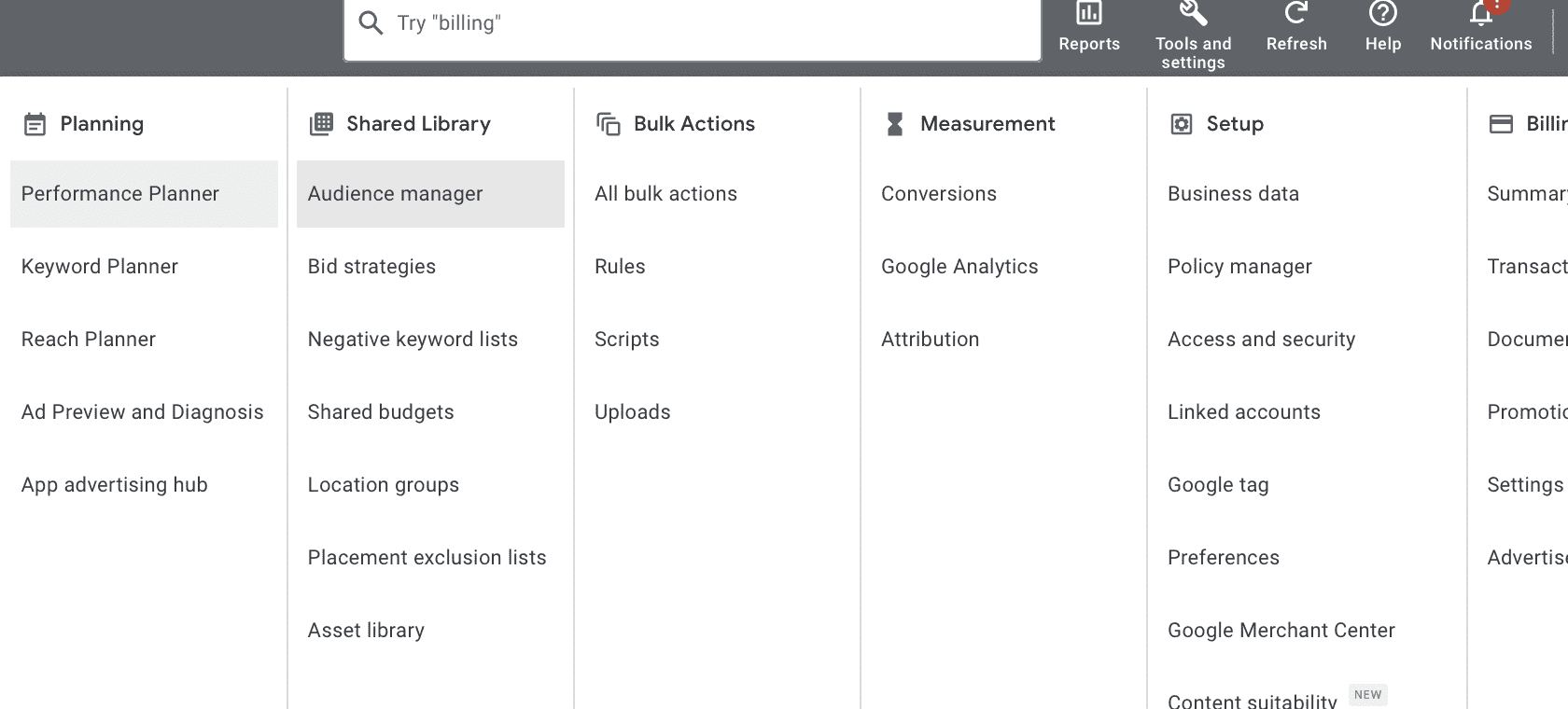
Under the Audience Manager, you’ll see a list of existing audiences. We haven’t created any here yet, so it’s blank. If you’re starting completely from scratch, you’re going to start by finding “Your data sources” on the left-hand side of the tab.
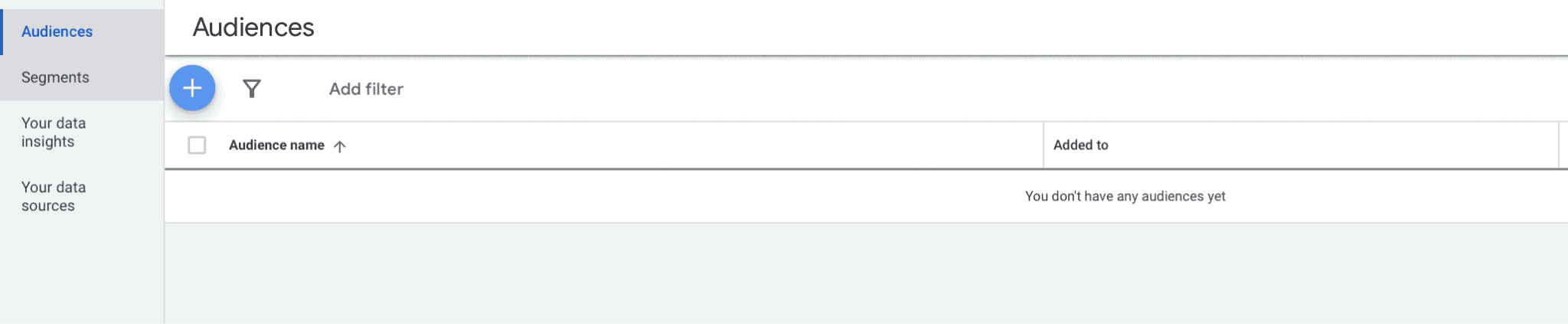
Setting Up Google Ads Remarketing Data Sources
If you want to set up remarketing audiences based on users’ interactions with your brand, you’ll need to connect to data sources that allows you to do so.
If you want to retarget based on site activity, you’ll need to use the Google Ads tag and install it on your site. This tag is responsible for conversion tracking, and it’s also responsible for sending Google the information they need for retargeting campaigns based on a user’s actions on your site.
You can see how to set up the Google Ads tag here and how to set up remarketing tags here.
You can also use Google Analytics to target audience members in different segments, including demographics or interests. Learn more about this here.
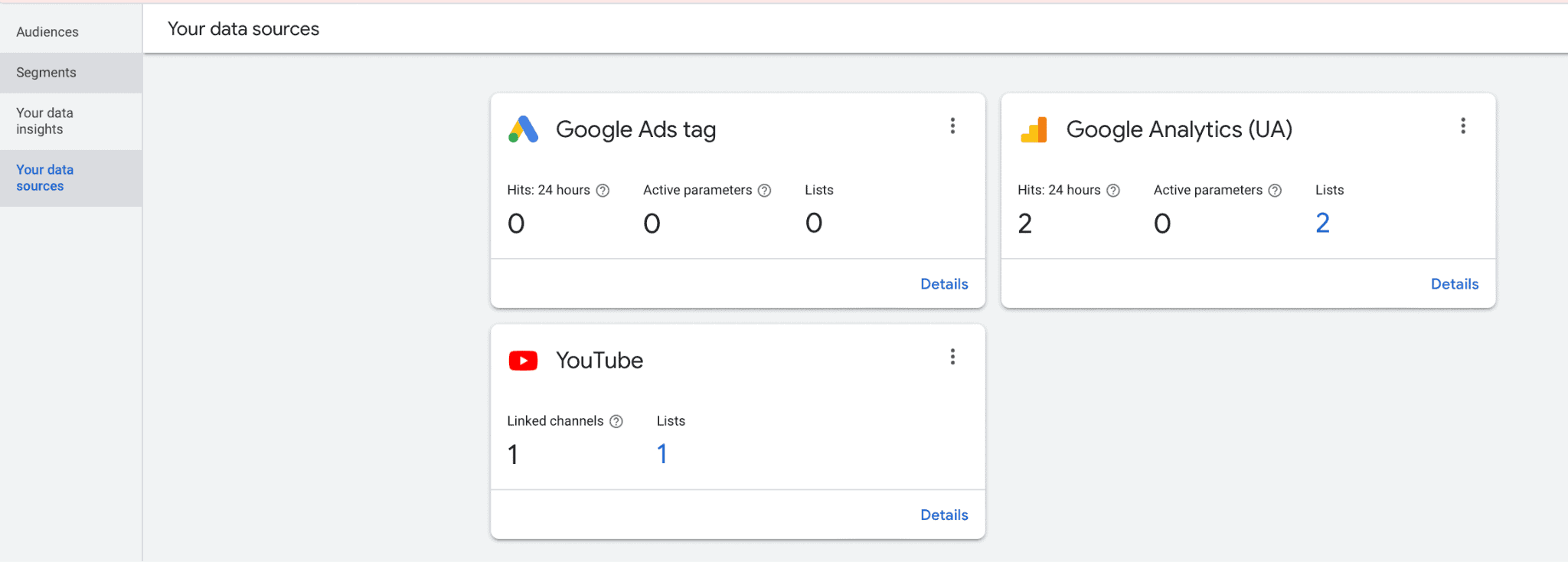
Once you do this, you should start seeing data come trickling in, and you can start creating your remarketing audiences.
Creating Remarketing Audience Segments
So, you’ve got your tag manager set up. Let’s look at how to create remarketing audience lists and segments.
You’re going to go to the “Segments” tab on the left side of the screen. Here, you’ll see any existing data segments that you have. Click on the blue + button to create a new segment.
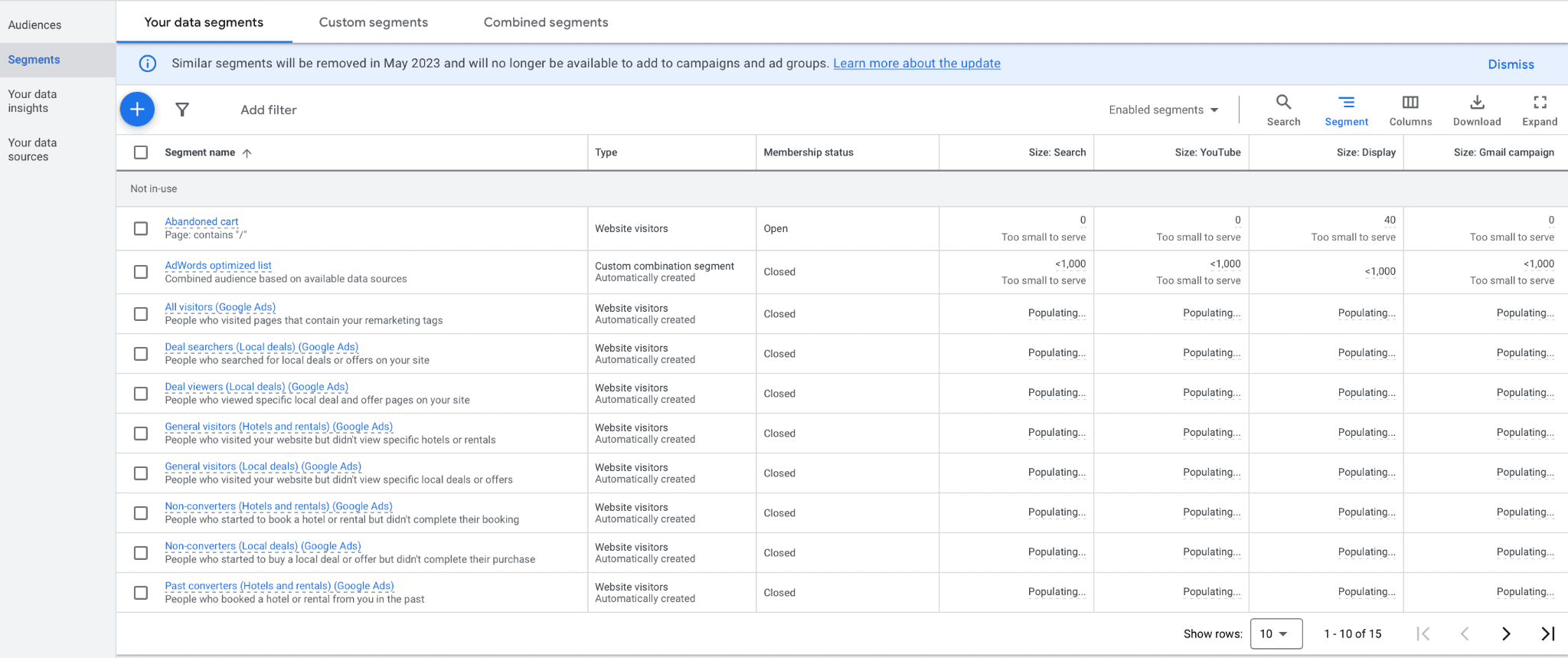
You’ll see a few different options pop up: Website visitors, app users, YouTube users, and customer lists.
If you want to create an audience from a manual list, choose customer list. Otherwise, choose one of the other three options to create an audience segment based on online activity. For this example, we’ll create an audience list of website visitors.
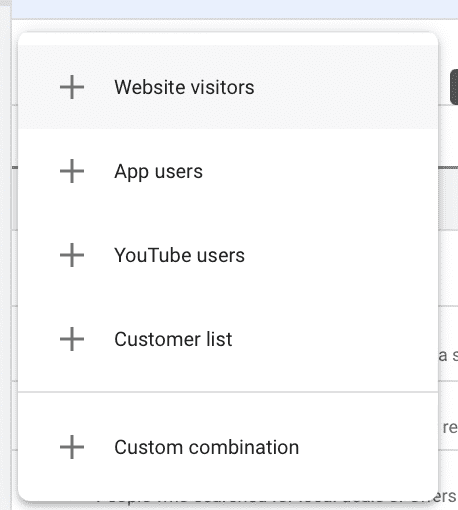
You’ll name your audience segment and then choose to either target visitors of your entire website or target users who visited a page with specific tags. If you choose the latter, you can see relevant pages or search for them.
You can, for example, choose to target recent customers by targeting those who have recently seen your order confirmation page.
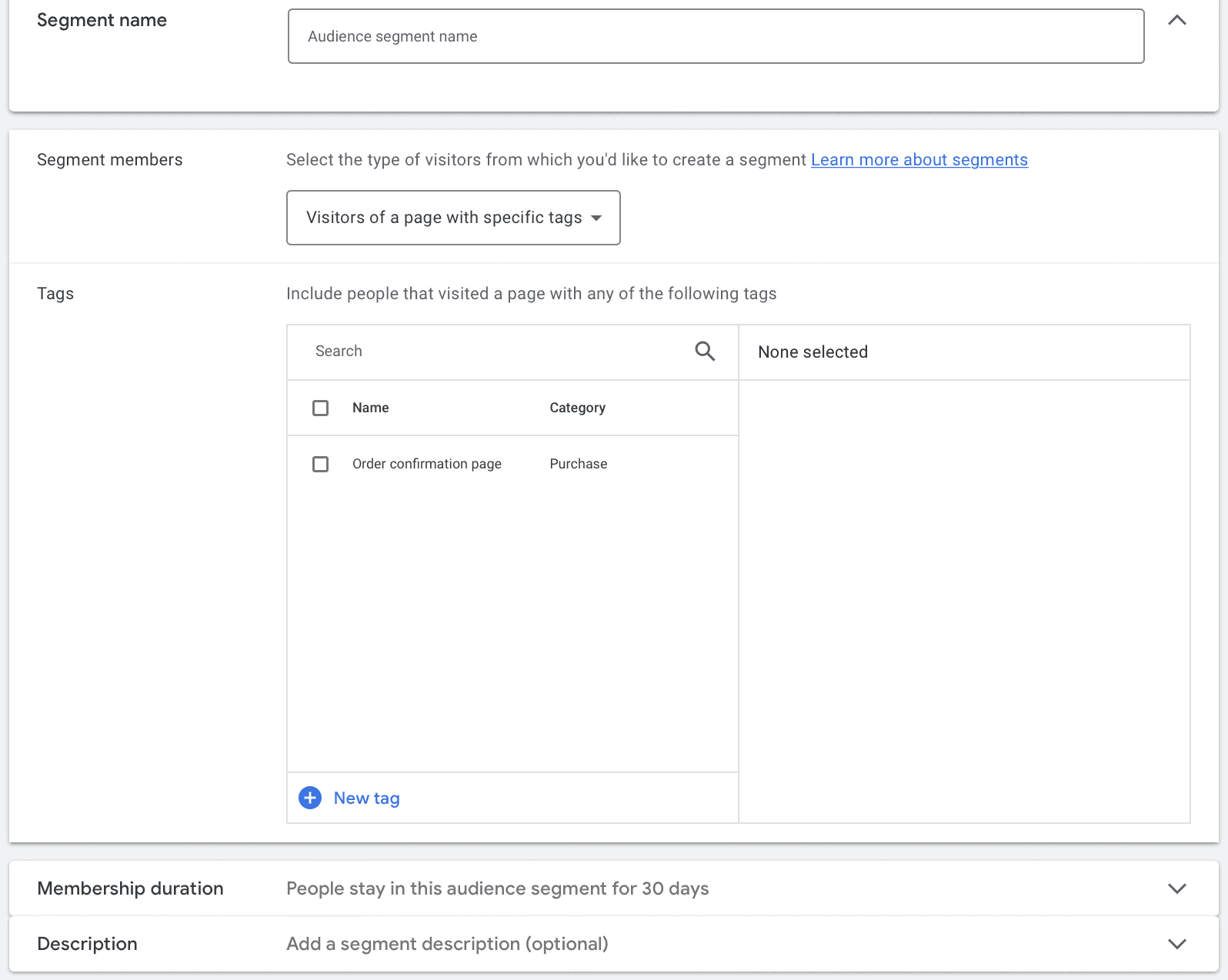
You can also add a segment description to keep track of your different audience lists and determine how long users will stay in this audience segment after taking the specified action.
Different Types of Remarketing Audiences You Should Always Create
Determining which audiences you should target is a core part of your Google Ads strategy, and in many cases, an ad agency can help you determine which unique audience segments and retargeting combinations will benefit your campaigns (and conversion rates) most. Every business is different.
That being said, when it comes to eComerce businesses, there are a few types of remarketing audience segments you should always consider creating. Let’s take a look at each.
Abandoned Carts
All eCommerce businesses must have Display campaigns set up for abandoned cart users. Around 70% of the time, users will abandon a cart after adding items to it, and that’s a high-intent action that you should capitalize on.
To retarget audiences who have abandoned a cart, target users who visited a page URL that contains your “view cart” label in the URL AND users who have not visited pages with the “order confirmation” label. This will show your ads to users who added items to their cart but never completed the checkout process.
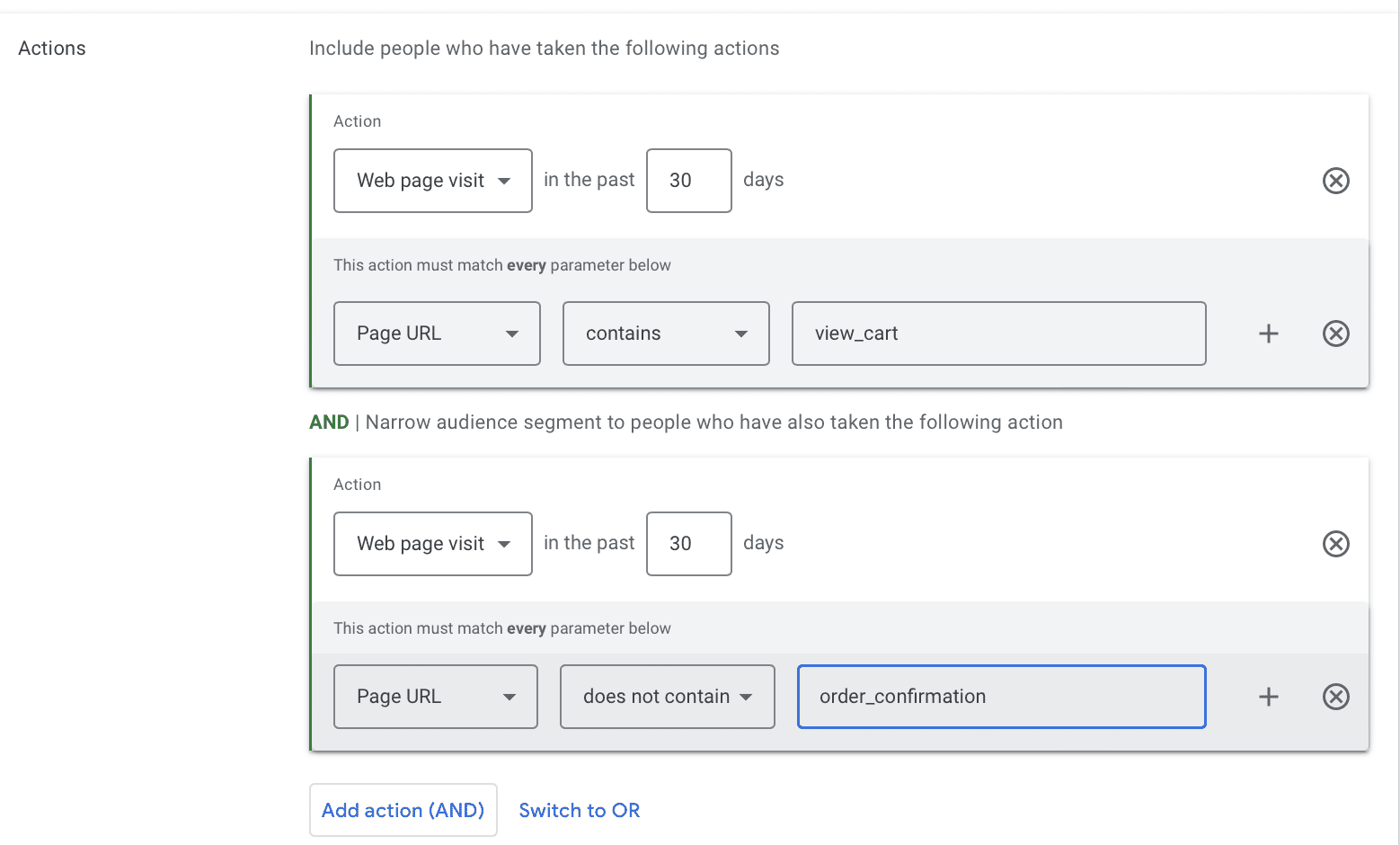
High-Value Customers
High-value customers are outstanding choices for custom audience lists on Google Ads. You can download a list of customers who spend more and retain longer to create relevant Display ads that will drive more clicks and repeat purchases.
You’ll upload these lists manually, so remember that you may need to update them every few months. You can use these audiences to promote new products or even “VIP exclusive sales.”
New Leads
When users sign up for your email list and/or your SMS list, you should start remarketing to them right away. You can upload these users through a list, or (a great option), you can retarget users who saw a “thanks for subscribing” page if you have one.
New App Users
Plenty of eCommerce businesses have mobile apps to engage users in some ways. Some may help with product selection, while others make it easy to place and manage orders quickly.
Either way, when new users download the app but don’t convert, you’ll want to remarket to them. And when users show signs of churn and either don’t make a purchase or don’t engage within a few days or a week (depending on your buyer’s cycle), you’ll want to have some remarketing ads in place to bring them back into the fold.
Remarketing Lists + Demographic, Interest, & Behavior Data: Audience Layering
In addition to targeting audiences who meet the criteria to be added to specific marketing lists, you can also niche those audiences down further with audience layering.
You can attach a remarketing audience list to your Google Display Ad and then also refine the audience by targeting users who have certain traits. This can be a demographic trait, like parental or homeownership status, age, or gender. It could also be what they’re interested in, like gardening or cars. And it could also be behavioral data, like what they’re in the market to buy or if they make luxury purchases.
If you already have a narrow remarketing list, narrowing down your audience further may not work in your favor; the segment needs to be large enough to run and get substantial reach if you want to drive clicks and sales. If you are targeting all site visitors in the past 30 days, however, or have an enormous audience base, niching down a bit more is worth a test.
What if I want to Target Users Similar to High-Value Audiences?
The ability to take a high-value custom audience, have Google analyze what they have in common, and then show your ad to users who fall into the same profile but who haven’t heard of you or purchased from you yet is like magic… and it’s possible.
Google’s Customer Match features allow you to create “lookalike” audiences off of established audience segments. You can use this to reach users demographically and behaviorally, similar to audiences who are already converting well, and you can create targeted messaging according. Learn more about how to use Google Customer Match here.
Final Thoughts
Remarketing lists are a crucial part of Google Display Ads, and knowing which audience lists to create and how to leverage them is essential. Remember that the knowledge you have by targeting hyper-niche segments of users is an enormous advantage that you should use to create relevant campaigns for that particular audience.
Need help creating remarketing audience lists for Google Display Ads that will drive sales? Learn more about how we can help you here.



 How to Set Up Google Display Ad Campaigns
How to Set Up Google Display Ad Campaigns
