How to Create Google Display Remarketing Campaign
We’ve already gone over how to create Google Display ads. That’s a good foundation for how to start campaigns from scratch, and it walks you through the entire process.
Now we’re going to take a look at how to create Google Display remarketing campaigns specifically, including looking at some best practices our team uses to help you get more results.
What is a Google Display Remarketing Ad Campaign?
Quick recap time: Google Display remarketing campaigns are those that are shown to specific audience segments based on their interactions or relationship with your business.
You can target users on a high-value audience list from your CRM, or those who took a certain action on your website, YouTube channel, landing page, or mobile app. There are a variety of different audiences you can create, and you can then layer them with demographic, interest, location, or behavior traits if you choose to.
You can see how to set up remarketing audiences here, which we recommend doing before proceeding.
How to Create a Google Display Remarketing Campaign
Before setting up a Google Display remarketing campaign, make sure that your audience segments are all set up and ready to go. Check that your tag manager is working correctly and that any list-based audiences are up to date. Data syncing options can help with the latter.
Once you do this, it’s time to start creating your campaigns. You’re going to follow much of the setup process described in our chapter detailing how to set up standard Display Ad campaigns, but there will be a few changes.
You’re going to choose either the Sales, Leads, Website Traffic, or Brand Awareness and Reach objectives, and then select “Display Ads.” Add your business website, name your campaign, and then head to the next step.
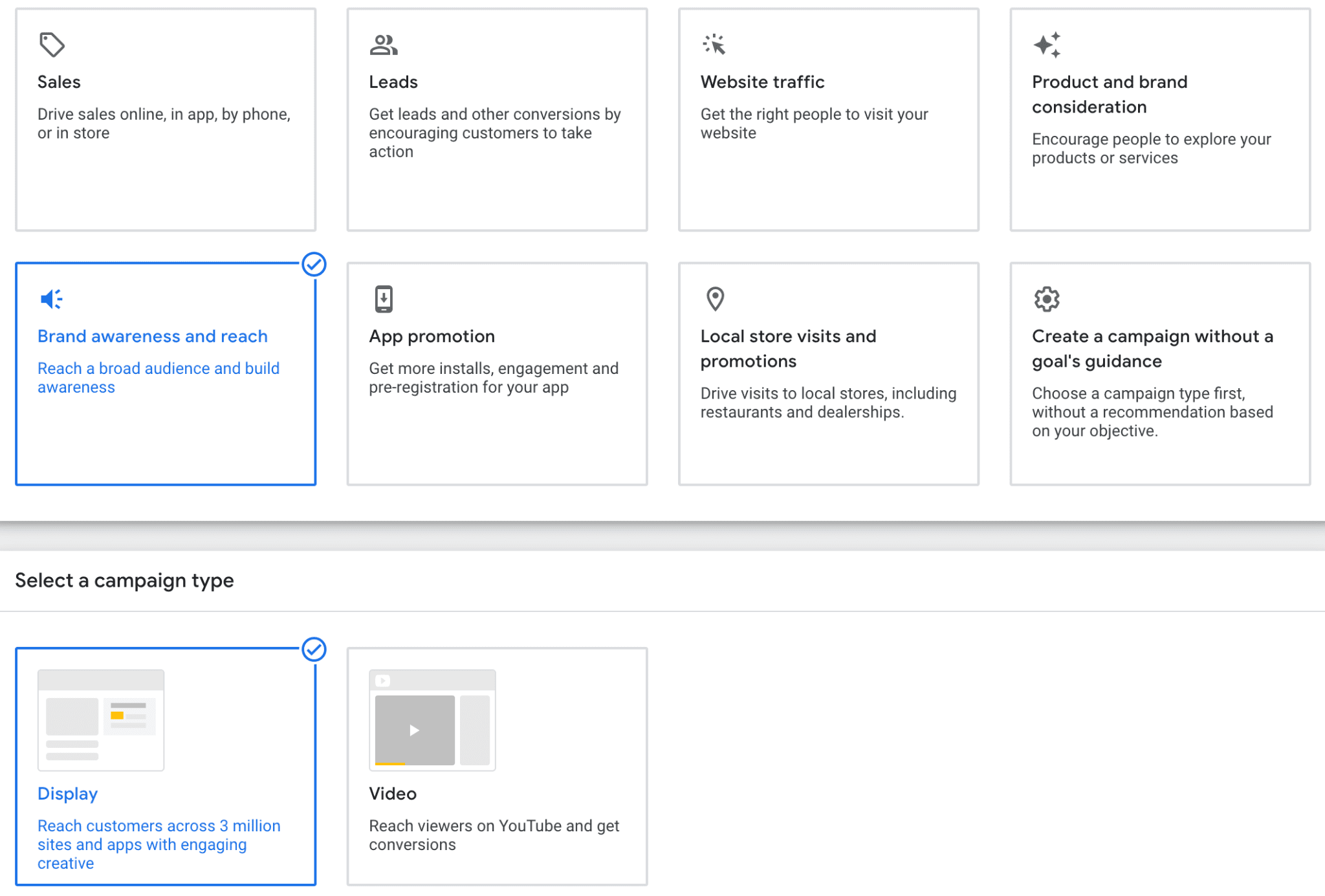
Next, you’ll choose your campaign settings, including what language and locations you want to target. There are also more settings available— you can read about them in our guide chapter about setting up Display Ads.
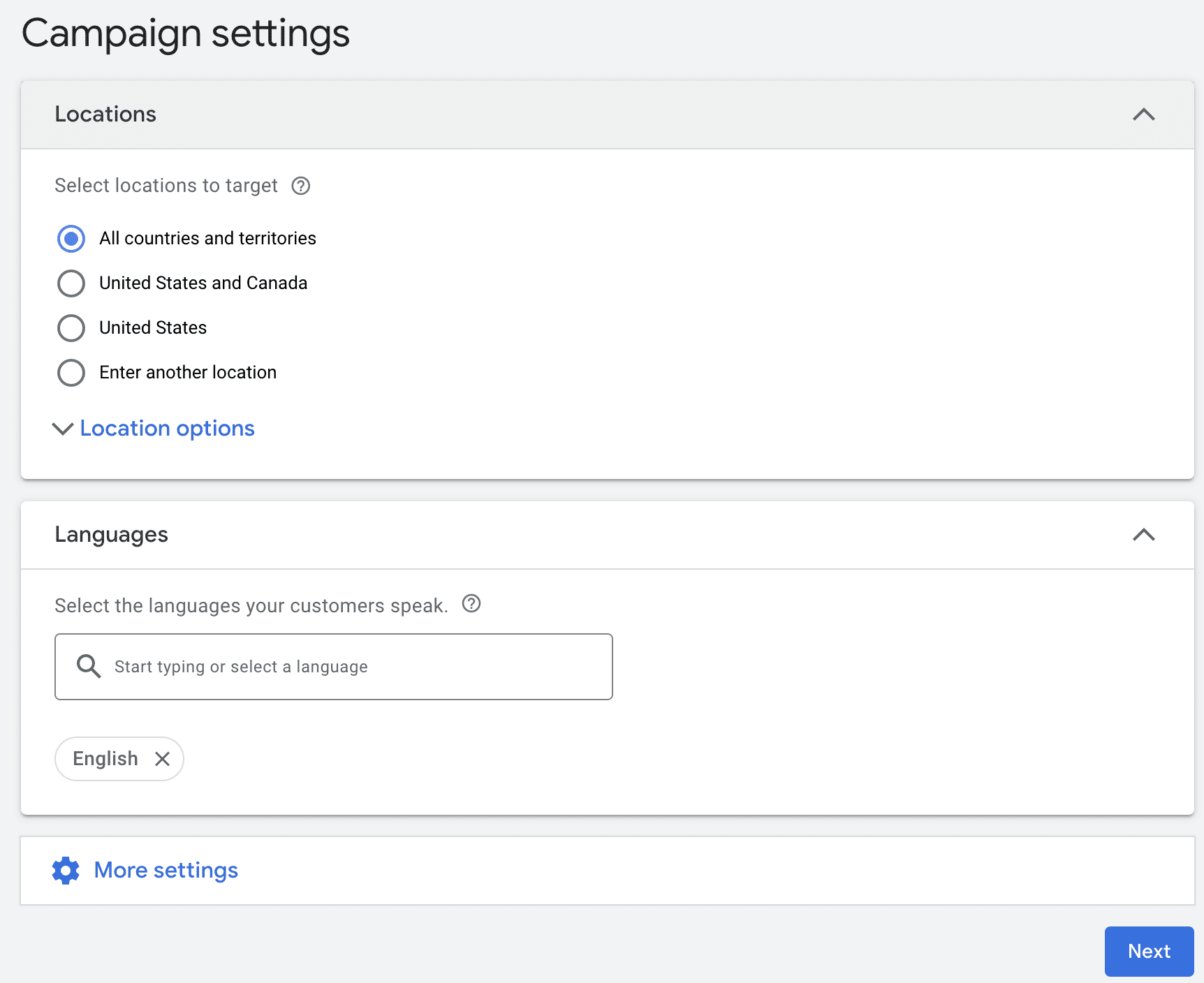
Choose your budget and bidding. You can read more about bidding here.
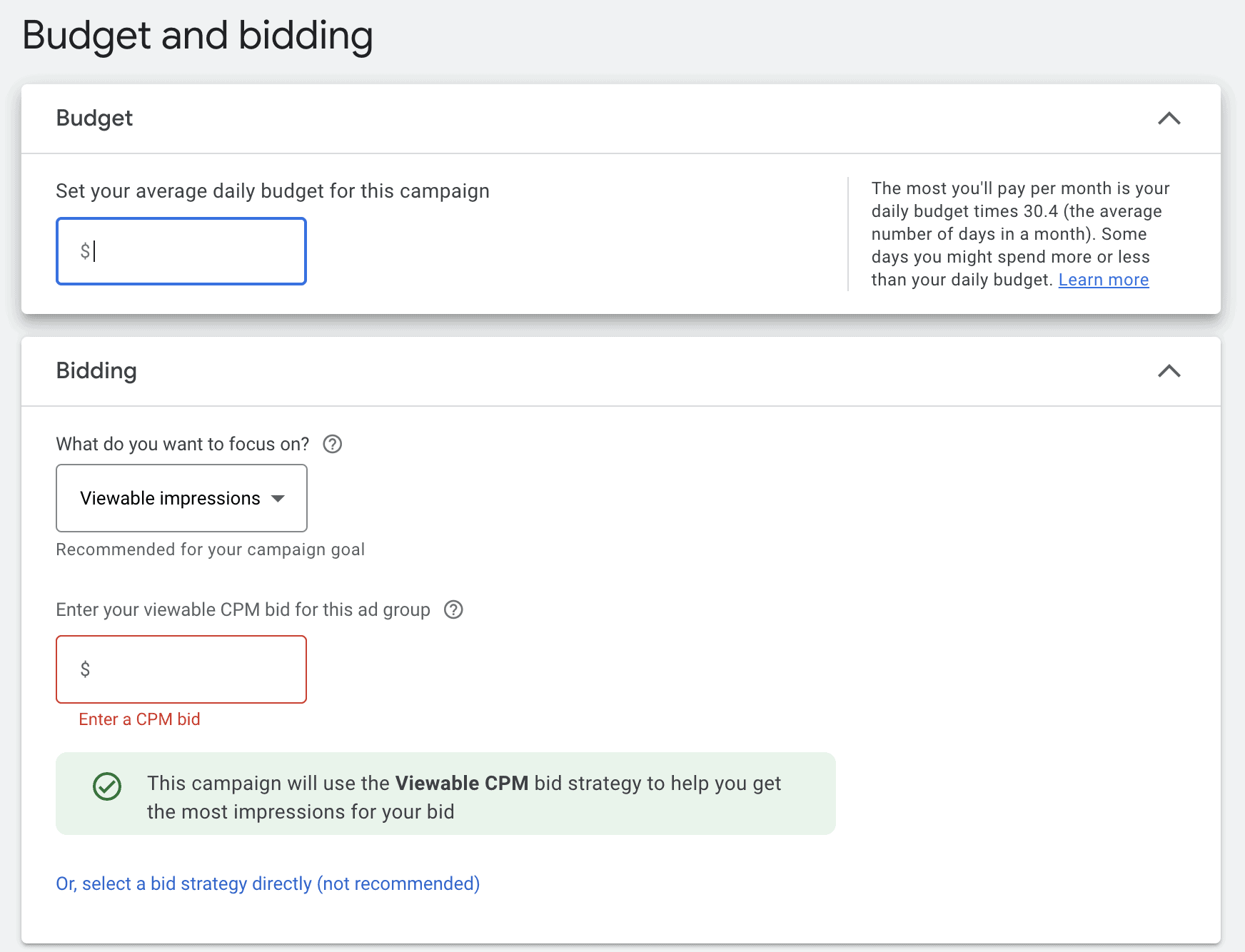
Finally, we’re at the targeting section. When you land on that screen, it will look like this:
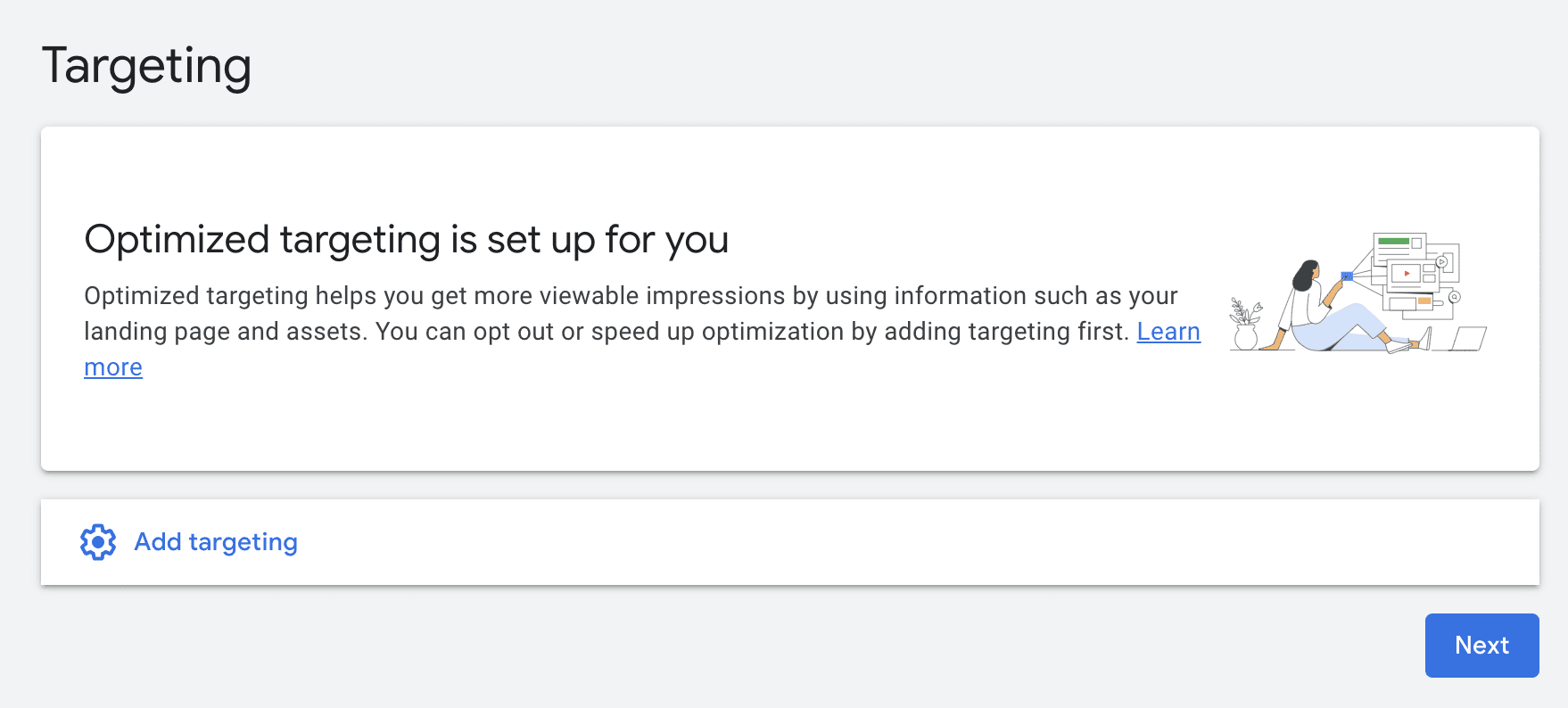
You want to choose “add targeting” to add remarketing to your campaign. That will open the drop-down menu seen here, where you can click on “Audience Segments.”
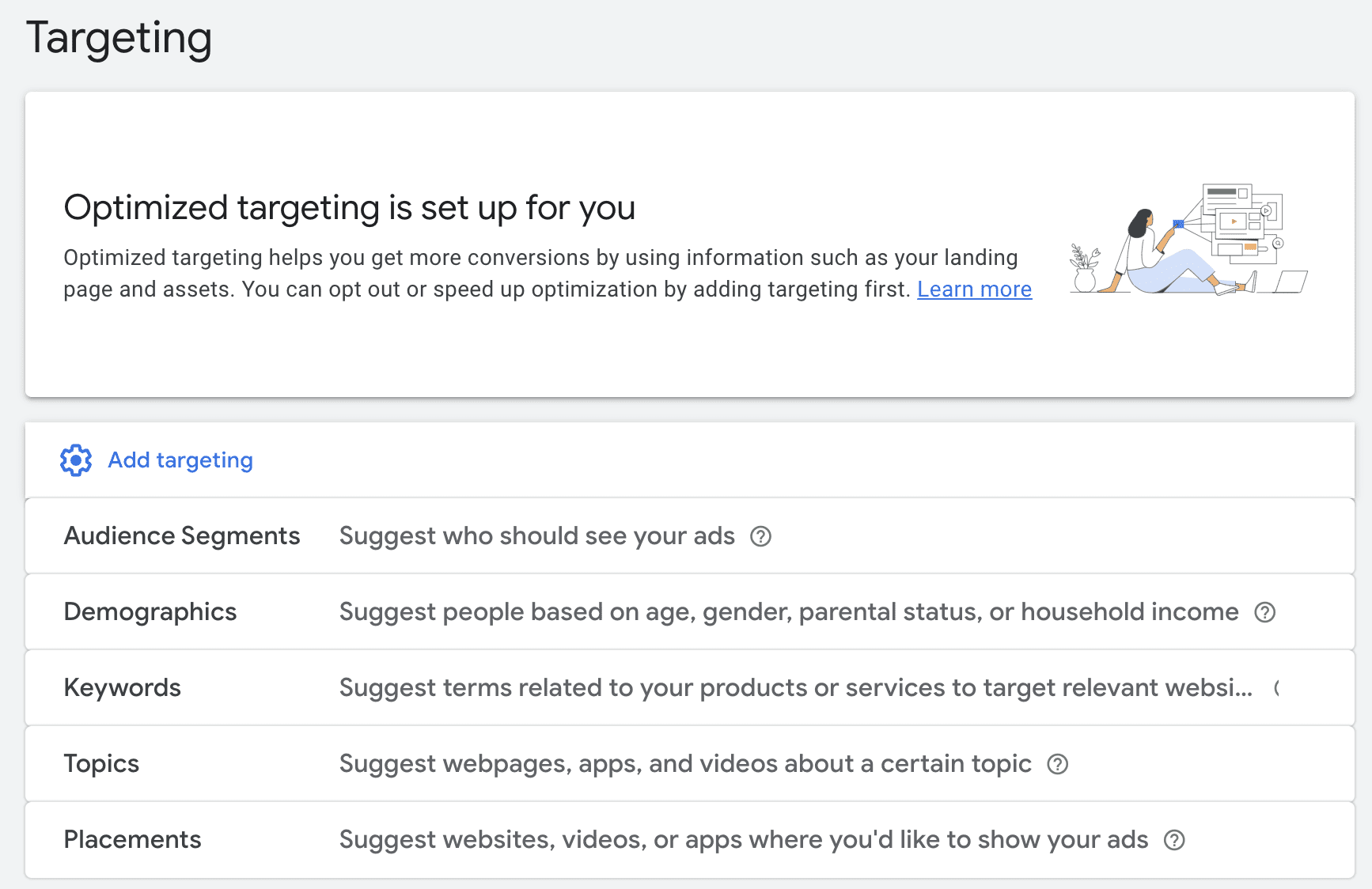
You can browse audience segments and then find “How they have interacted with your business” and click that.
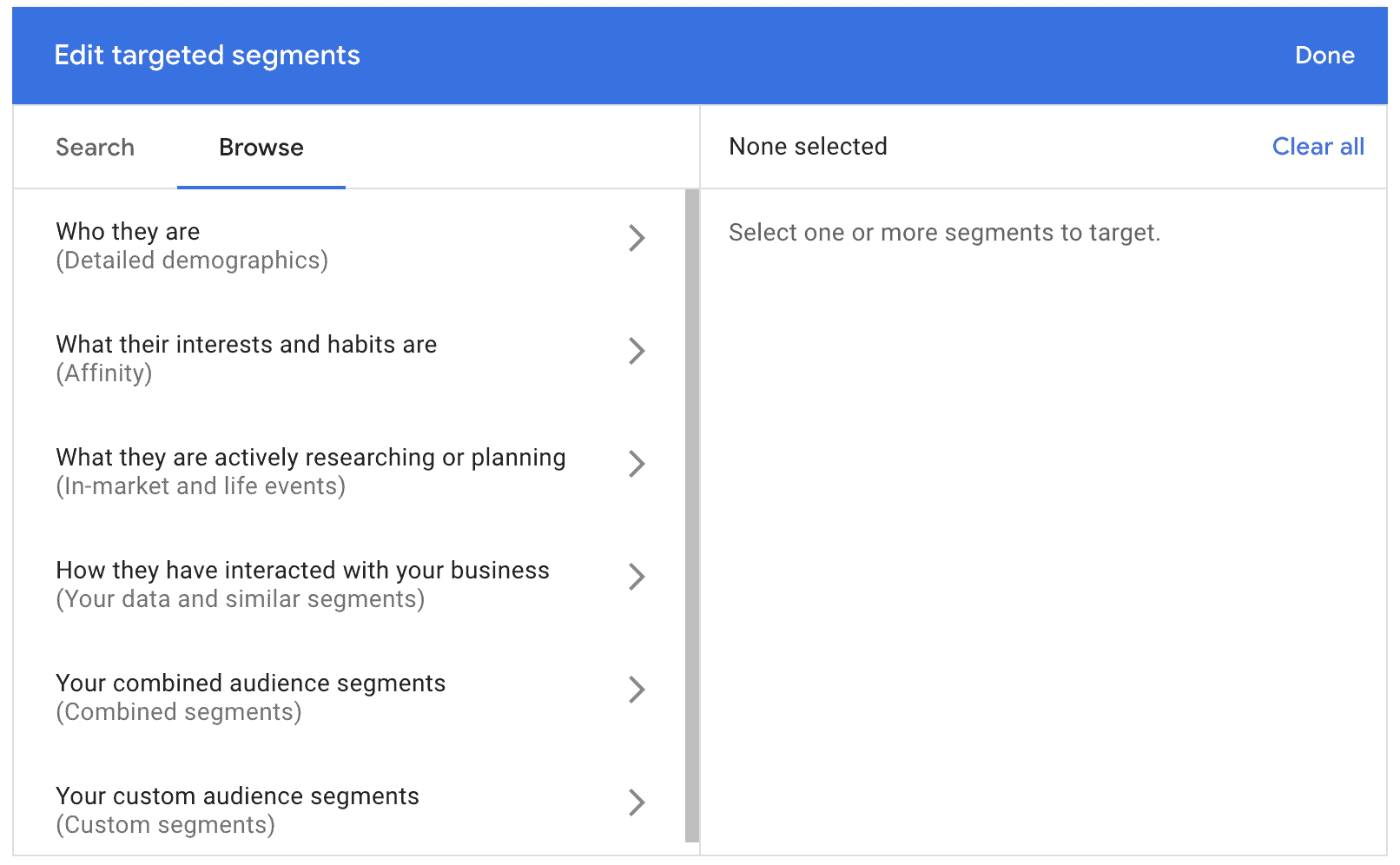
You can then choose from any of your remarketing audience segments from different sources. For this example, we’re retargeting users who have abandoned their cart within the past 30 days.
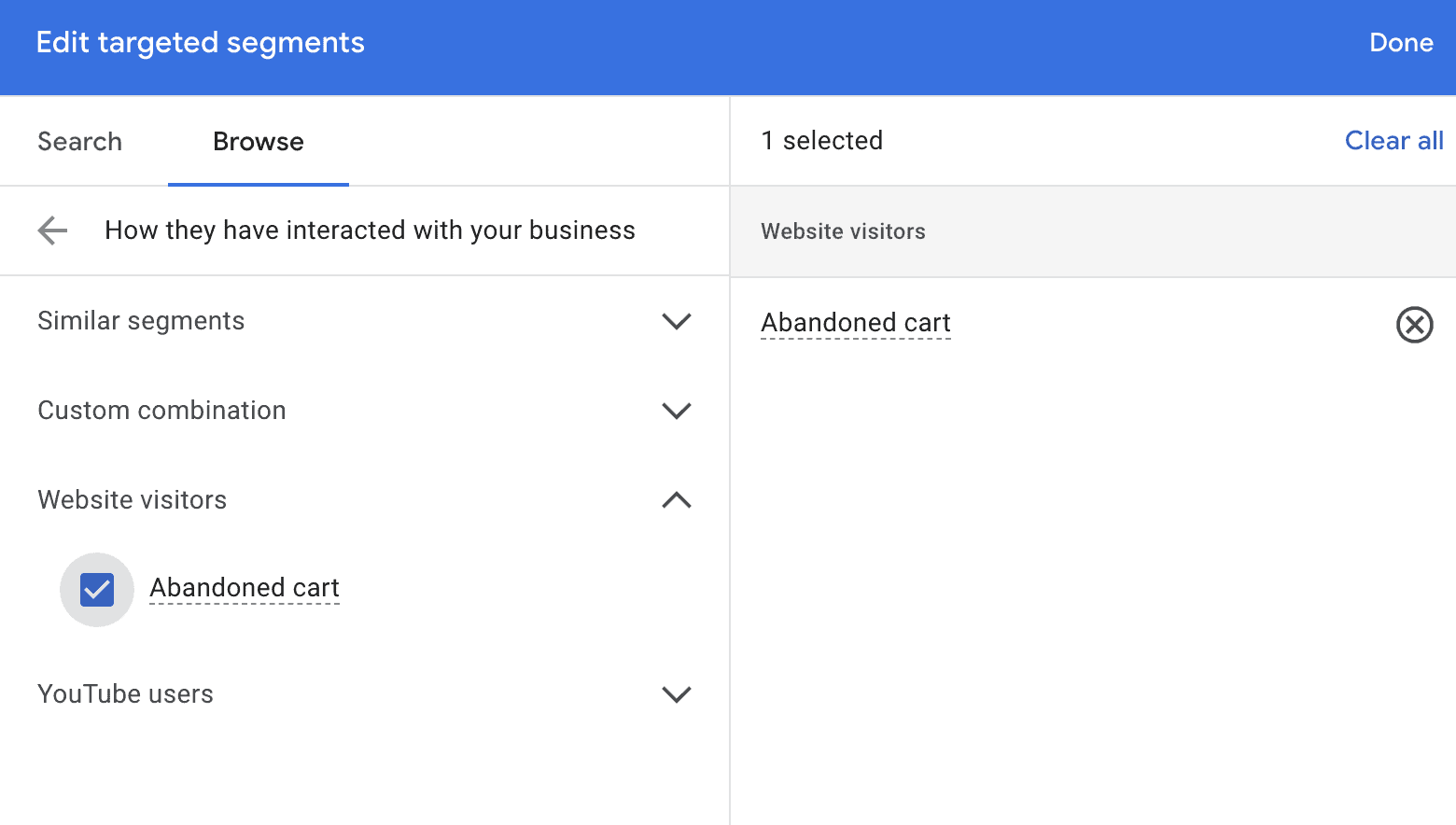
At that point, you can add additional audience targeting options if you want to narrow down your audience further or define where the ad may be placed. You read more about these options in our chapter about Display Ad targeting options.
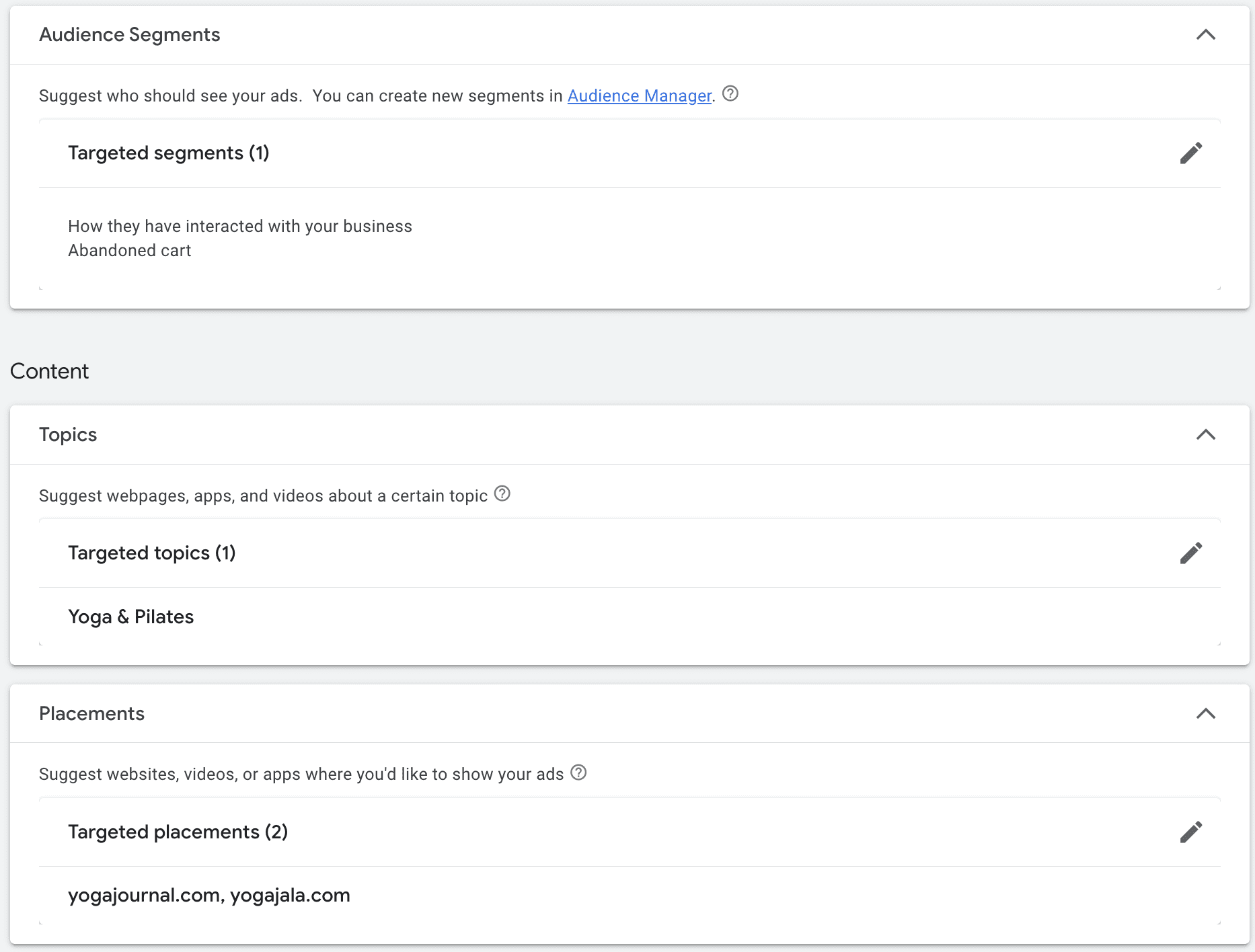
Once you’re happy with the targeting options, it’s time to get started on your creatives. You’re going to follow the same process as standard campaign creation, but there are a few things to keep in mind:
- You want to choose creatives that will appeal to your specific audience. If you’re targeting abandoned cart users, utilizing dynamic ads can help increase ad relevance (this can be enabled early in the ad creation process)
- Consider the stage of the buyer’s journey that your remarketing audience is likely at and what action you want them to take
- Use both visuals and messaging that will stand out to the user based on their interactions with your business
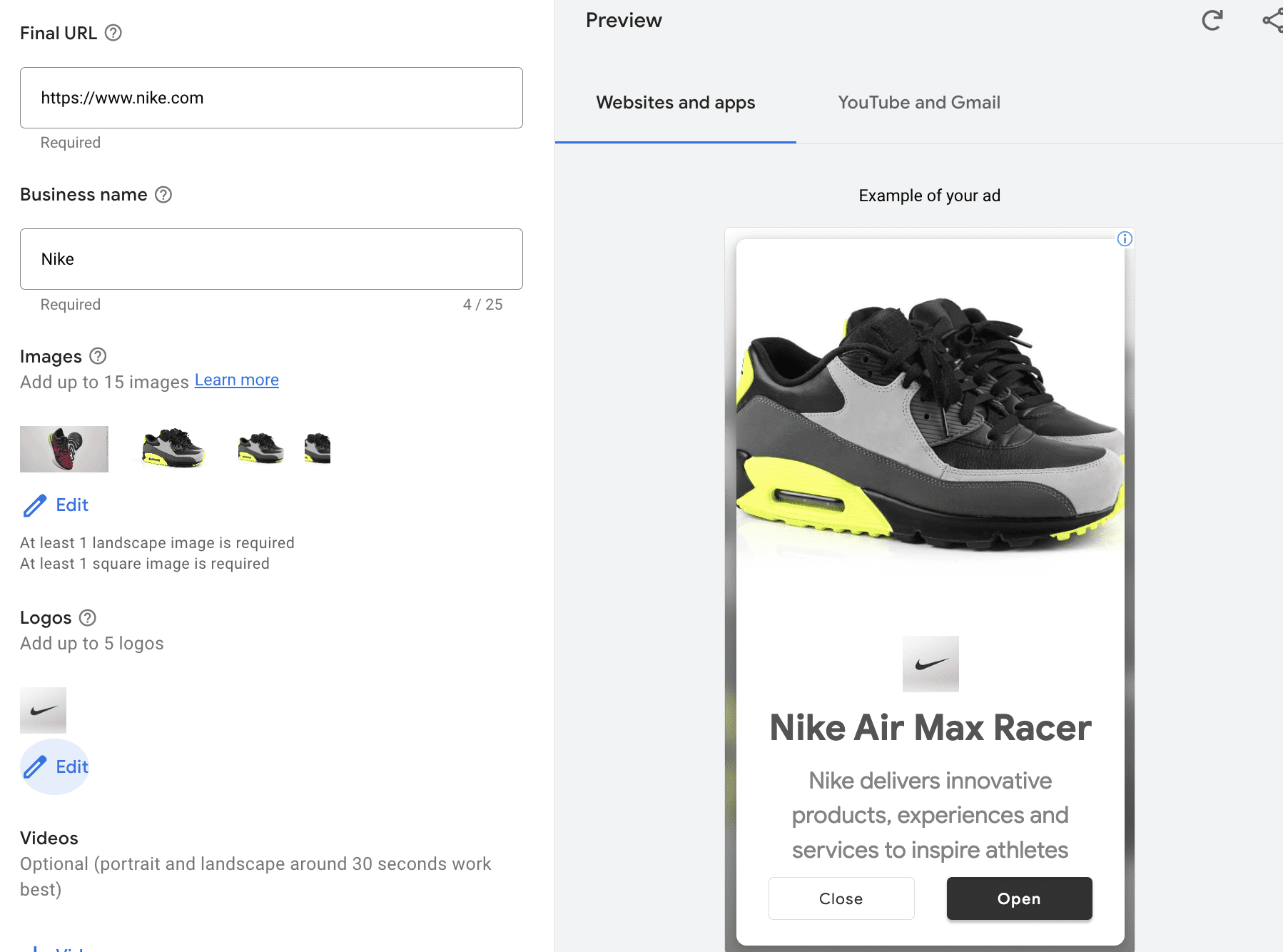
Once you’re ready, review the campaign and then hit submit!
Monitor your ad campaigns closely. Some remarketing campaigns may have higher costs than others, but if you’re reaching a high-value audience that’s worth the cost, it’s likely a good idea to keep your campaigns going.
Should I Use Audience Layering?
Audience layering, which we’ve touched on already, is the process of stacking different types of audience traits to create a niched-down audience to target.
Audience layering can be used with remarketing, as we saw above.
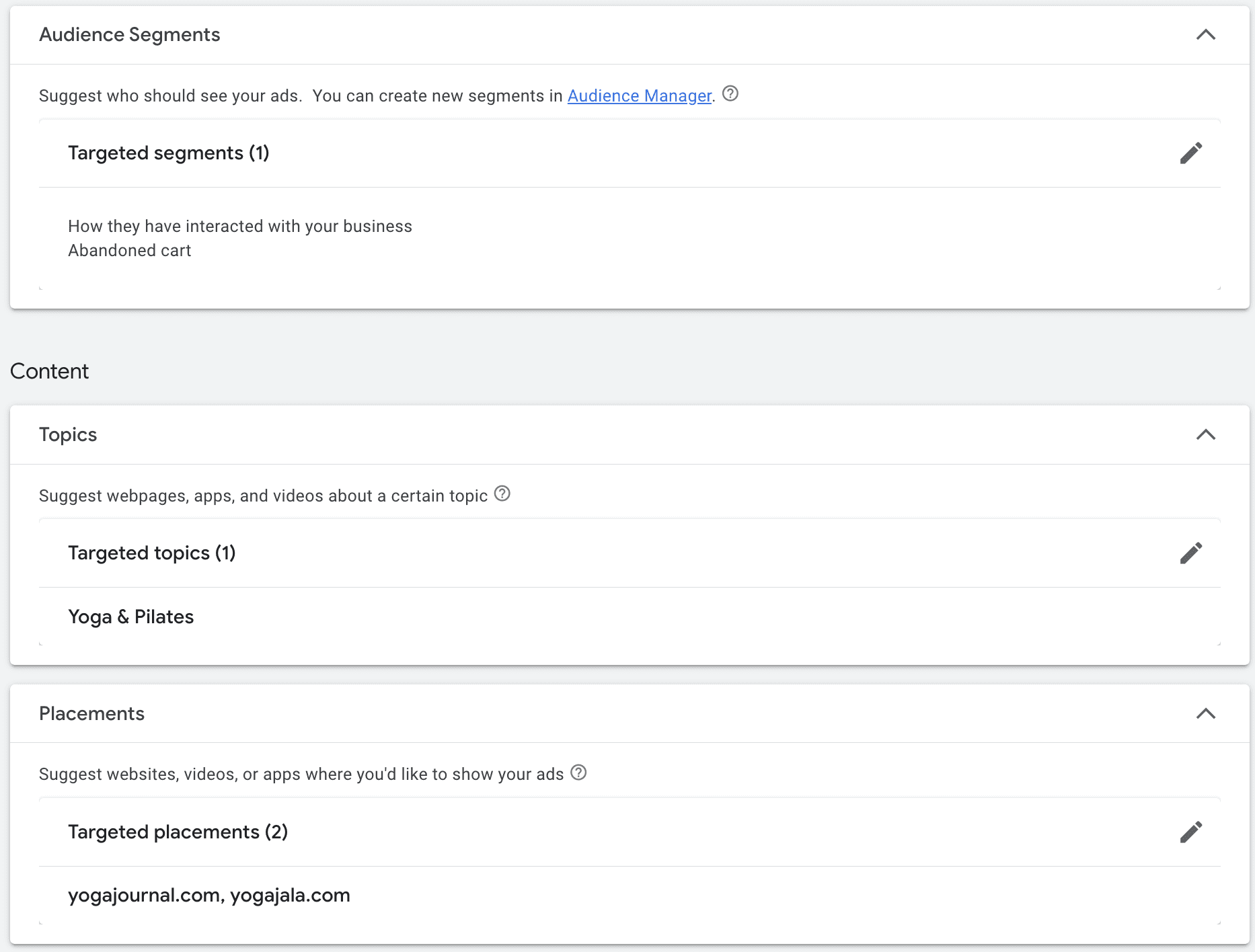
As to whether or not you should use audience layering, it depends on several different factors, including:
- If you have a large, expansive remarketing audience and you want to narrow it down to increase relevant placements
- If you’ve got a large, diverse audience and you think that adding interest or demographic targeting will help you reach higher-value segments within that larger audience
- You think “right place right time” using placement targeting can help you drive actions
- Adding additional targeting won’t make your remarketing audience so small that you either exclude high-value members or that costs go through the roof
If you’re not sure, you can always test different audience layering options with your remarketing audience to see which produces higher-quality leads/clicks and at what cost per action.
Final Thoughts
Setting up a Google Display remarketing campaign follows many of the same steps as a standard ad campaign, so the good news is that mastering one is largely mastering the other.
Still need help running and managing your campaigns, we’re here to help at any time. You can learn more about what we do for our clients here.



 How to Build Remarketing Audience Lists on Google Ads
How to Build Remarketing Audience Lists on Google Ads
