Google’s Dynamic Ad Copy Features: How & When to Use Them
Most PPC platforms today come with an abundance of features and customization options. While you can head to the Create an Ad self-serve manager, stick to default options, make a few basic sections and drop copy in, you can also do so much more.
Because there’s so much you can do when it comes to the platform, though, it’s easy to miss out on great features that may go unnoticed or that brands just aren’t sure how to use.
Google’s dynamic copy features for Search Ads are a perfect example. They allow you to add dynamic copy that changes based on factors unique to each customer, increasing the relevance of the campaign.
Want to learn more about how to use Google’s dynamic ad copy features? Let’s take a look.
What Are Google’s Dynamic Copy Features & Why Should I Use Them?
Google’s dynamic copy features are made possibly by dynamic insertion.
This allows you to add an element to your copy that is, you guessed it, dynamic. This allows portions of your copy to change based on factors like when it’s being viewed, what search terms triggered the ad placement, or the user’s location.
There are currently three dynamic copy features in Google Ads:
- Google dynamic keyword insertion, which allows you to have Google put in relevant keywords from your ad set in a specific place in the copy
- Google’s dynamic countdowns, which will always reflect an accurate countdown to a specific time of your choosing when the ad is displayed
- Dynamic location insertion, which allows you to enter in location names and information based on where the user is searching from
Because these features are dynamic instead of static, it makes them relevant to each individual user. They’ll see that their same keyword was used in the ad copy, or that their location is included, making it easy to know that your ad can offer what they’re looking for. This can lead to a direct increase in CTR, which can also lead to an increase in Quality Score, too.
Those are hard perks to pass up, so let’s take a look at each dynamic copy insertion option, how to get started with each, and why and when to use them.
Google’s Dynamic Keyword Insertion
Google’s dynamic keyword insertion is the most popular and well-known type of dynamic copy feature.
It allows you to place a slot for keyword insertion in your standard copy. When users search from any of the keywords in your ad group, the specific key phrase that they used will appear in that dynamic slot.
Let’s look at an example.
When you search for “Philadelphia hotels” in Google, you’ll see this ad from Expedia:
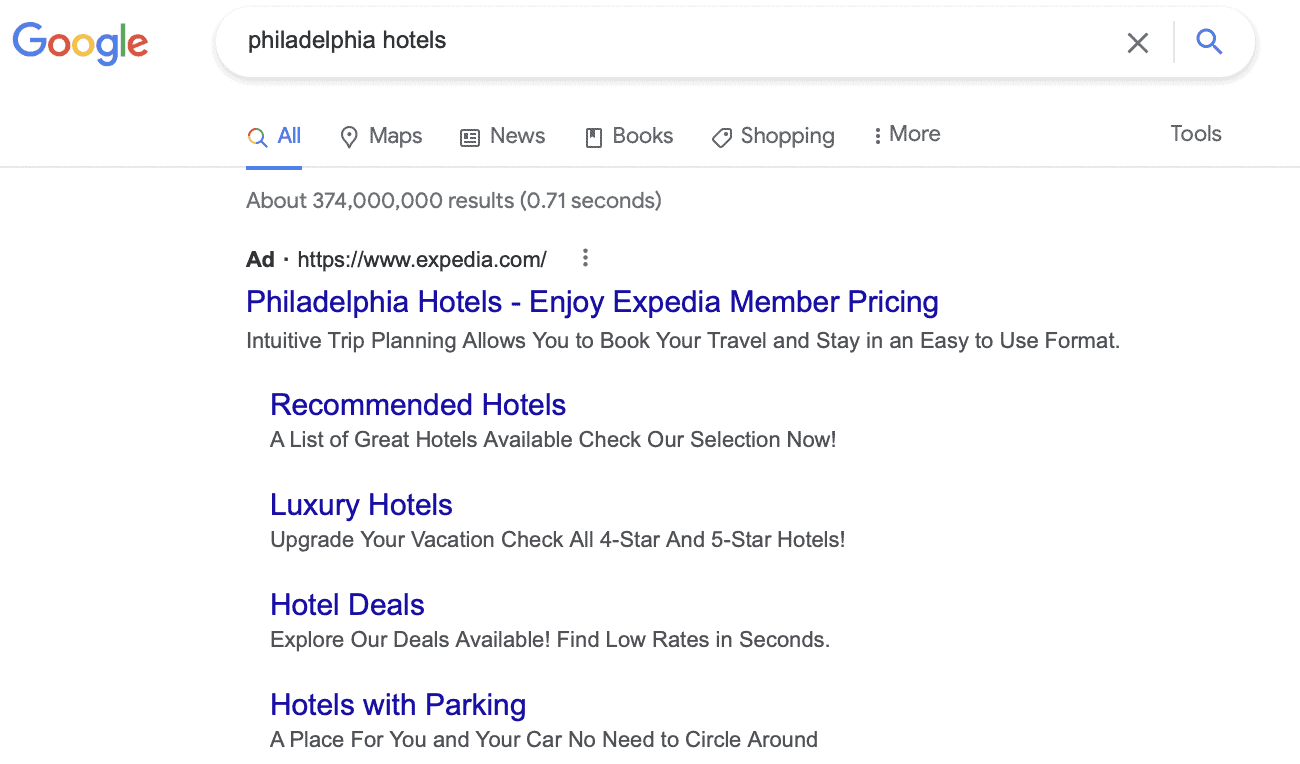
Your keyword is front and center in the ad headline, making it the very first thing you’ll likely read. This tells you that they can help– even though the rest of the ad really doesn’t have anything to do with Philly, and you might otherwise have thought that this ad was not relevant to you as a user without the keyword appearing in the headline.
You can see an almost identical ad when you search for “Portland Hotels,” likely with Google just removing one ad description with responsive ad features. The only other difference is “Portland Hotels” shows up in that front headline copy.
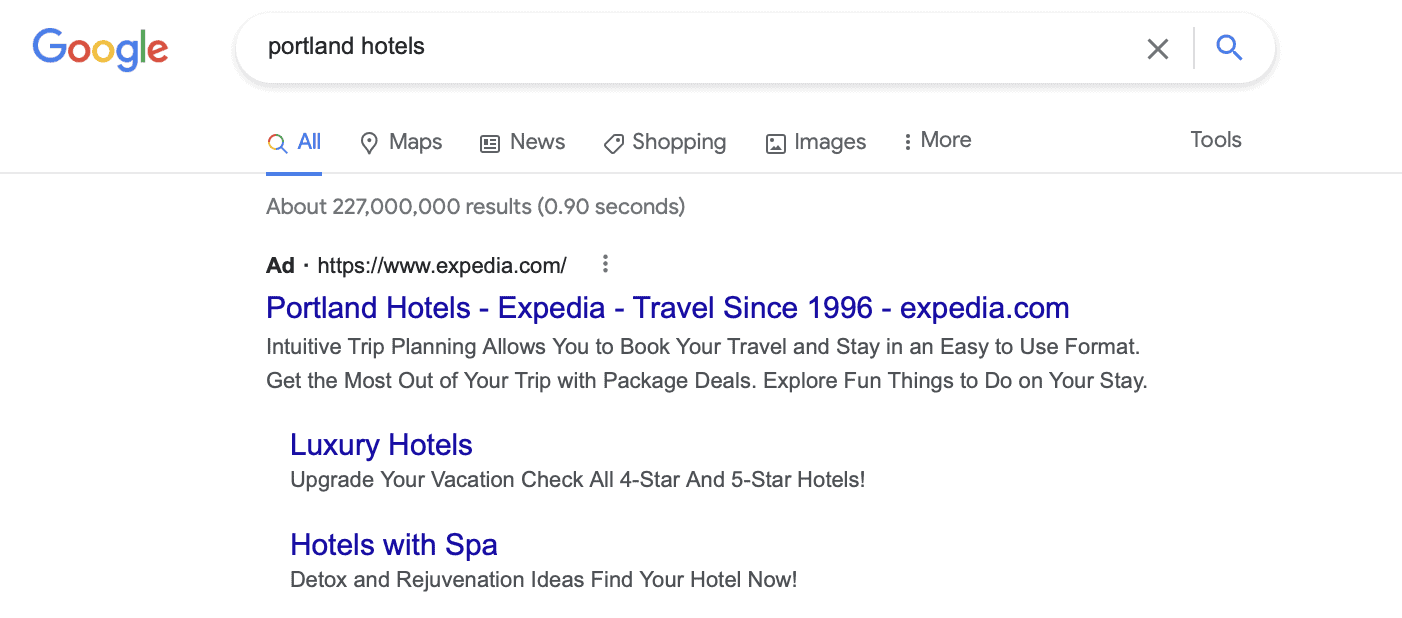
This is a great example of dynamic keyword insertion. You’ve got essentially the same ad (with Google clearly switching up which copy descriptions and extensions are shown) that have been rolled out at scale just by dynamically placing the keywords in the ad headline.
Why & When to Use It
Google’s dynamic keyword insertion is a useful feature, but only under the right circumstances.
It can increase your ad relevance at scale, allowing you to include users’ keywords in your ad copy without having to create an ad for each individual keyword. This can increase CTR and conversions while saving you time. These are incredibly significant benefits, especially since the relevance and the increased CTR can help your Quality Score, which improves performance and can lower cost.
You should consider using dynamic keyword insertion in the following circumstances:
- You have narrow ad groups with specific products or services, and you can change the keywords while the copy will still make sense and is still accurate; swapping “oven” and appliance” in an ad about “appliances sale” makes sense, but swapping the keyword “free delivery” and “appliances” would not.
- You can increase ad relevance by diversifying the keywords used in copy while still sending users to the right landing page
- You want to scale your campaigns and not create a single landing page for every keyword you’re targeting in an ad group
How to Use It
To use any of Google’s dynamic ad copy features, you’re going to need to set up a search ad like you normally would. If you need a refresher, see our guide on how to create Google Search Ads.
Ad creation will be exactly as it normally is until you get to the creative section.
When creating your copy, type the { symbol, and the options for dynamic insertion will automatically appear. For this example, we’re obviously going to choose keyword insertion.
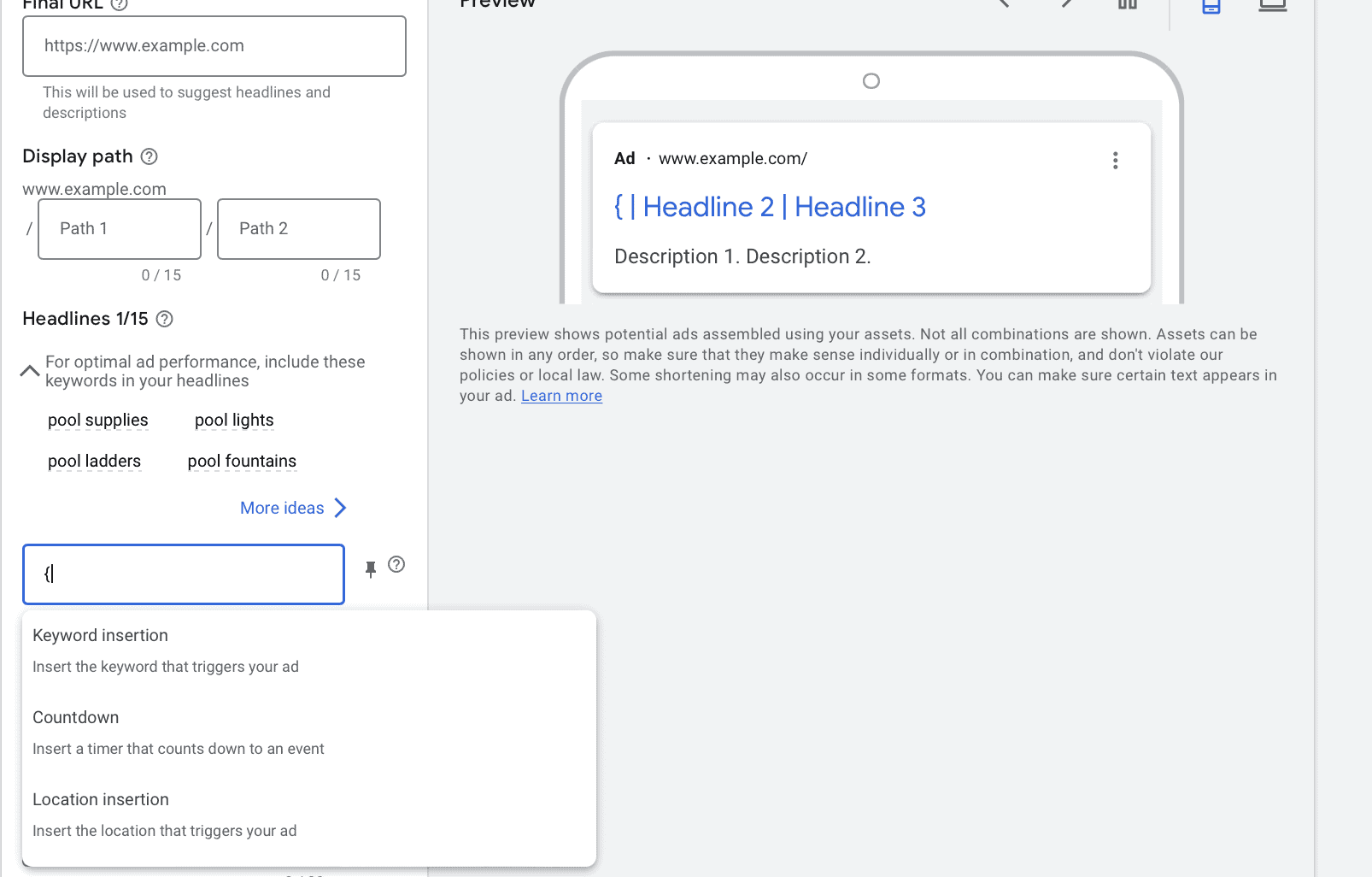
You can enter in the code for the different insertion types, but we typically recommend that most brands go through the guided process to eliminate potential errors. To do that, click on “Keyword Insertion.”
Google will then ask you to set a default text. This will be the text that’s inserted in that dynamic slot if users do not enter in any of your exact keywords. Picking a general keyword (like “appliances” instead of “oven”) is a good choice here.
You’ll also need to choose your text case. In most cases, you’re going to want sentence case for ad descriptions, and title case for ad headlines.
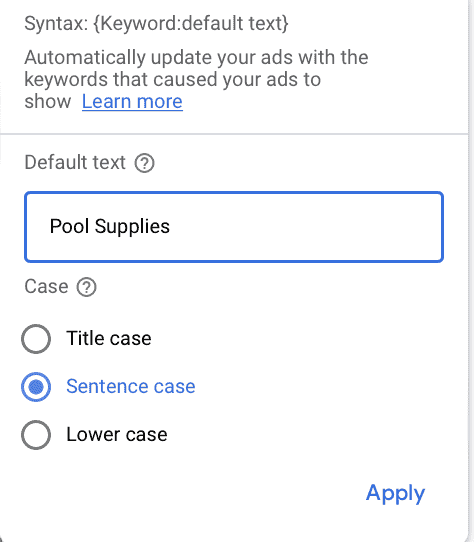
Make sure that you’re double-checking the text. You want to make sure that all of your keywords are using either singular or plural variations, and that you’ve chosen sentence, title, or lower case correctly. If you don’t, it can stick out like a sore thumb, like you can see here:
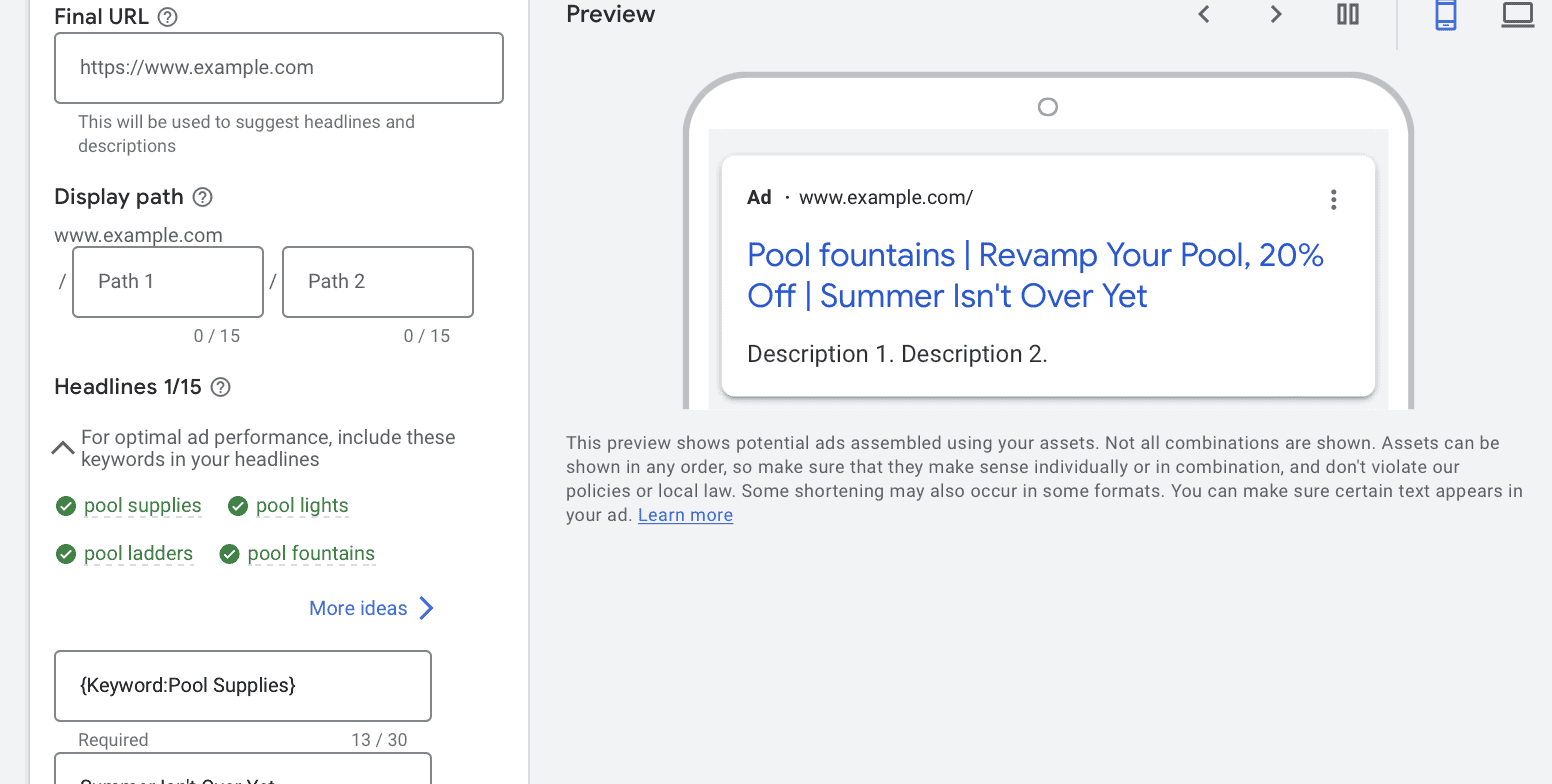
What to Keep in Mind When Using It
Google’s dynamic keyword insertion is definitely the most tricky of the three dynamic options we’re looking at in this post.
It’s essential to keep the following in mind in order to have a successful dynamic keywords ad:
- Watch for grammar. We’ve already mentioned this above, but it’s absolutely worth stressing again. Preview your ad before it runs, letting it cycle through different options to make sure that everything looks great. Singular vs. plural, and sentence vs. title case are going to be your two big ones.
- Have a narrow ad group and campaign focus. You need each of those keywords to make sense in the ad copy, and for the end result landing page to align with each. Cut anything that doesn’t fit and add it to a different campaign.
- Never use a competitor’s keywords. This is not the time for branded keywords. If your dynamic ad copy makes it seem like you’re selling a competitor’s products, you could end up violating Google’s policies or trademark policies.
Google’s Dynamic Countdown Insertion
Next up, we have the Google dynamic countdown insertion option.
This is a fun one that you don’t see too often, but it can be incredibly useful under the right circumstances.
The countdown insertion allows you to add a text-based countdown into your ad copy that tells users how long they have left to take action on the specific offer you’re promoting.
Think “Sale Ends in 2 hours and 14 minutes!” or “4 days left to sign up for our conference.”
This countdown will appear in the ad copy, either in ad descriptions or headlines, just like the dynamic keyword insertion.
Why & When to Use It
The best advantage of the dynamic countdown insertion is that it can create a strong sense of urgency, which can drive users to act quickly.
If users see they only have three days to claim the best offer possible, they’re at the very least going to click. It can give you a direct advantage over other ads that you’re competing against because it gives a much more “real” feeling that the offers are only temporary.
When you want to motivate people to act quickly or promote any kind of time-sensitive offer, this is a great option to consider.
How to Use It
Like dynamic keyword insertion, enter in the { symbol, but then click “countdown.”
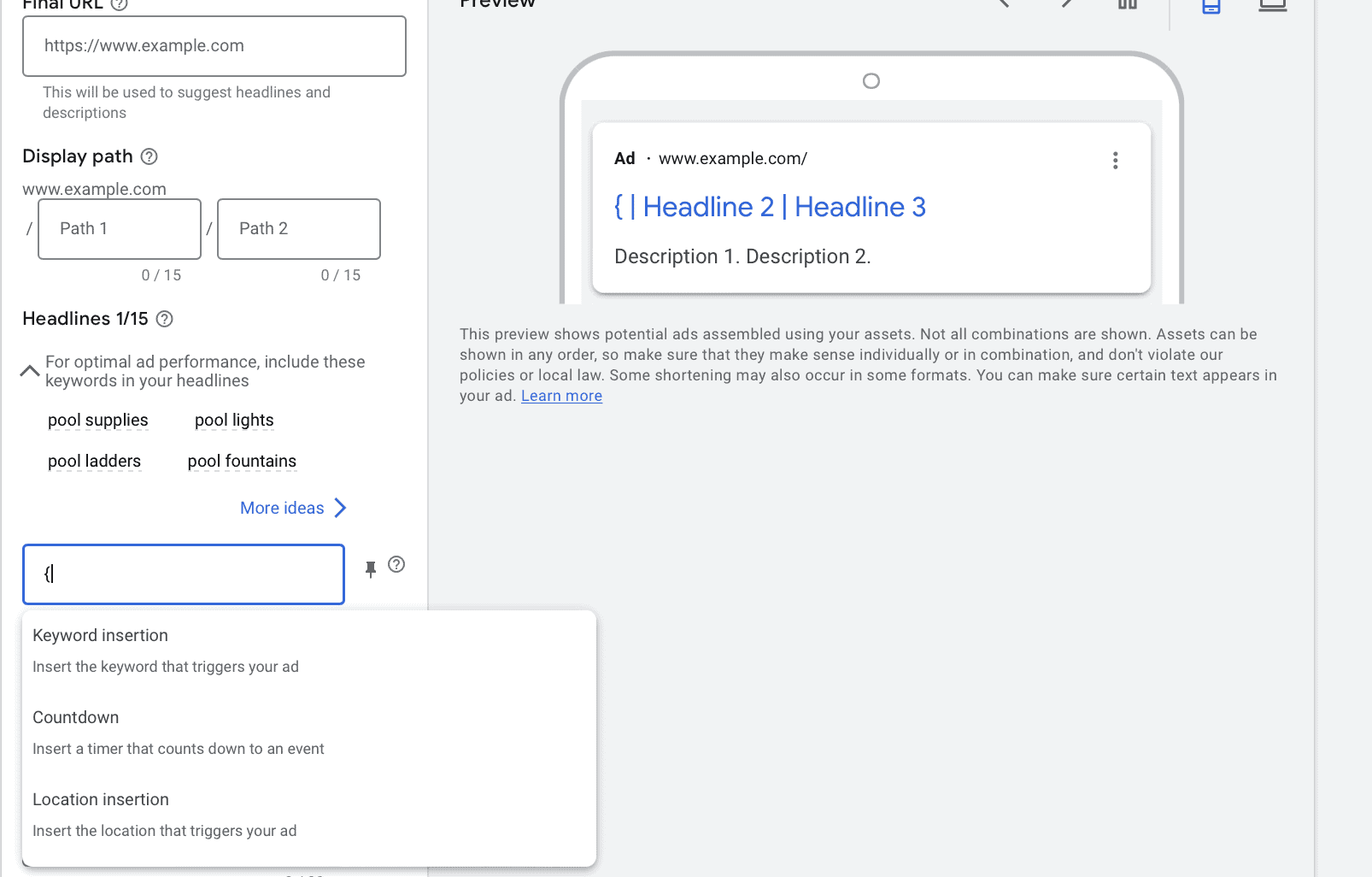
This will automatically plug in the code elements for a dynamic count down, and you can determine when the countdown ends (to the exact minute), and how many days you want to run the countdown before it ends.
You can also choose between showing your brand’s time zone for the countdown end time or the ad viewer’s time; to avoid angry viewers, we recommend choosing the latter.
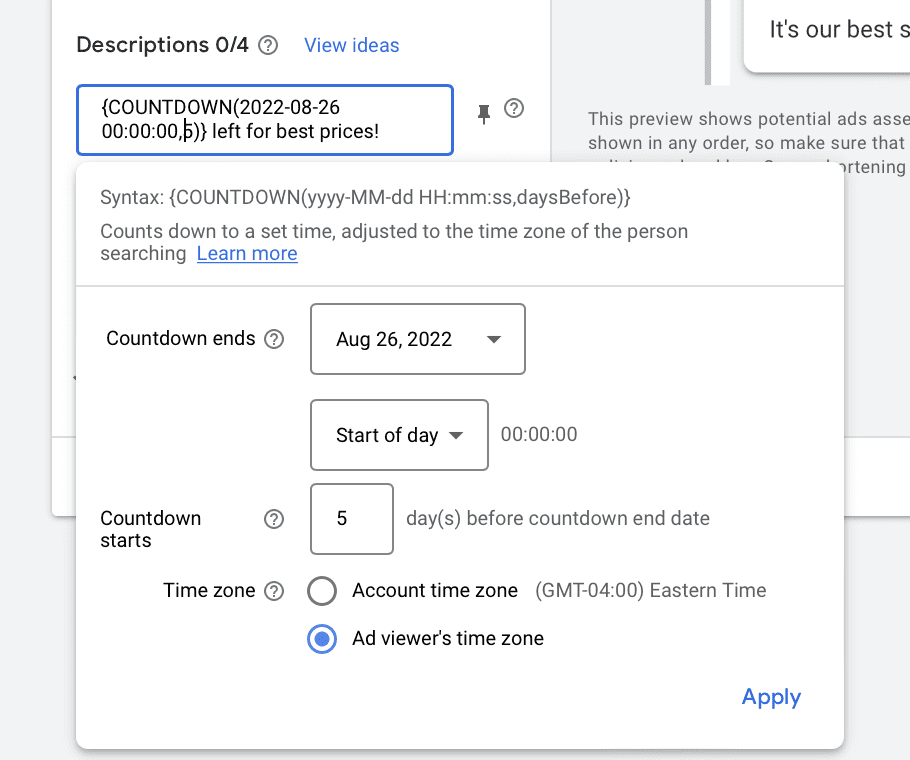
Once you do this, you can incorporate the countdown into ad copy that will explain what the countdown is for.
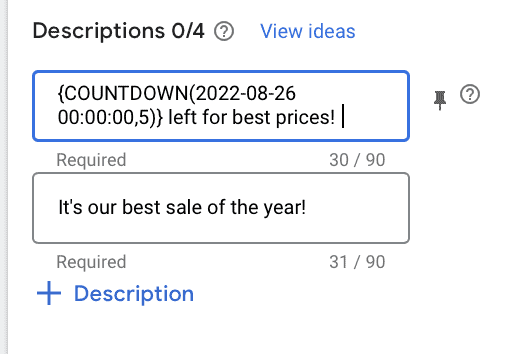
What to Keep in Mind When Using It
There are two significant considerations you’ll want to keep in mind when using Google’s dynamic countdown feature:
- You’ll need to pause the campaign once the countdown is over, or at least revisit it and edit the copy; since this feature is designed for time-sensitive offers, having an end date to the campaign overall can be a good call
- Schedule campaigns in advance if needed, especially if you want to make sure that they’re ready to go as soon as the offer launches
- Make sure that the countdown makes sense with the copy around it and that it’s clear exactly what the countdown is for, whether it’s the end of a sale, the time for a conference to start, or a new product launch
Google’s Location Insertion
Last but not least, we’ve got location insertion!
This dynamic feature is exactly what it sounds like— you can add the relevant location from your campaign location targeting so that users searching see that your offer, product, or service is accessible to them (or even targeted to them).
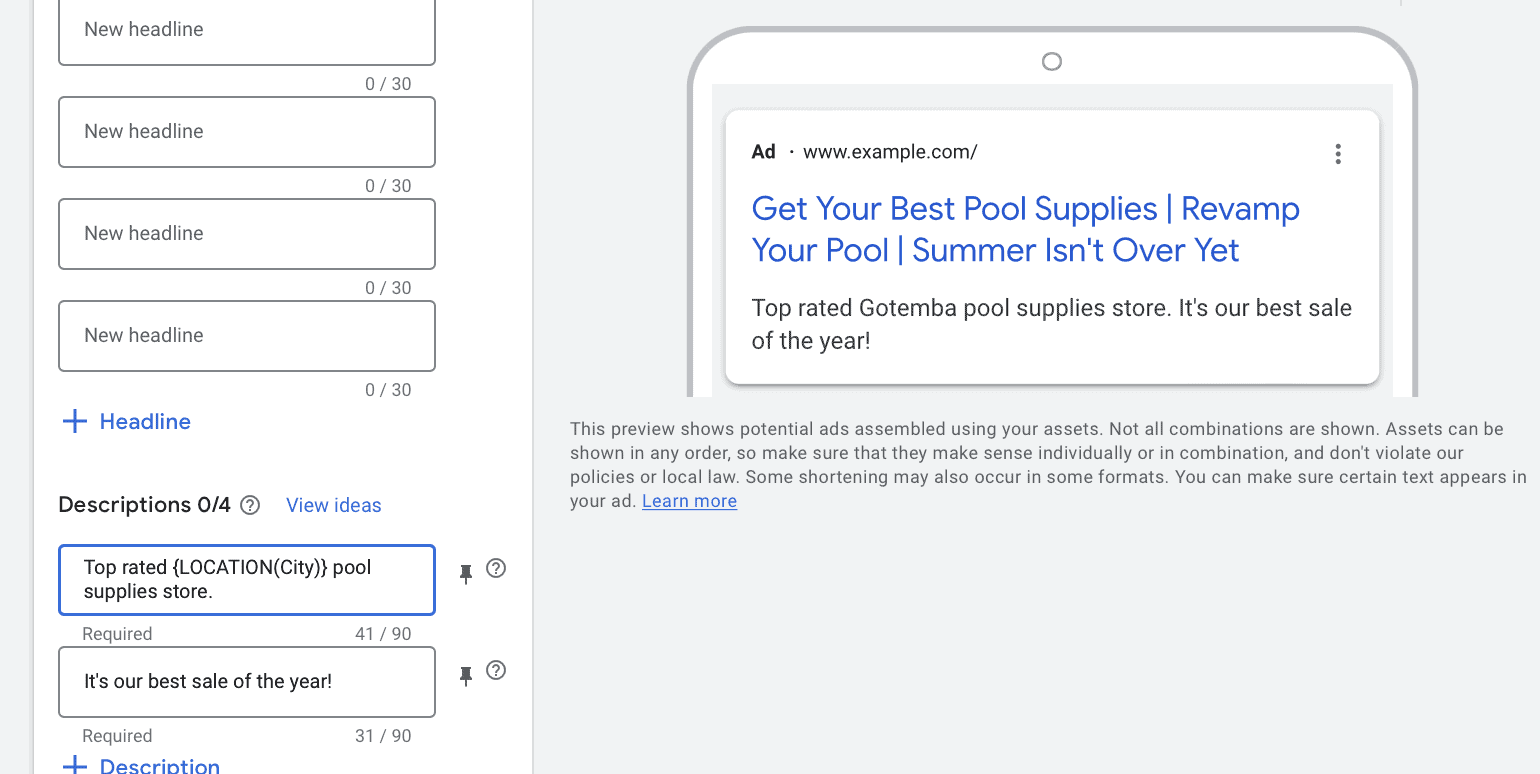
Why & When to Use It
Again, relevance can be powerful. It can drive clicks and tells users right off the bat that you’re able to deliver what they need, especially for any products or services that may be restricted based on geography, like food delivery or home services.
How to Use It
Location insertion is another simple set up.
Enter that { symbol and choose “location insertion.”
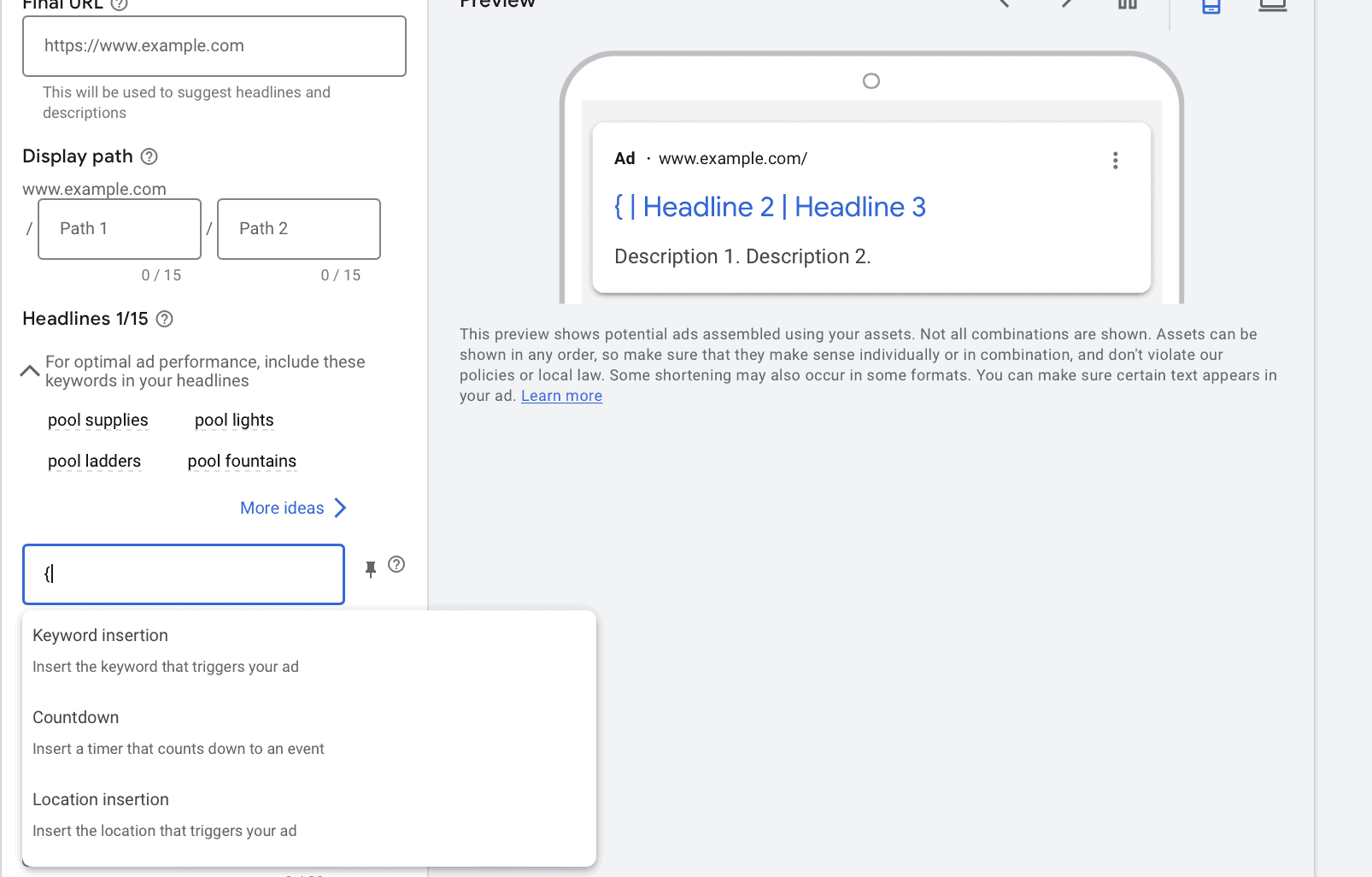
You’ll then choose whether you want to enter in the city, state, or country as the location. You’ll also set default text just like you did for keyword insertion, which is what will appear if none of the targeted locations are triggered.
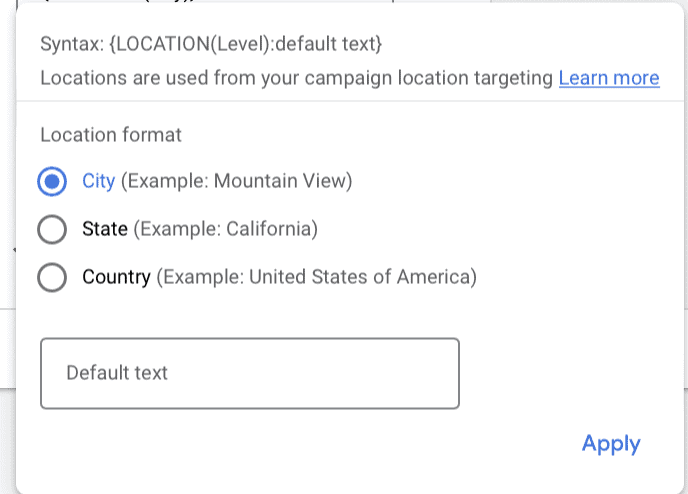
What to Keep in Mind When Using It
The biggest consideration for location keyword insertion on Google Ads is to be mindful of which location options you’re choosing.
If you choose “Country” for location insertion but your offer only extends to 48 out of 50 states, there’s room for error there.
Being specific is key, but you also don’t want to risk excluding users. Test different options here and see what works; hyper local services may benefit from using the city, while more broad eCommerce options could benefit from using the state.
Final Thoughts
Google’s dynamic copy insertion features can be dead useful when you know how and when to use them. Not every campaign has a place for dynamic copy, but the ones that do can benefit from them immensely.
Whether you’re using the dynamic features to scale your campaigns, create urgency, or maximize that feeling of inherent relevance for users, have a strategy in place so you know how to leverage them. And above all else, proofread and double check! It’s easier to make mistakes with these features than standard copy.
Need more help stepping up your Google Search Ads performance? Check out our Google Search Ads Hub for more.



 How to Create Google’s Dynamic Search Ads
How to Create Google’s Dynamic Search Ads
