Google Product Feed Violations: Common Violations & How to Fix Them
You’ve gotten your Google Merchant Center account set up. Your feeds are synched and uploaded and ready to go.
You think you’re ready to start marketing on Google… and then you get a notification that you’ve got a Google product feed violation.
That’s a stop-your-heart kind of moment when you see it.
Google product feed violations can prevent your listings from appearing in Google, and continued violations may result in suspensions from the platform altogether.
Never fear, though: Every type of feed violation has means for resolving the issue. In this post, we’re going to look at different types of common Google product feed violations and how to fix them so you can get back to your regularly scheduled marketing program without further interruption.
What is a Shopping Policy Violation?
Google product feed violations are caused by Shopping Policy violations. This can range from having listings featuring prohibited content to not having sites that don’t meet Google’s requirements. You can see review Google’s Shopping Ads policies here.
When you get hit with a Google Product Feed violation, it will look like this:
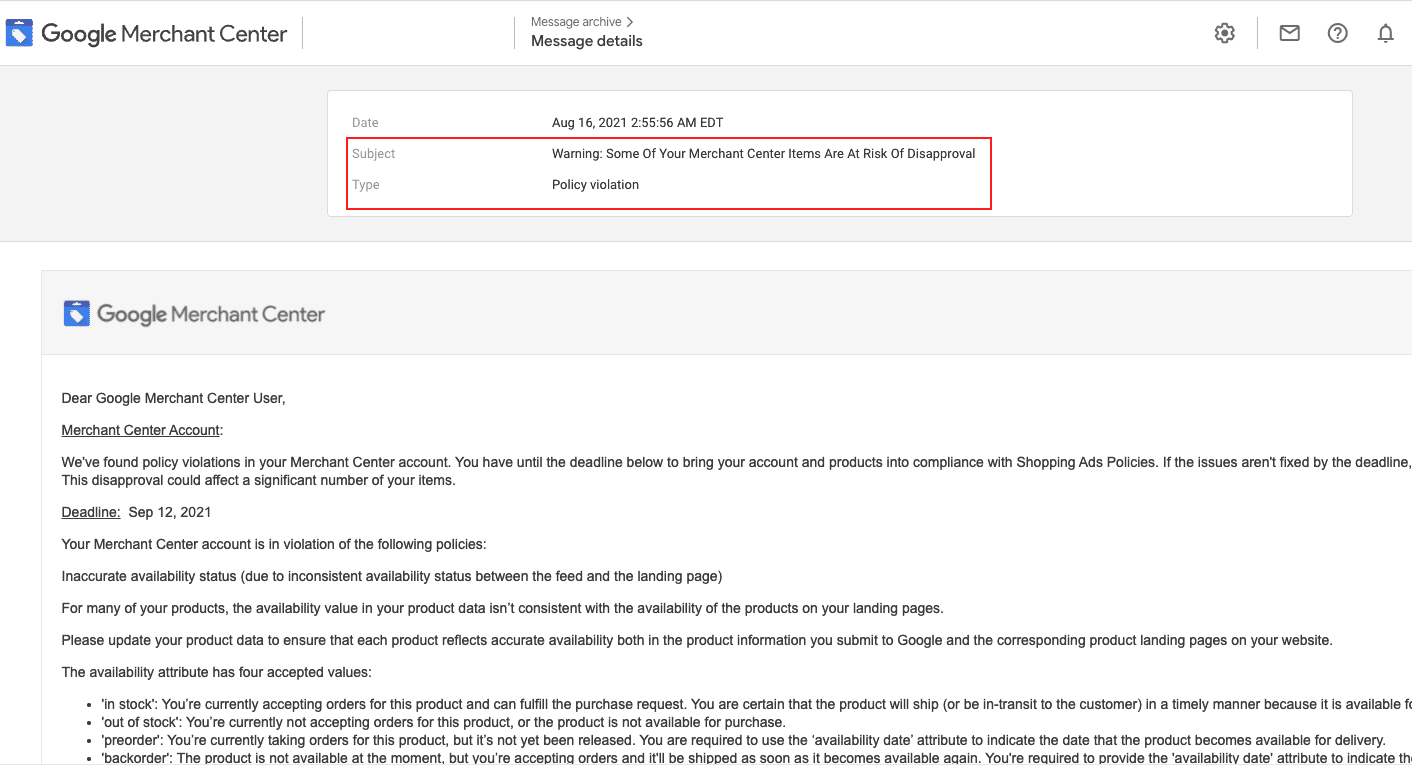
When you receive a product feed violation, it could be an issue with your entire feed’s worth of products, or it may only be an image with a select number of products.
In order to identify which products are the culprit, head to your Merchant Center account. Then find “Products” in the navigation menu.
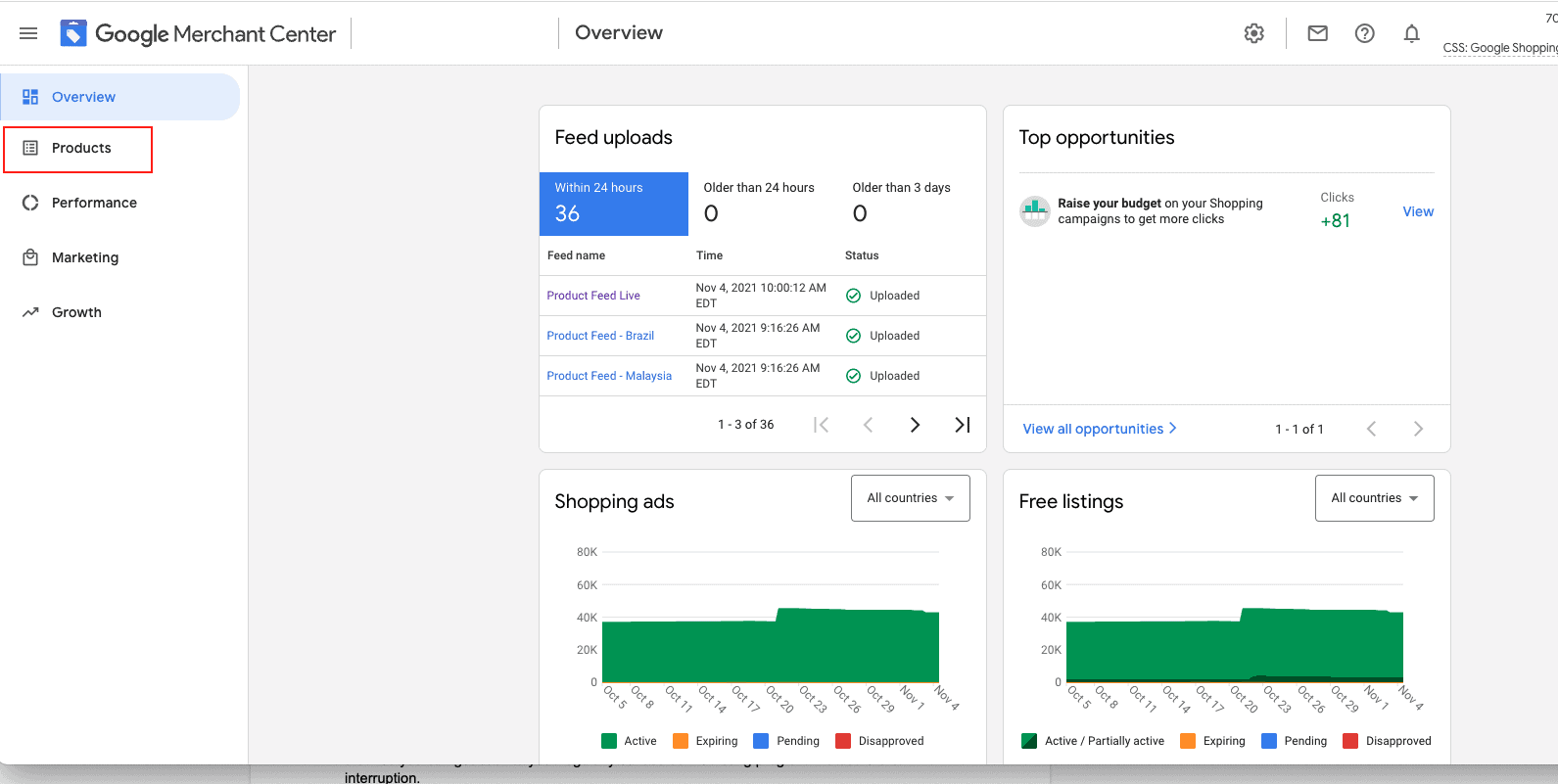
You’ll then see “Diagnostics” as an option. Click on it, and then click the “Item issues” tab to see the current issues that are impacting your products. You can then address the issues one by one, or download a CSV list of the affected products.
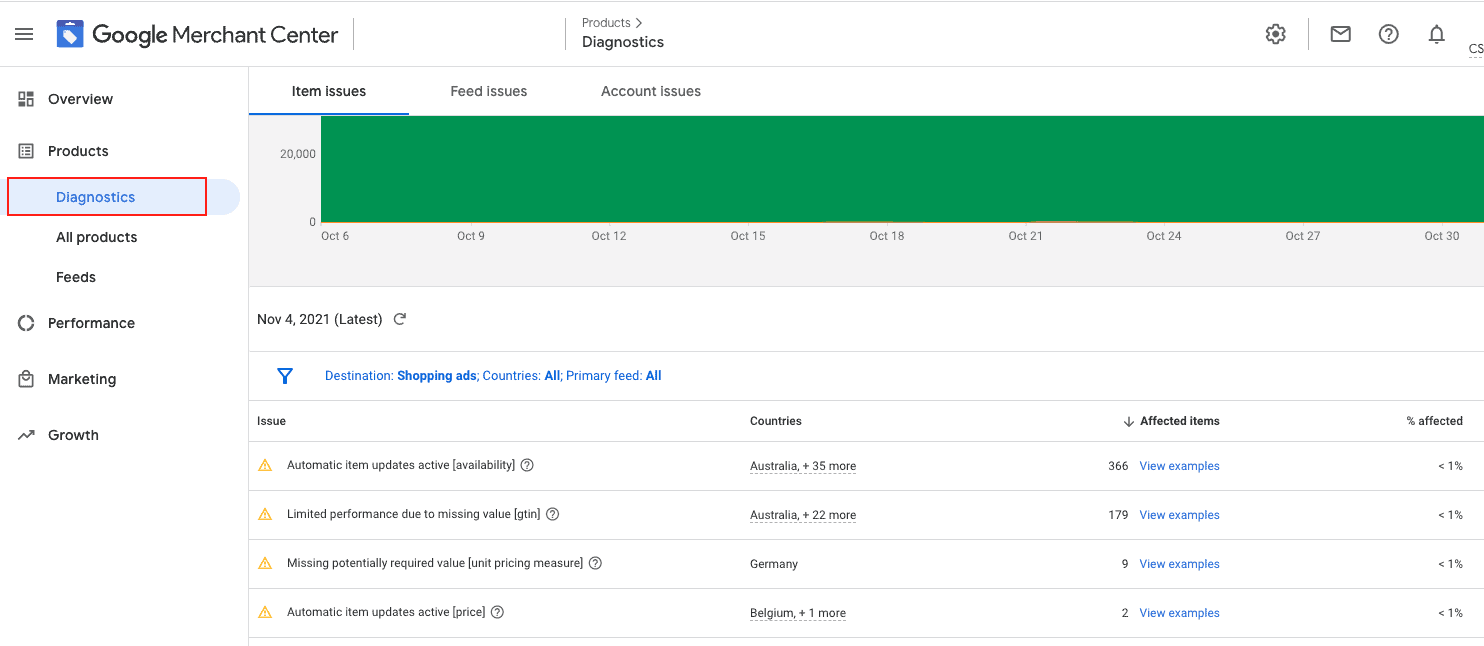
When you identify an issue, you’ll want to remove, update, and resubmit the product as necessary. If you think the violation was sent in error, you can also request a manual review.
Now that we’ve taken a look at how to find which products are impacted, let’s turn to the most common Google product feed violations and how to fix them.
1. You Have Specifications That Are Missing or Out of Order
If you’ve created Google Product Feeds before, it’s no secret that there’s a long list of product specifications that you need to upload for each individual listing. You can see them here.
There are plenty of product specifications that are required for all listings. These include price, product ID, description, availability, image, and more.
There are some that may be required on certain conditions, like brand, whether the product is used or new, and an indication that the item is a bundle.
There are others that are totally up to you to add, like a sales price or expiration date.
You don’t want to miss any of the product specifications that you need to have for your listings, or you’ll end up with a product feed violation.
If you’ve got a product feed violation and nothing else on this list seems to be the issue, double check your product specifications. Make sure they’re formatted correctly and that everything you need for your particular business, location, listings, and audience are all there. You can check Google’s full list here.
2. Your Landing Page is The Issue
You might get hit with a shopping policy violation even if the listing itself isn’t the issue. A common example of this is having a landing page that doesn’t quite live up to Google’s requirements.
Even though your landing page that users see when they click through the Google listing is on your own site, it still needs to follow Google’s policies, and it must meet the following criteria:
- It needs to match the product listing and the image
- The landing page can’t be broken, reroute traffic, or have significant technical issues
- It can’t have welcome gates or pop-ups
- You can’t use malware or automatically download something onto the user’s platform
If you have a strong, responsive landing page that matches the product listing Google has, you’ll be in good standing. Whenever you change your landing pages or do a site overhaul, make sure that your product feeds are updated so this isn’t an issue.
3. Your Checkout Process Isn’t Secure
You want to have a solid and secure checkout process for a number of reasons, especially since you have an obligation to protect your customers and their information.
Aside from the ethical and PR concerns that require a secure checkout process, it’s also required by Google, and you can end up with a Shopping Policy violation if you’re lacking in this department.
You need a valid SSL certificate for your site and checkout process to sell through Google Shopping. You also want to utilize https (not just http) and offer secure payment options. You can read more about what this is and why it’s so important here.
4. Customers Don’t Know How to Get In Touch
If customers can’t get in touch with you (or if Google thinks there’s no clear way to get in touch with you), you can find yourself receiving a product feed or shopping violation.
Google and customers alike need to know that you’re a legit business, and there needs to be some method of contact that’s easy to see through your Merchant Center account. That could be any of the following:
- A business phone number
- A business email
- A customer service line
- A business address
- Social media profiles (on your landing page)
You can add almost all of this information in your Merchant Center account.
To do this, go to your account and then click on the gear in the top right hand corner. This will open a drop down menu. Find “Business information” and click.
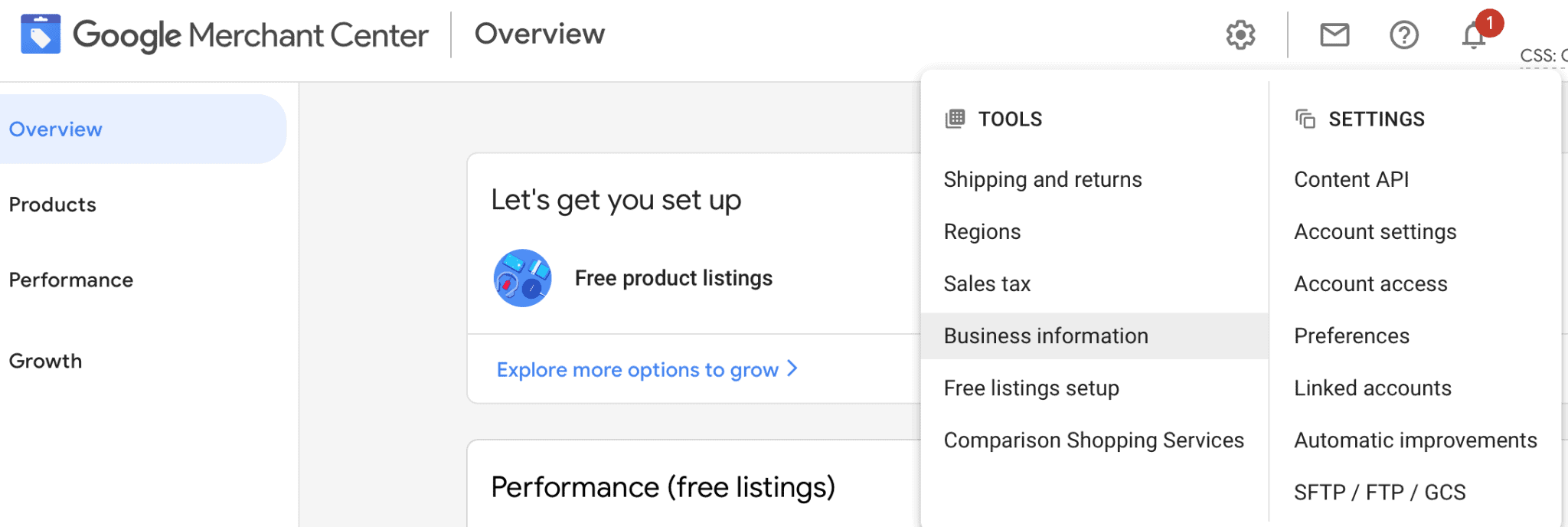
You can enter in all of your contact information on this page.
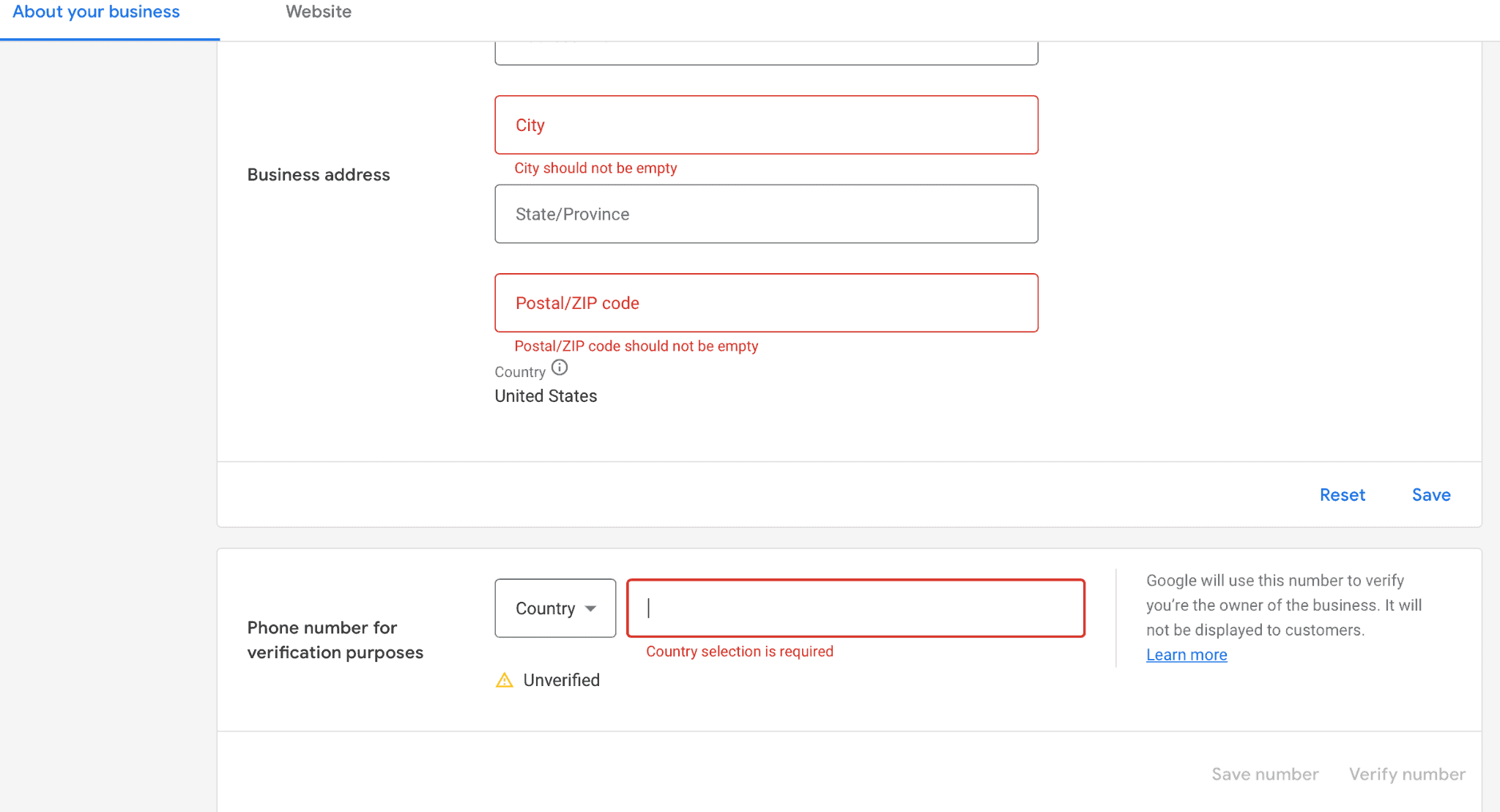
Make sure that your landing page also has a clear “Contact Us” somewhere on the page for good measure, too.
5. There’s No Clear Return & Refund Policy
You need to have your business’s return and refund policy listed… even if that policy is “no returns ever.”
You can do this by clicking on that gear again in the top right corner, and then finding “Shipping and returns.” Click it.
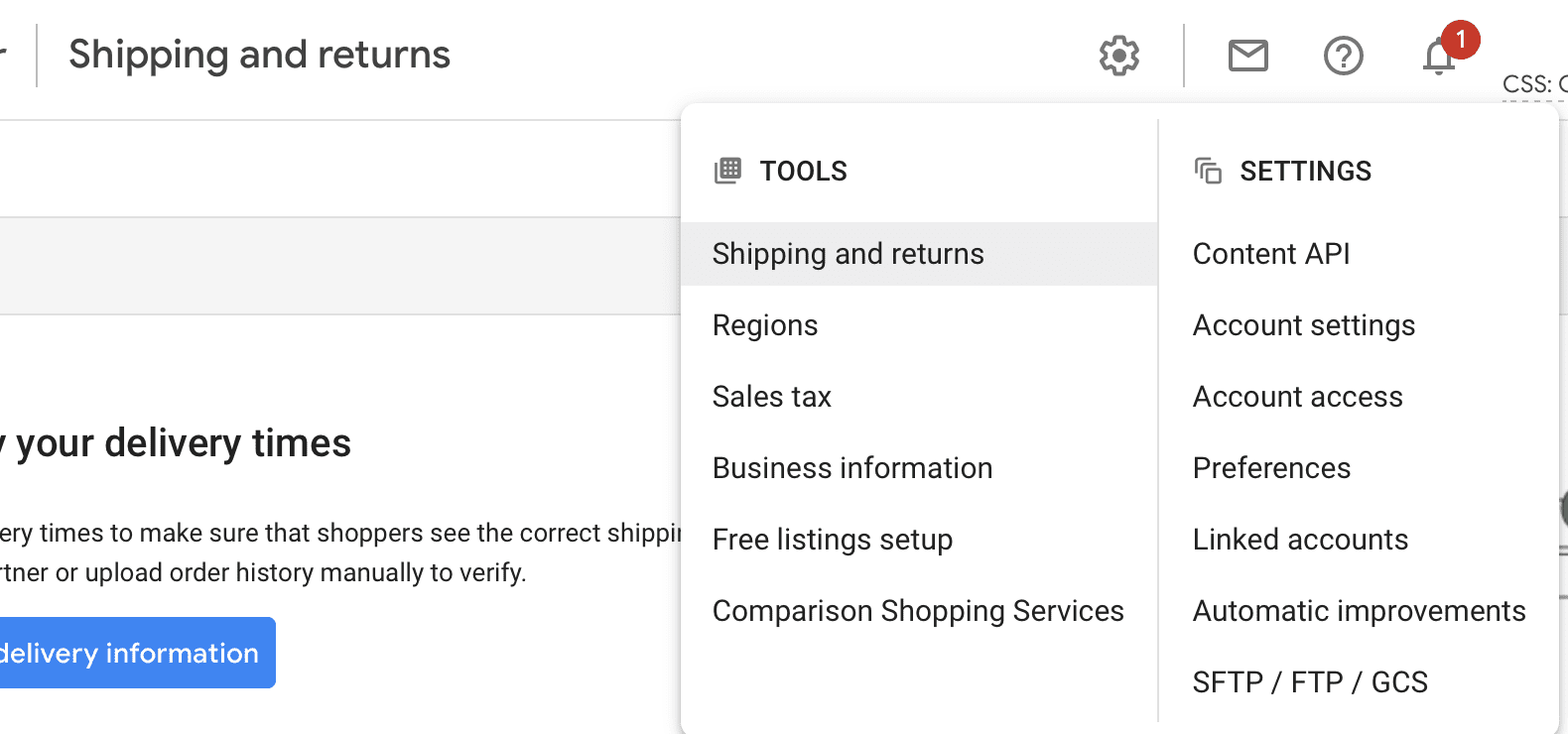
You’ll then click to the “Return polices” tab and you can add your brand’s policies. Make sure to mention if any products are excluded from standard return policies, like personalized or clearance items.
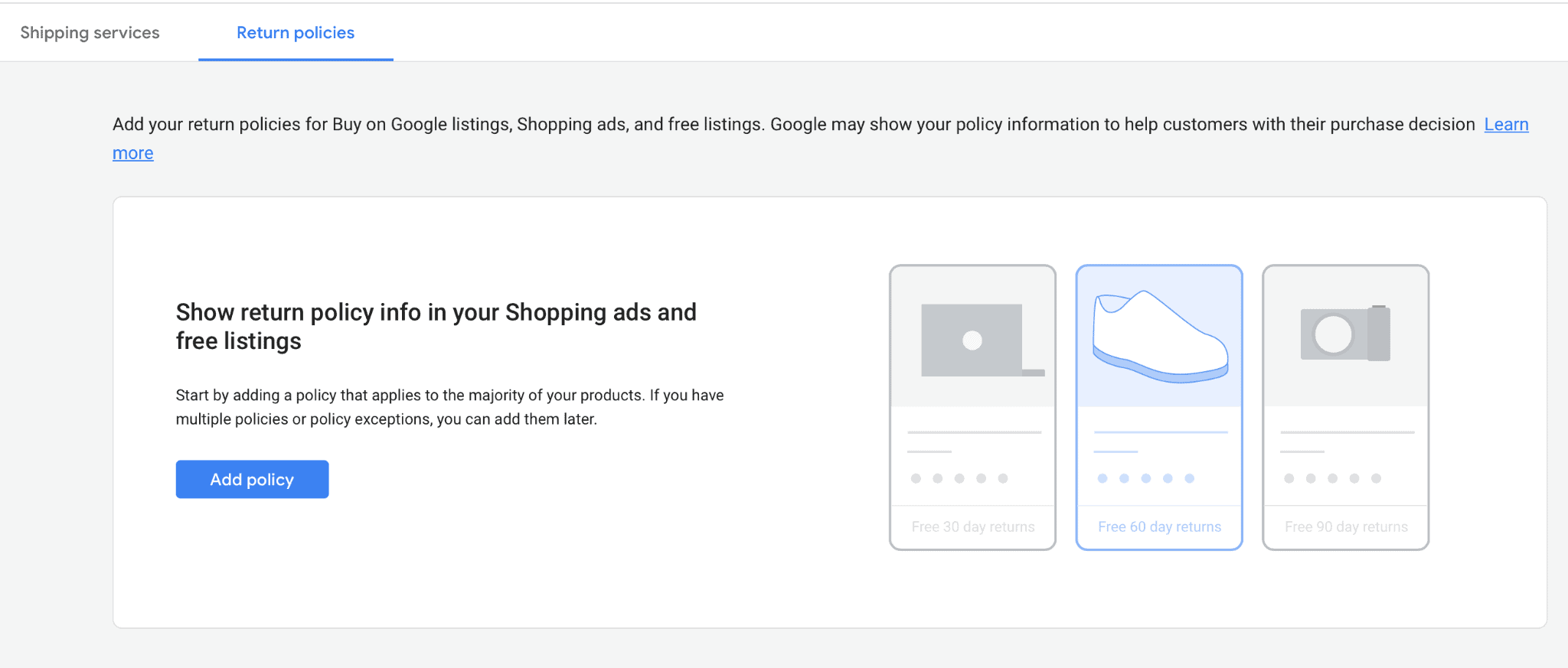
6. Your Item Availability Isn’t Correct
Google is never happy when brands have products listed as available in their feed that aren’t actually in stock and can’t be purchased when customers get to your site.
You want to avoid this, and it most commonly happens when brands are uploading and managing product listings manually, whether singularly or in bulk. If Google’s feeds don’t have immediate access to real-time data from your site, you might have sold out of the last five items but Google still thinks you have five left.
For this reason, we strongly recommend using the Content API product feed upload option. It updates availability and all other product data in real time, preventing this issue. You can learn more about this here.
You’ll also want to make sure that your content API is updated as soon as you take actions on your site, including updating inventory. This will keep you in the clear.
7. There Are Errors in the Markup
When you’re using Schema markup on your site in order to give Google information for the product listings, it’s not always coded correctly. This can cause a product feed issue quickly.
When this happens, there’s an issue with the feed capturing appropriate data. Even using the wrong markup in your code can cause things like the product title to be missed and for your product listing to miss required data.
Again, the content API product feed upload can help with this, because you aren’t relying on site markup the same way you are with other product feed synching methods.
8. Your Ad Is a Little Too Good to Be True
Everyone loves to hype up their products because we’re all passionate about what we sell. That’s great, but there’s a fine line between enthusiasm and misleading.
Misleading or inaccurate claims will get you suspended on Google quickly, so you need to be careful. This is a feed violation that goes beyond just a simple coding error, and there’s not much patience for it.
Weight loss supplements, for example, can’t say “You’ll lose ten pounds in a week!”
No one can promise that. They might be able to say “If you take these supplements regularly, some of our participants have lost up to 10 pounds in a week while also engaging in healthy lifestyle choices.”
Make sure that you can deliver what you promise, and ideally that you have proof that your product can do what it says so you can back up your claims.
9. Your Prices Don’t Match
Pricing not matching is actually one of the most common product feed violation issues our clients run into, to the point where it’s become the first thing that we check when a violation pops up. This might be the case if you get a notice that you have “unavailable promotions” or that the product listing is misleading.
If your pricing is different on your site than it is on the product listing, it will almost always be due to the fact that the product’s Schema on your site isn’t correct. Google fetches the incorrect data, and you wind up with a discrepancy.
Because we see this so commonly, we want to share exactly the steps we take to resolve the issue, especially since too many products with this violation can result in an account suspension.
Here’s how you can prevent it:
- Schedule feed updates or uploads immediately after product information is updated on your site
To resolve an existing issue, make sure that the structured data markup for “price” is correctly implemented on all product landing pages. You can use this tool to test each landing page to make sure.
If minimum order quantities exist for products, make sure that you mention that in the listing. The price needs to reflect what customers will be paying.
And if you are featuring a promotion on Google using the sale_price attribute, make sure that you’ve specified the exact time period when the sale starts and ends. This will prevent mixups from happening on the product listings.
Once you’ve identified the products and updated the data, you can resubmit them for approval. If everything is cleared up and the prices match, your listings will almost definitely be reapproved and you can start marketing them through the Shopping tab again.
Final Thoughts
Google product feed violations are significant because they can (and do) immediately put your marketing and advertising efforts on hold. And with enough violations, your account could be suspended or banned.
For this reason, it’s important to not just worry about fixing issues once they arise but to be proactive about avoiding violations altogether where possible.
Being conscious of when you’re updating product data and updating your feeds appropriately and to ensure that your Schema markup and all data is set up correctly is essential. If you’re unsure if you’re on the right track, you can always get in touch and we can point you to the correct resources.
In the meantime, be vigilant for notices and don’t be afraid to get in touch if you’re repeatedly experiencing issues. We’ve seen firsthand how powerful Google Shopping listings and ads can be, and we want you to take full advantage of it.
Want to learn more about how to excel with Google Shopping? Check out the rest of our Google Shopping Hub resources here.
If you need help scaling up your Google Shopping, find out how our data-focused Google Ads services can take your campaigns to the next level.



 Google Product Feeds 101
Google Product Feeds 101
