How to Set Up Your Google Smart Shopping Campaigns
We know that Google Smart Shopping campaigns can be a huge asset for plenty of advertisers, especially when you want to scale your campaigns quickly and to take advantage of Google’s advanced machine learning.
That’s great! But do you know how to actually set up Google Smart Shopping campaigns?
The good news is that the set up process is relatively easy, and Google even handles a solid chunk of the decisions for you.
In this post, we’re going to walk you through everything you need to do in order to set up your Google Smart Shopping campaigns so you can get them up and running in no time.
Recap: When to Use Google Smart Shopping Campaigns
As a quick recap in case anyone jumped into our Hub on this post, Google Smart Shopping campaigns are an automation- and optimization- heavy ad option in Google Ads.
While they originate from Google Shopping Ads with product feeds, they can also automatically show up in the Display network, including with Responsive Display Ads, YouTube, Gmail, and more. The idea is to expand your reach significantly cross-placement, all while Google determines the best place to reach the best users who are most likely to convert.
This is great for advertisers who want to get more impressions with high-quality users, and they want their reach to get beyond the Shopping space. It’s also effective for advertisers who want to run Shopping Ads at scale while having Google handle the heavy lifting of optimization.
You can learn more about the benefits of Smart Shopping campaigns in detail and see how it works here.
We do not recommend that our clients use Smart Shopping if their account is new, however, and if they don’t have a ton of data to go on. We recommend running standard Shopping Ads for a few weeks and then to start Smart Shopping if they choose. You can see how to set up standard Shopping Campaigns here.
What to Do Before You Run Shopping Campaigns
There are a few actions that you need to take before you run your Google Smart Shopping campaigns (or even just your standard shopping campaigns). We go into detail about them here, but here’s a quick recap:
- Have a Google Ad account that’s in good standing (read: active) and with payment information locked and loaded
- Have a Google Merchant Center account completely that’s set up
- Have up-to-date and ready-to-go product feeds; don’t forget to check for product feed violations in advance so that you can resolve any issues before your campaigns run
Once you’ve got all of this set up and out of the way, you can proceed with creating your shopping campaigns.
How to Set Up Your Google Smart Shopping Campaigns
You’re going to start in your Google Ad account and click on “New Campaign.”
Keep in mind that when you’re choosing your Google Ads objective, you can choose Sales, Leads, and Website Traffic for goals. The other options do not allow for Shopping campaigns (at least not right now).
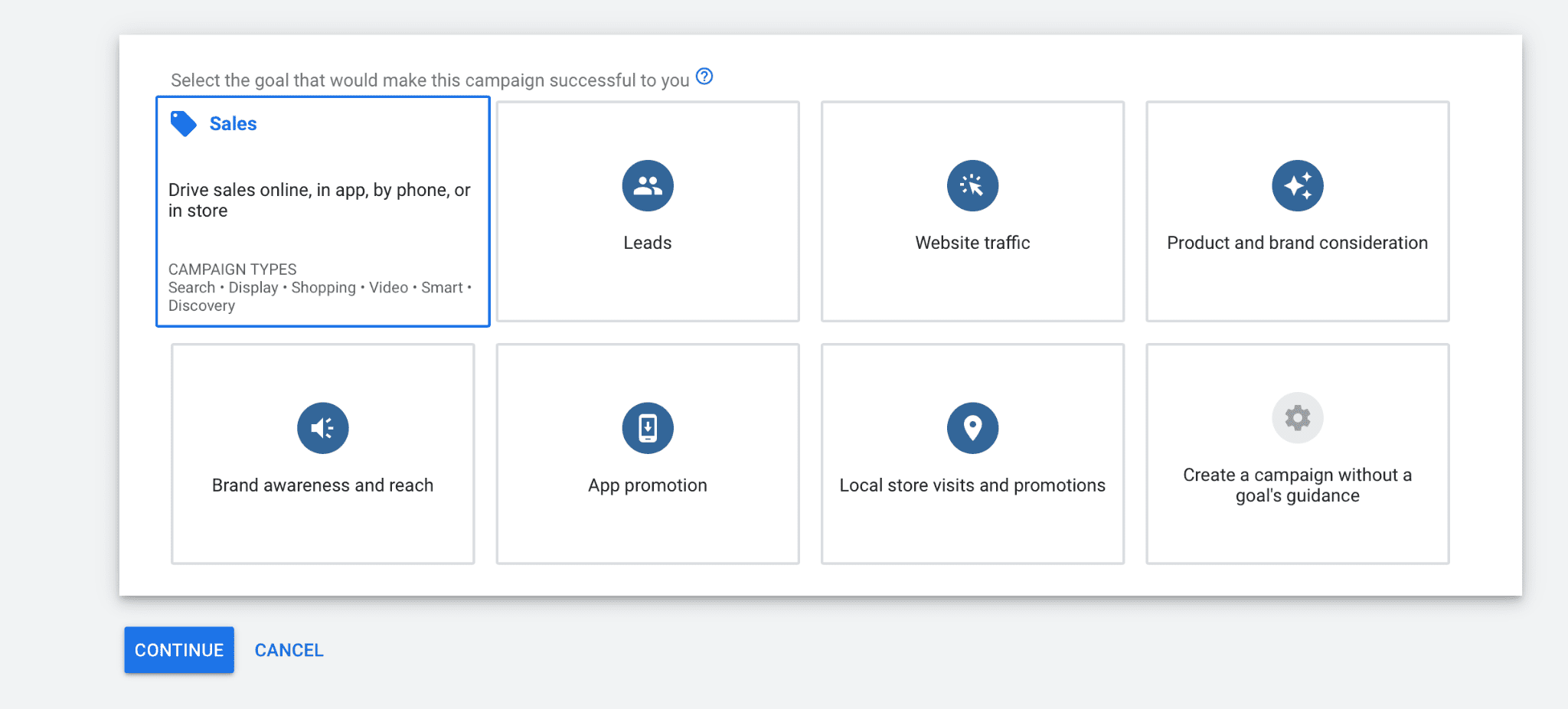
Choose one of the three options listed above, and then click “Continue.”
Next, you’ll be asked what type of campaign you want to create. Select “Shopping.”
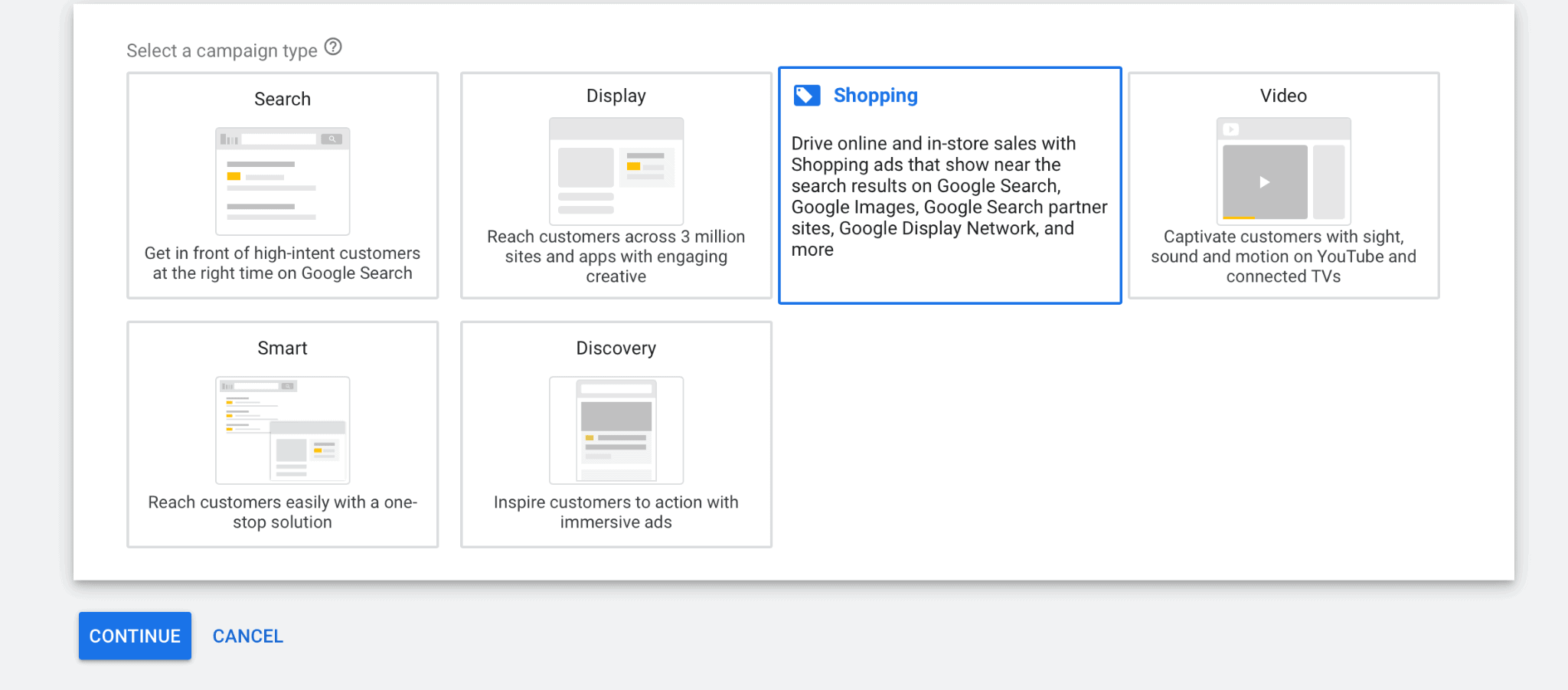
You’ll be asked to connect to a product feed if you haven’t already.
You can then choose if you want to use Smart Shopping or a standard Shopping campaign. Go ahead and leave “Smart Shopping enabled.”
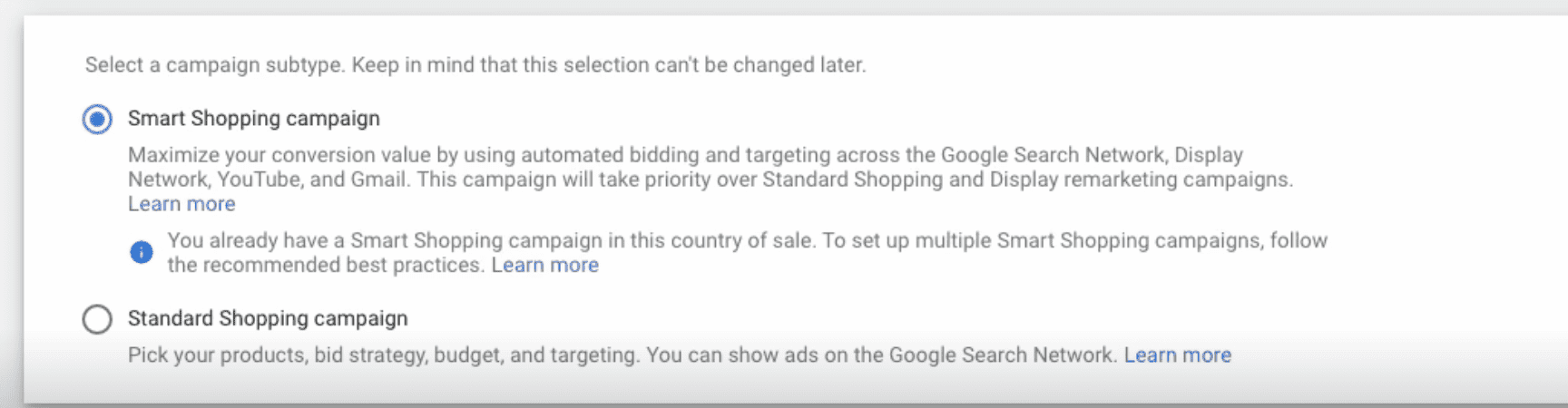
Next, you’ll see the bidding options. There’s only really one option here (unlike standard Shopping Campaigns): Maximize conversion value. That being said, you can set a target ROAS. If you don’t set one, the default target will be 200%. We’ll talk more about how to choose your ROAS goal in a minute, but know that if you’re starting without a baseline campaign, we recommend setting it at 200%.
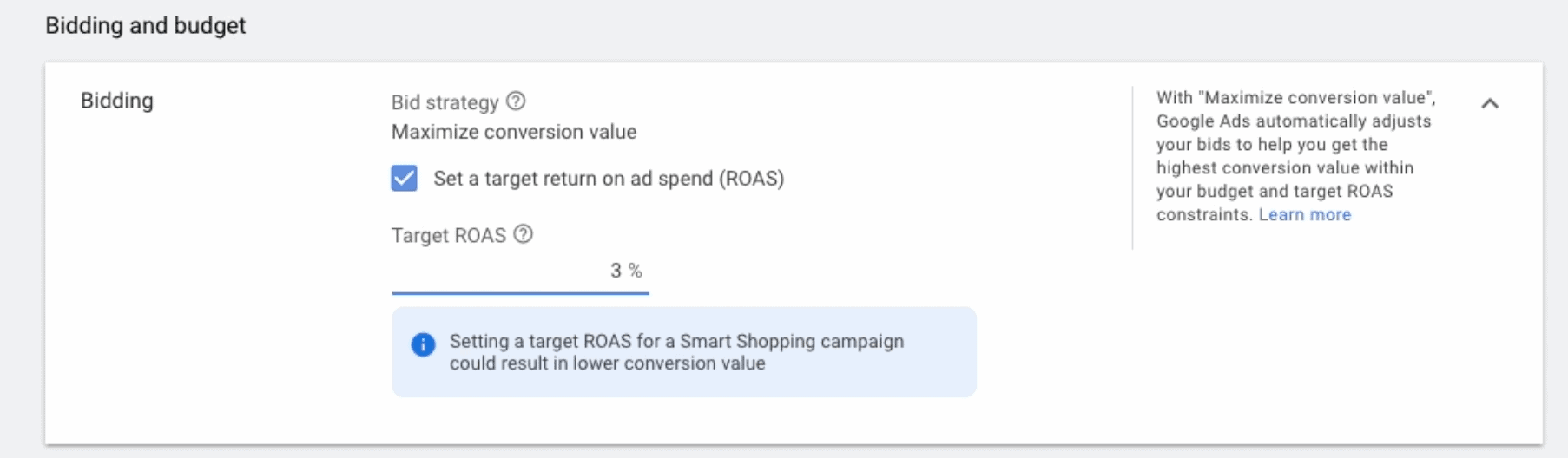
Below this, add your daily budget.
Underneath this, you’ll see the option to optimize for purchases from new customers. We strongly recommend not enabling this and to keep it unchecked.
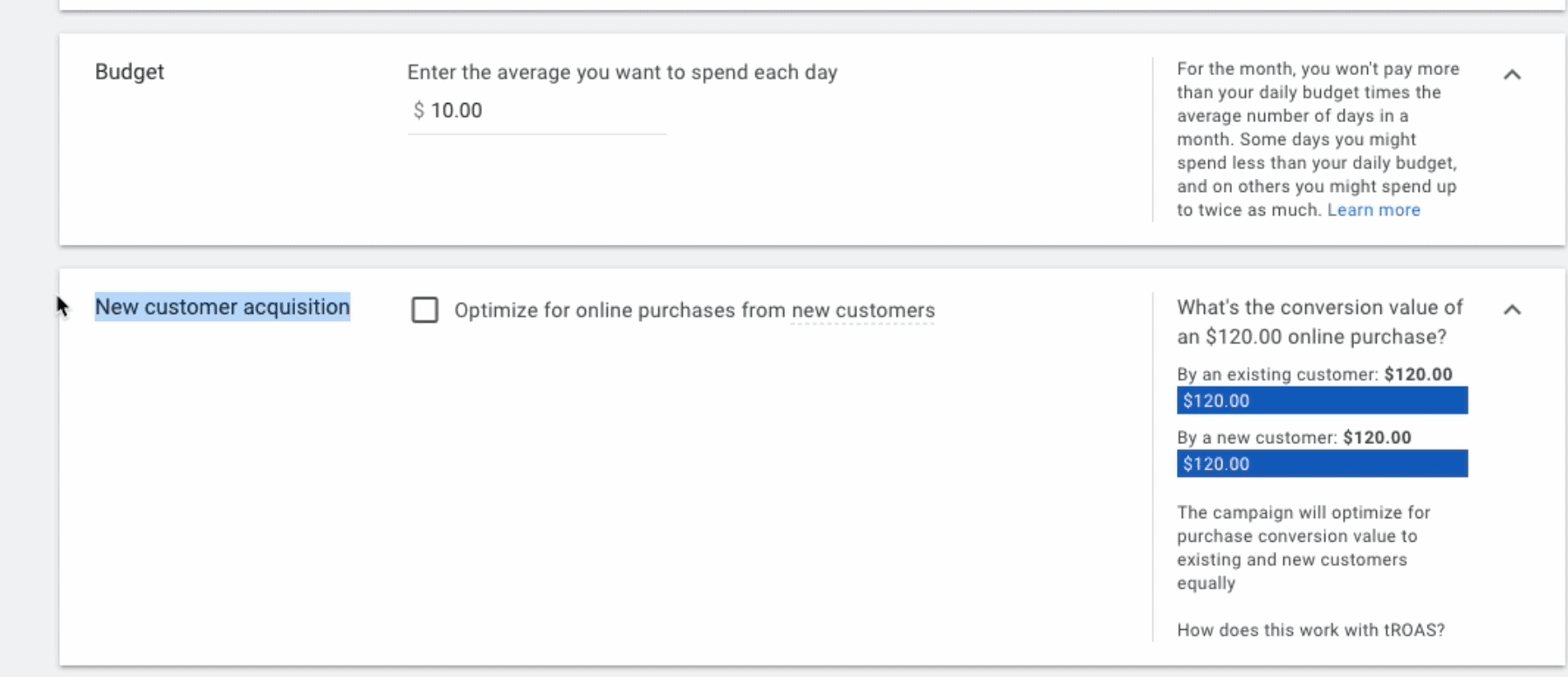
That’s because this is ultimately an advanced tactic, and it’s deeply complicated to use. It’s a newer feature, and it allows you to inflate the average order value of new customer acquisition purchases driven by Shopping ads. While this sounds great, it can actually be misleading and show you that you’ve sold more than you actually have. If you make a $100 purchase and you set the new customer acquisition value at $79, it will say that you made a $179 sale.
It’s better to leave it alone and use standard LTV and sales forecasting models to assess the value of this customer instead, especially since this will send your data out of whack and it won’t line up with your Google Analytics or sales tracking software.
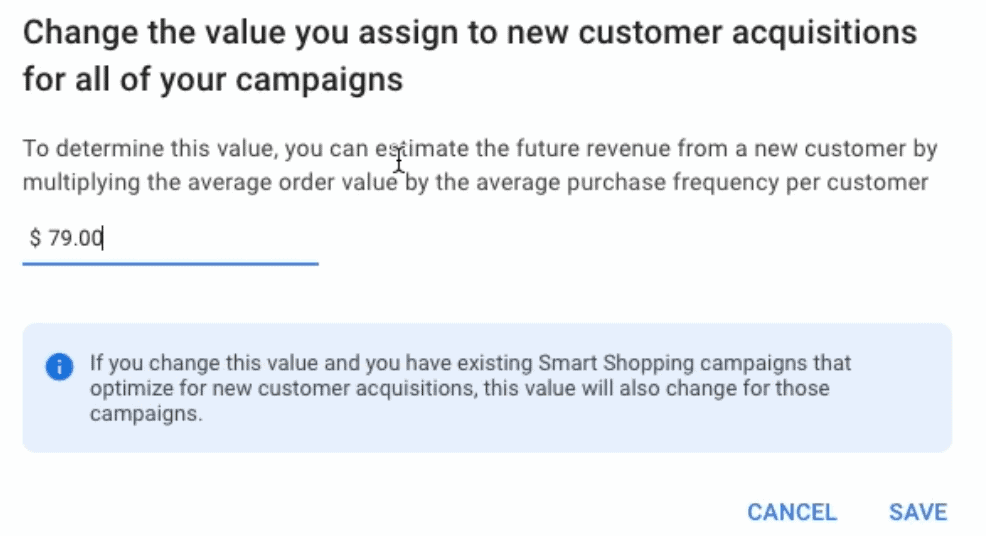
Next up, you can choose which products you want to promote. You can choose to promote “All products” (which Google typically recommends), or to promote just certain categories of products. It’s up to you. You can choose from different categories of products like product type to get specific.
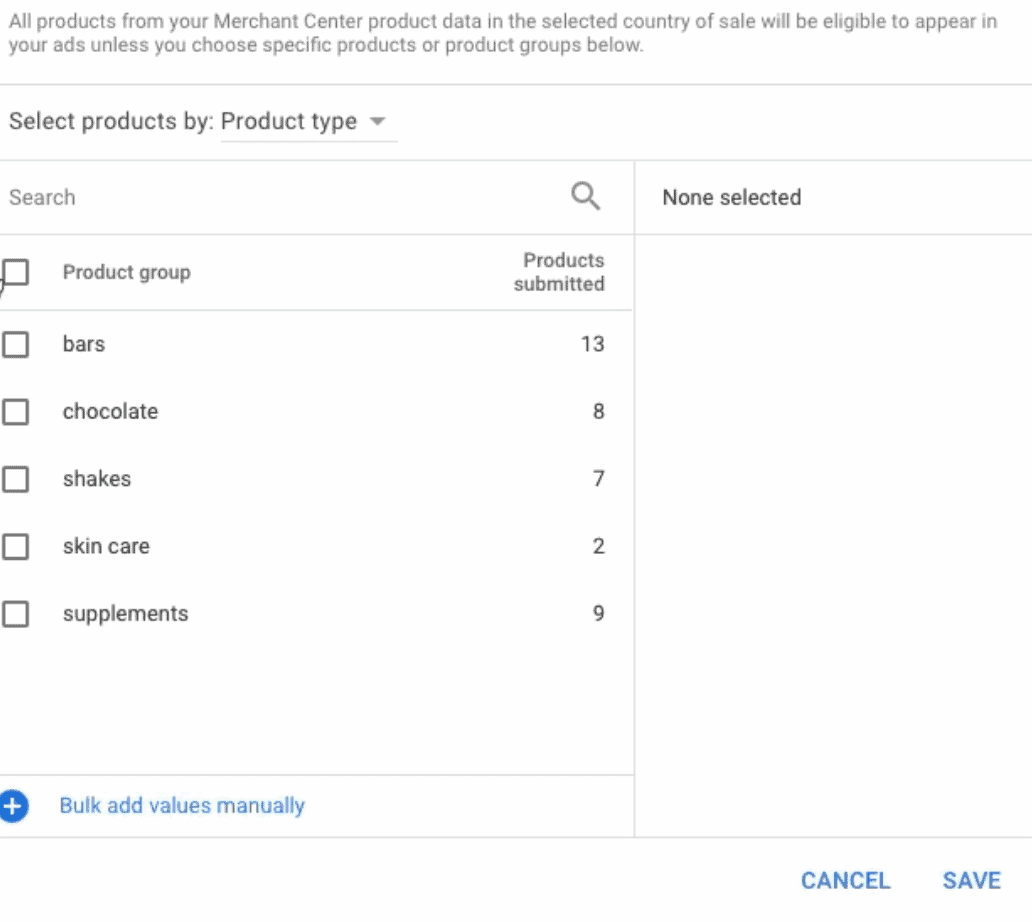
And finally, you’re going to create ads. This is completely different from a standard Shopping campaign, because the ad content is automatically generated based on your product information.
With Smart Shopping, however, you need to have ad copy set up for the ads that will appear throughout the Display network. This means adding images, a video (if you want), and text for your ads. Preview how they appear as you upload the text and images to make sure it looks good on every potential placement.

Do a final review of your ads to make sure that everything is exactly how you want it, and then submit them for approval. That’s it!
# Tips When Setting Up Google Smart Shopping Campaigns
Want to get the most out of Smart Shopping campaigns? These are our most reliable tricks across the board:
- Use your Standard campaigns as your ROAS guide. The default if you don’t set a target ROAS for Smart Shopping will be 200%, as we mentioned above. If you’ve already got a baseline from your standard Shopping campaigns (which we strongly recommend), use that as your ROAS target.
If your existing shopping campaign is performing at 300% ROAS, set your Smart Shopping campaign at 300%. Or, if you want to see if you can push, you can go up to 310% or 320%. These are reasonable margins; if you tried to push from 300% to 600%, your campaigns would flatline. - Don’t use Smart Shopping without that baseline campaign. You technically can use Smart Shopping without your standard Shopping campaign but as we’ve mentioned before, we strongly recommend against this. It gives Google nothing to work with, and the machine learning is going to take a lot longer to figure things out – on your dime.
- Consider running Smart campaigns on individual product feeds. You can always promote specific products— like those that are best-sellers or that have the highest ROI— in a Smart campaign if you choose to. If you’d like to allocate more of your ad spend and get more reach for a specific product segment, this can work.
- Never leave your campaigns unsupervised. It doesn’t matter how smart Google is; you always need to keep a close eye on your campaigns. Are you getting results? Are the clicks driving actual conversions? Are you getting higher quality leads? Pause or revamp campaigns that aren’t working so you can always get the most out of your ad spend possible.
Final Thoughts
Google’s Smart Shopping campaigns are relatively easy to set up, and the good news is that they’re also easy to manage as long as you’re keeping a close eye on your campaigns. Google is ultimately fairly good at what it claims to do, and we’ve seen plenty of clients see increases in results after using these optimization features.
Remember, though: Never leave your campaigns on auto-pilot. Watch them closely. This is so important that we wanted to stress it twice, because there’s only so much automation can do.
You always want to be in the driver’s seat. And if you need help with that, get in touch with us to see how we can help you optimize your campaigns! We’re a trusted, experienced, hands-on Google Ads agency that uses a data-driven approach to get real results.
In the meantime, check out our other posts about managing and optimizing your Shopping campaigns here!



 How to Set Up Your Google Shopping Campaign Ads
How to Set Up Your Google Shopping Campaign Ads
