How to Create Google Responsive Search Ads
Machine learning has changed the game for many PPC platforms, Google Ads included. We’re seeing new levels of optimization and automated testing that all happens behind the scenes and without manual direction that would have been hard to imagine even just a decade ago.
One example of that is Google Responsive Search Ads, which make the most of automated testing while utilizing machine learning to optimize your campaigns for increased performance without any extra effort on the advertiser’s part.
Sounds appealing, right?
Keep reading, because in this chapter of our Google Search Ads Hub, we’re going to take a look at why you should be using Responsive Search Ads (RSAs), how they’re different from what’s already out there, and how to get started.
Watch Our YouTube Video Instead:
What Are Google’s Responsive Search Ads?
Google’s Responsive Search Ads (RSA) are a type of ads that allow you to show more relevant messaging to users seeing your ad after a search.
This works by entering in multiple different options for ad copy, both in terms of headlines and descriptions. Google then will test different combinations of copy to see what works best based on users’ searches and the variations in copy.
This type of search ads is now Google’s default, and it takes advantage of both machine learning and automatic optimization, which go hand in hand to ultimately help deliver better results for your campaigns.
Why Google Responsive Search Ads Matter
The last sentence of the section above really drives home why responsive search ads can be so beneficial to advertisers: Machine learning and optimization is a powerful combination, and a winning one for many advertisers.
When you’re encouraged to create multiple different sets of ad copy, you’re going to be able to write more variations that you may not have thought of otherwise. It also allows you to test different versions of copy under the same ad instead of needing to create multiple ads, all while Google automatically finds and displays the individual message that best aligns with a specific search.
And if you’re working outside of single keyword ad groups, this becomes insanely invaluable; it’s almost as if they’re serving dynamic ads to your users, all while using copy that you’ve created yourself. You can use this opportunity to place different keywords in different descriptions or headlines, and Google will find what works best and run with it.
You can also use this strategy to tailor individual headline or description options based on your customers’ locations (including regularly-visited locations or locations of interest).
Even single keyword ad group campaigns can benefit from this, too. Test out different headlines and descriptions and let Google determine which work best for your audience.
Simply put, advertisers can now create more flexible ads that also adapt to device widths, which actually gives you more room to appeal to potential customers.
No matter how you want to take advantage of Responsive Search Ads, the ultimate end result can be more relevant ads with less effort, which of course can ideally lead to more clicks, higher quality clicks (and potentially a higher Quality Score), and higher ROAS. These ads can even help maximize your impressions by helping you become competitive in more auctions and more searches.
What’s the Difference Between Expanded Text Ads and Responsive Search Ads?
Expanded Text Ads (ETAs) used to be the default for search ads… until Google made the switch to Responsive Search Ads (RSAs).
Expanded Text Ads were previously Google’s default for search ads. You’d create three headlines up to 30 characters each, and two descriptions that could hold up to 90 characters each. You could also add a single display URL.
You could use Google Ads Extensions with these ads, but they were optional to enable and served at Google’s discretion based on factors like relevancy and ad position.
As we mentioned above, Responsive Search Ads are now the default. You actually need to enter in multiple headlines and descriptions (not just three headlines and two descriptions). You can enter in up to 15 headlines (4 are required) and 4 descriptions that Google will automatically mix and match based on the user’s search and Google’s own machine learning.
There’s no downside here. (You can still use Google Ads Extensions with RSAs, too). You just get more opportunities to test copy within individual ads.
How to Create Google Responsive Search Ads
Creating Google Responsive Search Ads is really no different than creating Expanded Text Ads aside from the additional copy variations that you’ll add to each individual ad.
First, follow all of the steps in our chapter that discusses How to Create Google Search Ads Campaign. Campaign creation will be exactly what you’re used to all the way through to selecting your ad group.
The only difference is going to come into play at the ad generation stage, which is the second-to-last step (before selecting extensions, if applicable) of campaign creation.
Once you get to ad creation, you’ll see that things look a little different compared to what you may have been used to:
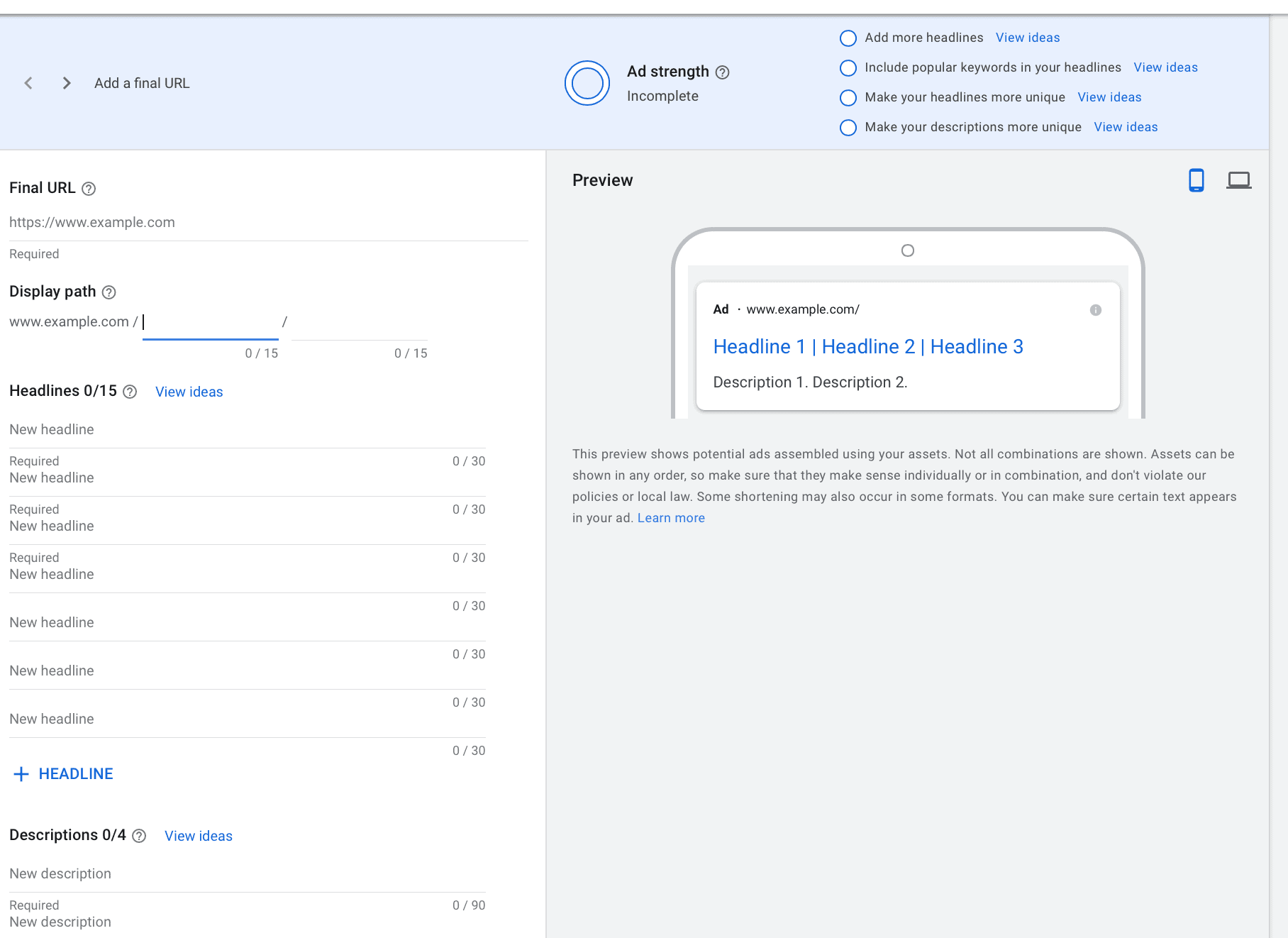
Set Up Your URL & Display Paths
First: Enter in your Final URL. This is the destination page that users will end up after clicking on the ad. Always, always make sure that the landing page you’re sending users to directly aligns with what you’re promoting. If you don’t, you’ll end up with high bounce rates, a low relevance score, and high costs for few (if any) conversions.

Next, you’re going to set up your Display Path. These “Path” fields are part of how your URL is displayed, and can be used to establish context for users that give them a better idea of what page they’ll be taken to.
So for our example, we’re promoting Mother’s Day flowers and bouquets. We might add “mothers day” or “daisy bouquets” as display paths since these are keywords that we’re targeting and are relevant to the specific ad we’re going to run.
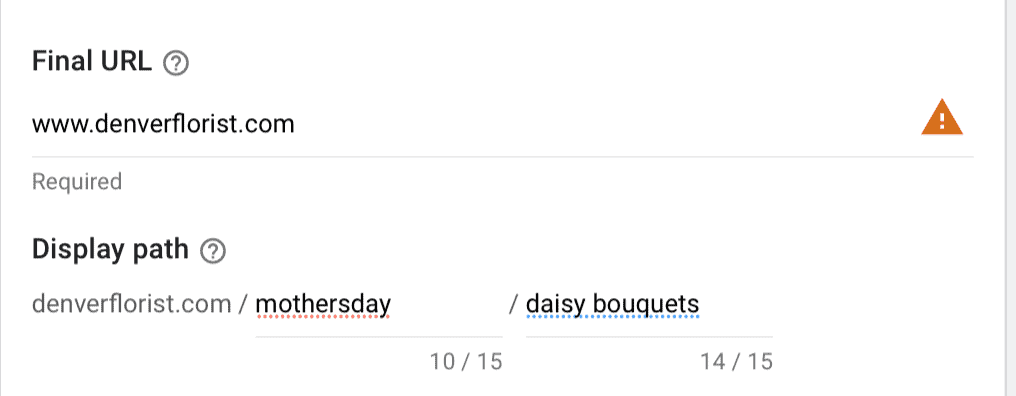
Enter Ad Headlines
Your Google Search Ad headlines can make or break your campaigns; they’ll help grab user attention and should immediately highlight the value, product USP, or offer that you want to focus on in your ad.
You must enter at least 5 headlines, and you can add more to enter in up to 15. Each headline can be up to 30 characters long. As a note: We don’t recommend having 15 headlines just to have 15; only have as many as can be high quality and not “fluff.”
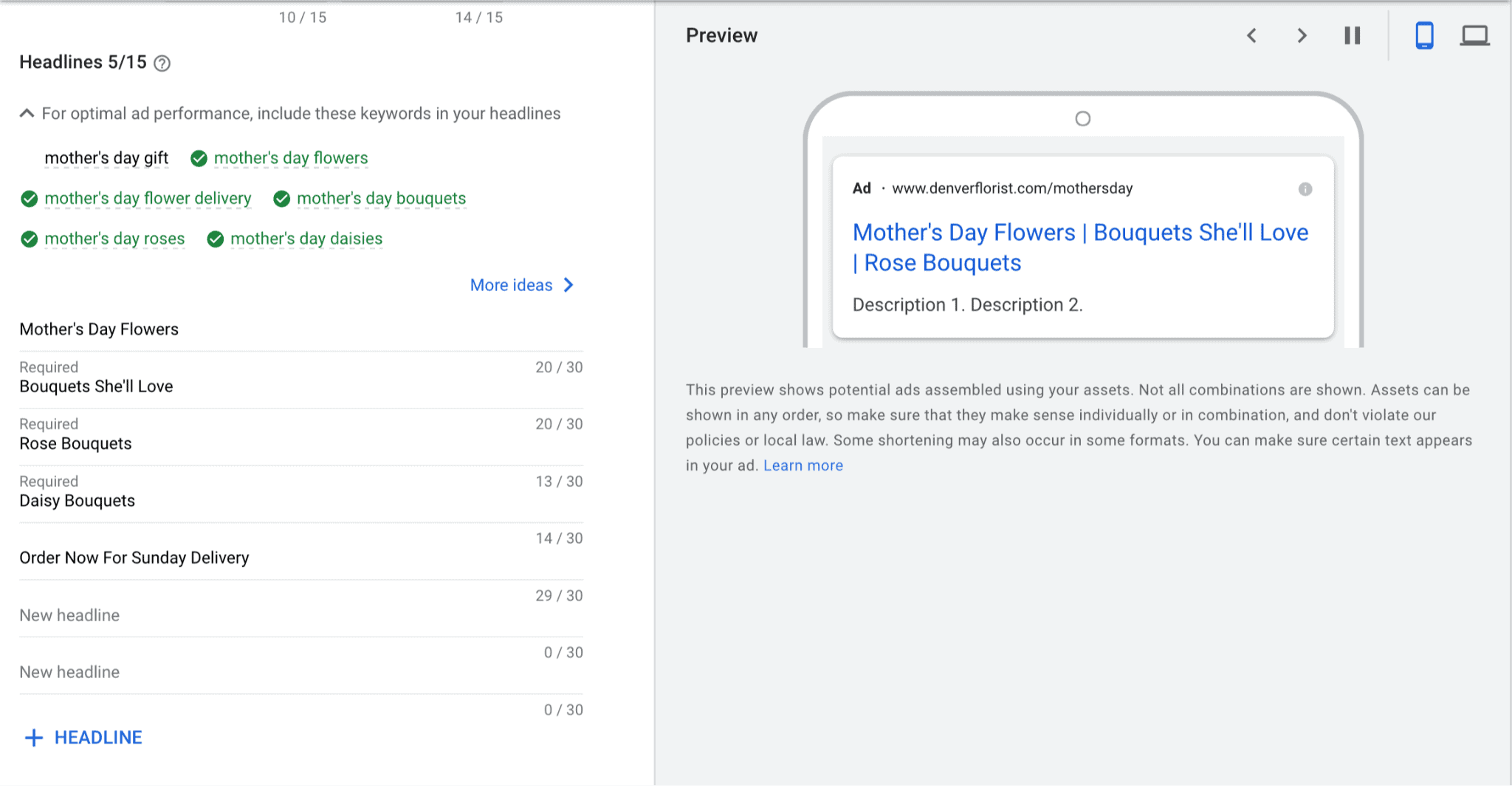
To try to help you during copy creation, Google will show you some of your ad group’s keywords and encourage you to include them in some way in the headline copy.
You can preview how they look on the right side of the screen under the “Preview” section. You can see how they look on both mobile and desktop. Every few seconds, the headlines will alternate so you can see each one.
Enter Ad Descriptions
Next, you’re going to enter your ad descriptions. You must add 2, but you can add up to 4.
The descriptions can be up to 90 characters each, and 2 descriptions will be shown for each ad. In order to split test them properly, you’ll need to add in additional variations.
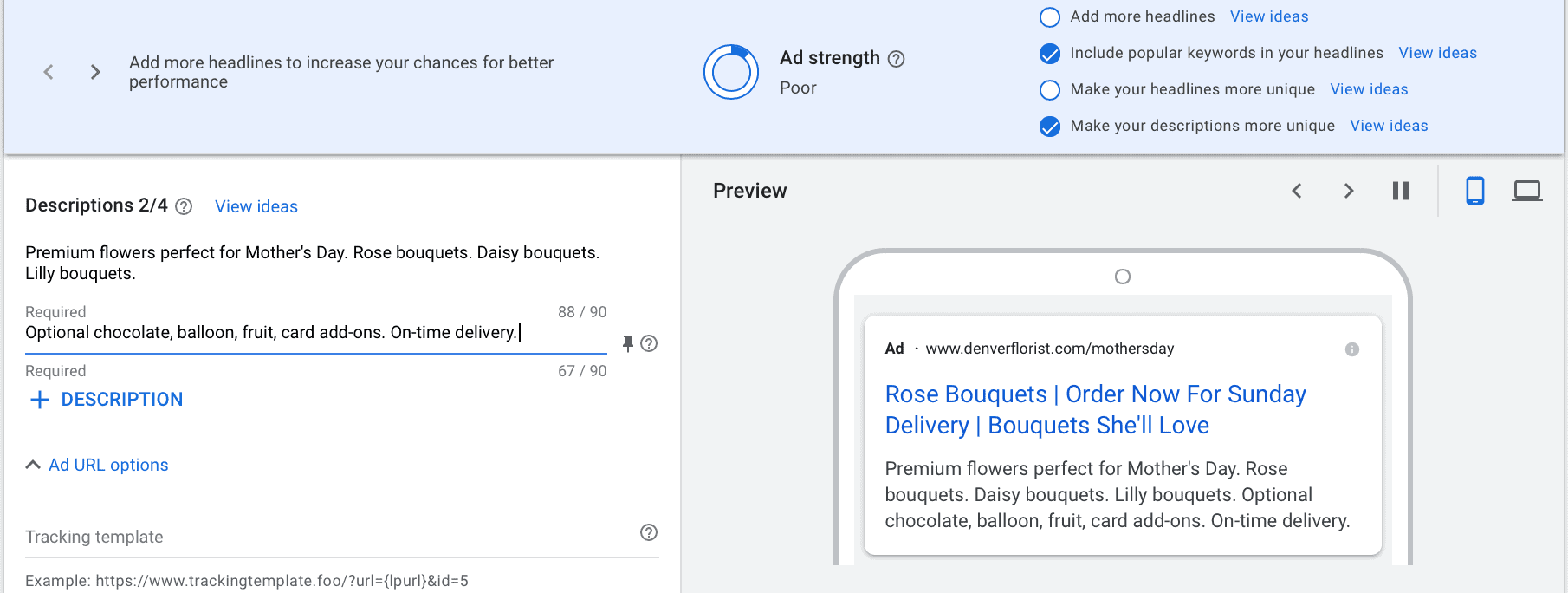
As a quick note: While you’re creating your ad copy and descriptions, you can see what suggestions Google has along the top of the screen. They’ll have tips like “Add more headlines” and “Make your headlines more unique” (with the option to get Google-generated ideas in some cases) based on what you’ve created.
You absolutely do not need to follow these suggestions, but they can be helpful if you’re stuck and considering where to go with additional copy variations.
Optional: URL Tracking Options
At the bottom of this page, you’ll see “Ad URL options” with an optional drop down menu.
When you click, the following opens up:
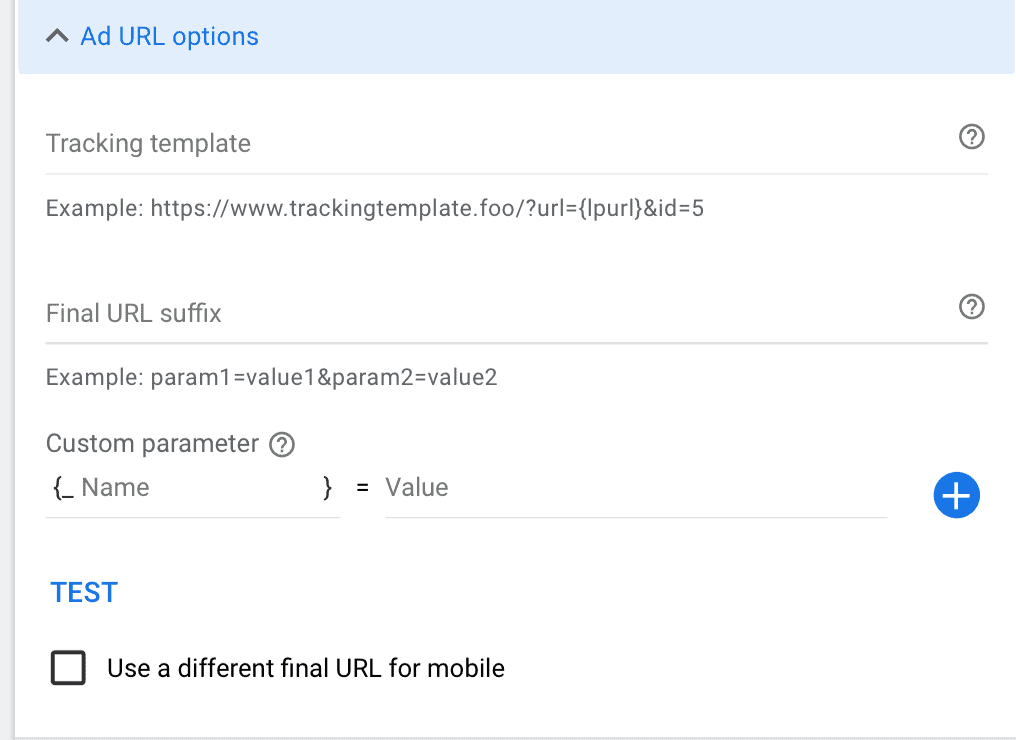
You can choose to add a tracking template to your ad, which is used to track individual ad performance with platforms like Google Analytics. When used, your tracking template combines with your final URL to become the landing page URL.
You can also add a Final URL suffix, or test an entirely different URL on mobile. To run this test, click the checkbox under “Test” and enter the URL you want to send users to for mobile.
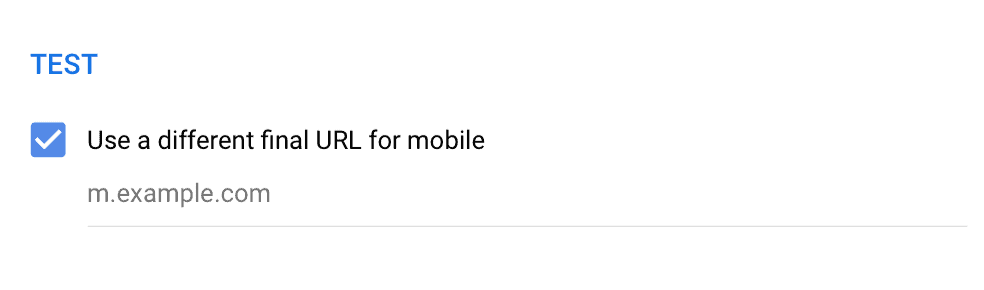
This can be particularly useful if you want to send users to a mobile-friendly landing page.
Responsive Search Ad Best Practices
As you’re creating Responsive Search Ads, there are a few best practices particular to this ad format that you’ll want to keep in mind. Let’s look at each one.
Include Different Keywords in Copy Variations
Unless you’re using a single keyword ad group, you’re likely going to have a list of keywords that have some level of variation.
If we go back to the Mother’s Day bouquets promo example, there were keywords for popularly-searched for Mother’s Day items like “rose bouquets” and “daisy bouquets” in addition to “mother’s day flowers.”
The idea is that Google will then serve the correct headline based on the search that triggered the ad. If the user searched for “Mother’s Day Daisies,” users will see the headlines mentioning daisies; if they mention lilies, they’ll see that headline.
And if they just search for “mother’s day flowers,” they’ll see the headline that best matches that intent with other headlines. This could be one of the flower options, or the “Same Day Delivery” headlines.
Note on the above example: We’re not recommending stuffing a bunch of keywords into one ad group. In fact, in the above example we’d recommend segmenting those flower types into separate ad groups. This is just used as an example of how Google is using their machine learning to find the best ad combos based on all the variations given to the ad creative. However, you are always better off segmenting keywords into themed ad groups to better serve the right ad copy and landing page.
The beauty of RSAs is that they act almost like a dynamic ad, but without needing you to program for dynamic keyword insertion (which has its own pros and cons).
They allow you to cast a wider net with your ad group while still maintaining incredibly high relevance. This means that your quality score will go up, and your ad costs can go down while your CTR increases as a result.
Pin Crucial Information As Needed (But Only When Needed)
The thought of RSAs taking full control of which headlines and descriptions are shown can stress out even the most relaxed advertisers.
In our example above, we really want to keep the “Mother’s Day Bouquets” locked as the first headline and to ensure that it’s displayed. It’s going to grab users’ attention and show them that this ad is relevant to what they need. We don’t want to run the risk that it gets missed.
And if you need something like a disclaimer in your ad, you absolutely, definitely want to make sure that appears.
Because of this, we’d choose to pin the headline to a specific position in the ad.
You can pin both headlines and descriptions, ensuring that your most crucial copy isn’t skipped during the optimization stage.
To pin a specific headline or description, hover your mouse over it when creating the ad. You’ll see a small thumbtack next to the copy. Click on it.
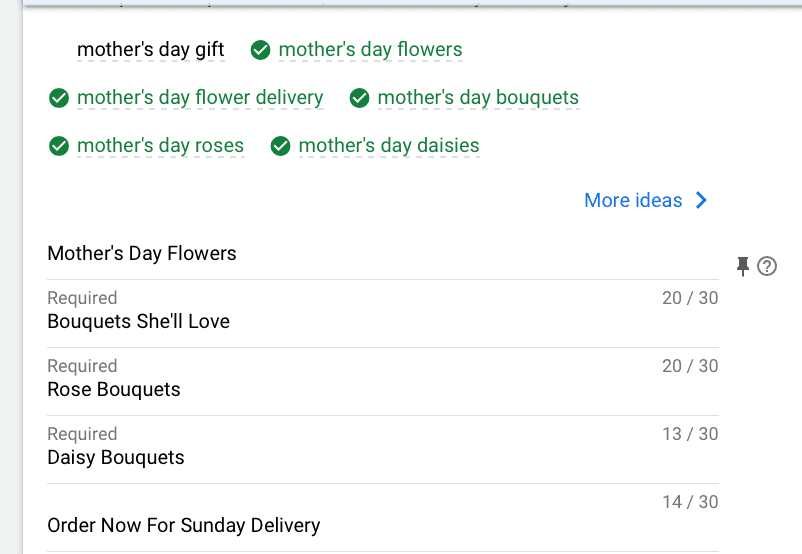
This will allow you to choose what position you want to secure the copy in. You can also choose to let it show up in any position while still requiring it shows up in every ad no matter the location.
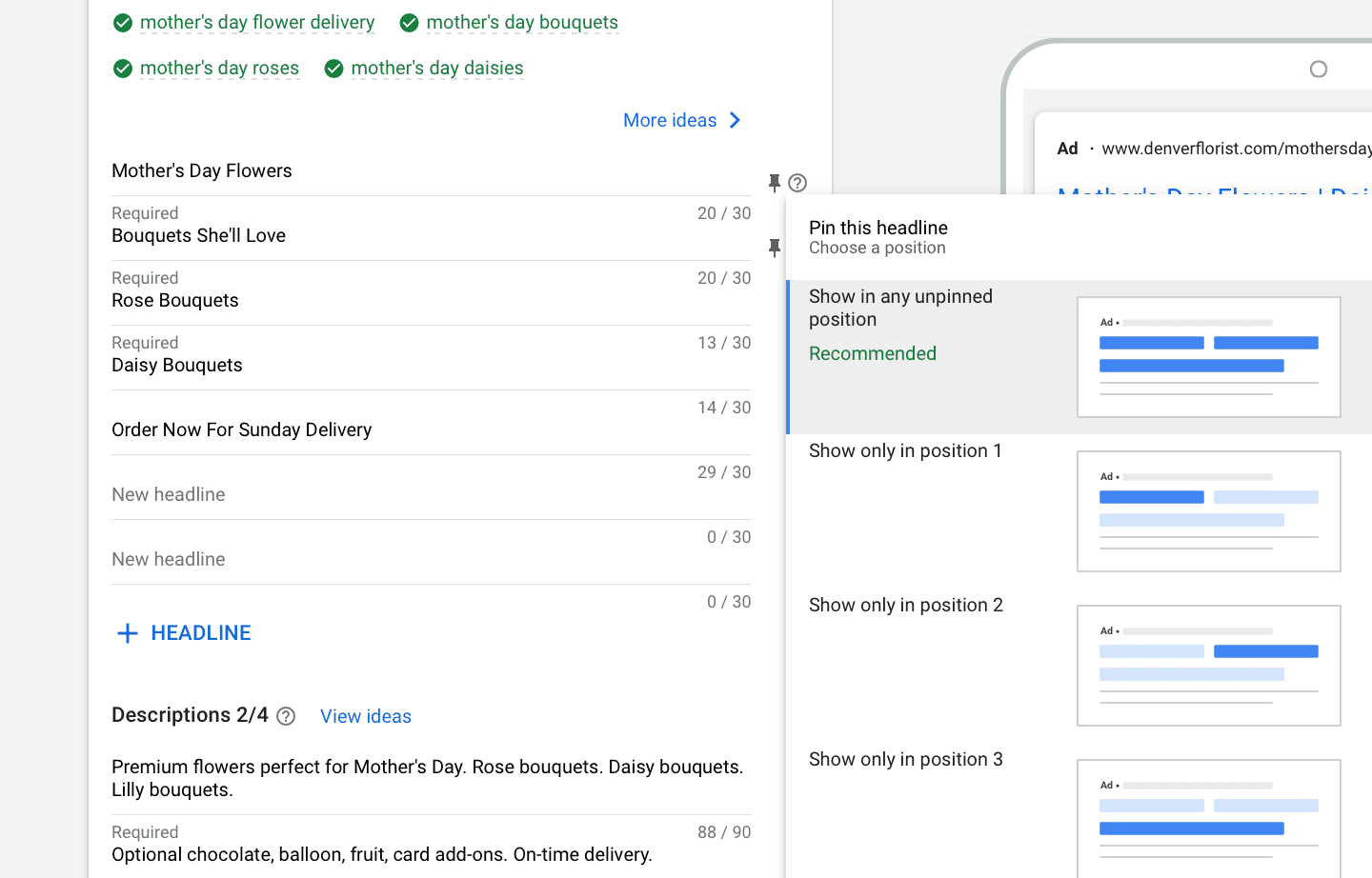
You can pin multiple headlines and descriptions in place. Keep in mind, though, that the more you pin, the less Google has to work with in terms of optimization.
And as a note: If you don’t have specific headlines that are 100% critical and that need to be shown, we recommend not using the pinning feature. Pinning has historically been shown to reduce the number of impressions overall, so only use it when necessary.
Keep Ad Groups Tight & Relevant
We’ve looked so far at how you can use RSAs to successfully reach users with more relevant ads. This makes it easier to have slight variations in your ad group and ad copy while still getting the right message to the right user based on their search.
Here’s the thing, though: There’s some wiggle room, but it’s not a free for all.
Don’t expect Google to magically make your ad groups work if you throw in 100s of random keywords. This will fail.
When you tightly theme your ad groups it makes writing ads much easier and your RSAs will have higher CTRs from the start.
Final Thoughts
Google’s Responsive Search Ads are now the default, and while some advertisers are less than thrilled at the idea of needing to generate more copy for their clients per ad, we have been huge fans of the new update. It gives us more room to create more versions of high quality ad copy for our clients, meaning that you’ll get better results faster.
Need help creating strong Google Search or Shopping campaigns for your brand? We can help. Learn more about how we work here. Find out how our data-driven Google Ads services can take your campaigns to the next level.



 How to Use Negative Keywords
How to Use Negative Keywords
