Advanced Google Display Ad Tips & Optimizations
In this Ultimate Guide to Google Display Ads, we’ve taken you through every part of campaign creation and even talked about how the Display Network works.
Now’s the fun part when we get to share some of our tricks of the trade, showing you advanced Display Ad tips and optimizations. The strategies we’re going to share can help you get more results from your Display Ads, and the best news is that many of the strategies aren’t actually too complicated to implement once you know about basic campaign creation.
So, let’s get started, and go over our best advanced Display Ad optimization strategies and tips.
1. Let Google Optimize Your Ad Delivery
Google has some pretty exceptional machine learning capabilities. One of the first things you can do to optimize Display Ad performance is to actually let Google do the optimization for you.
When you’re browsing different settings when creating your campaign, you’ll see a few options under ad rotations. In general, it’s a good idea to let Google do its thing here, and to leave on the “Optimize: Prefer best performing ads” option.

That being said, there is a time and place for not using the optimization feature. If you want to run a specific test to see how different ads perform when given an equal opportunity for reach, you can select “Do not optimize: Rotate ads indefinitely.” In these situations, Google won’t show users the ads it believes the user is most likely to respond to, but will show ads on an equitable rotation.
Again, in most cases, the optimization option is best unless you have a specific purpose in mind for not using it.
2. Take Advantage of Google’s Smart Features (Carefully)
In addition to Google’s optimized delivery, there are a few other “Smart” features you can use.
Most of these features come enabled already, including optimized targeting. Optimized targeting allows Google to get more conversions by using information from your landing page and assets. You can add your own targeting in addition to the optimized targeting, which we often recommend. You can also choose to opt-out, which we typically do not recommend.
As a note, we do not recommend using optimized targeting for remarketing campaigns; it defeats the purpose of remarketing to a specific audience, as Google starts showing the ad to cold audiences.
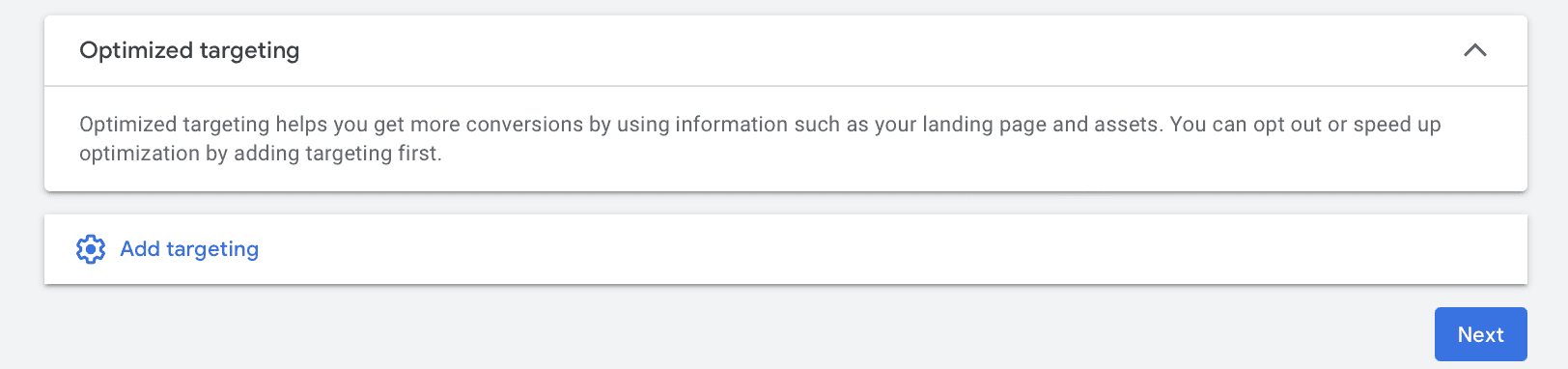
There are also smart bidding options for Google Ads, including Display Ads. These features are optimization-heavy, using machine learning to place the right bids to optimize for conversions or conversion value (depending on the business’s goals).
The four smart bidding options are Target CPA, Target ROAS, Maximize conversions, and Maximize conversion value. These may be already enabled by default depending on your campaign and your objectives. While some brands will turn them off for manual bidding, in many cases smart bidding helps you stay close to your target budget while also allowing Google to help you reach high-value audiences and placements.
Optimization is great, and we recommend keeping a careful eye on these campaigns to make sure that you’re getting the quantity and quality of results you were hoping for.
3. Double Check Your Attribution Model & Lookback Windows
It’s common for brands to use Google Display Ads for a number of different purposes. They may be focusing on promoting brand awareness or recognition, for example, or using Display Ads to re-engage customers who have already purchased once.
When you’re trying to capture user interest and generate demand as opposed to capturing it (like you would with Google Search Ads or Google Shopping Ads), it may take longer to close the gap from first-touch to conversion.
As a result, it’s a good idea to take a look at the attribution models you’re using for Google Ads. You also need to take a peek at your lookback windows for those attribution models and make sure that your lookback windows align with your actual customer journey.
You can assess your lookback windows through the Google Ads Manager, and adjust them as needed.
4. Consider Limiting Device Types
Omnichannel selling is one of the best things you can do in 2023. You want users to be able to click on an ad on their phone, add an item to their cart, and then view it on their desktop later to complete the purchase if necessary.
That being said, there’s a time and place for everything, and specific campaigns may benefit from limiting certain device types for Display Ads.
If you’re noticing that your Display Ad placements on mobile are failing to drive any meaningful actions when compared to desktop or tablets, it makes sense to consider excluding mobile placements and see how the campaigns perform. This may be the case if you have a large number of fast purchases but a complicated checkout process (which may be the case for some custom products, for example).
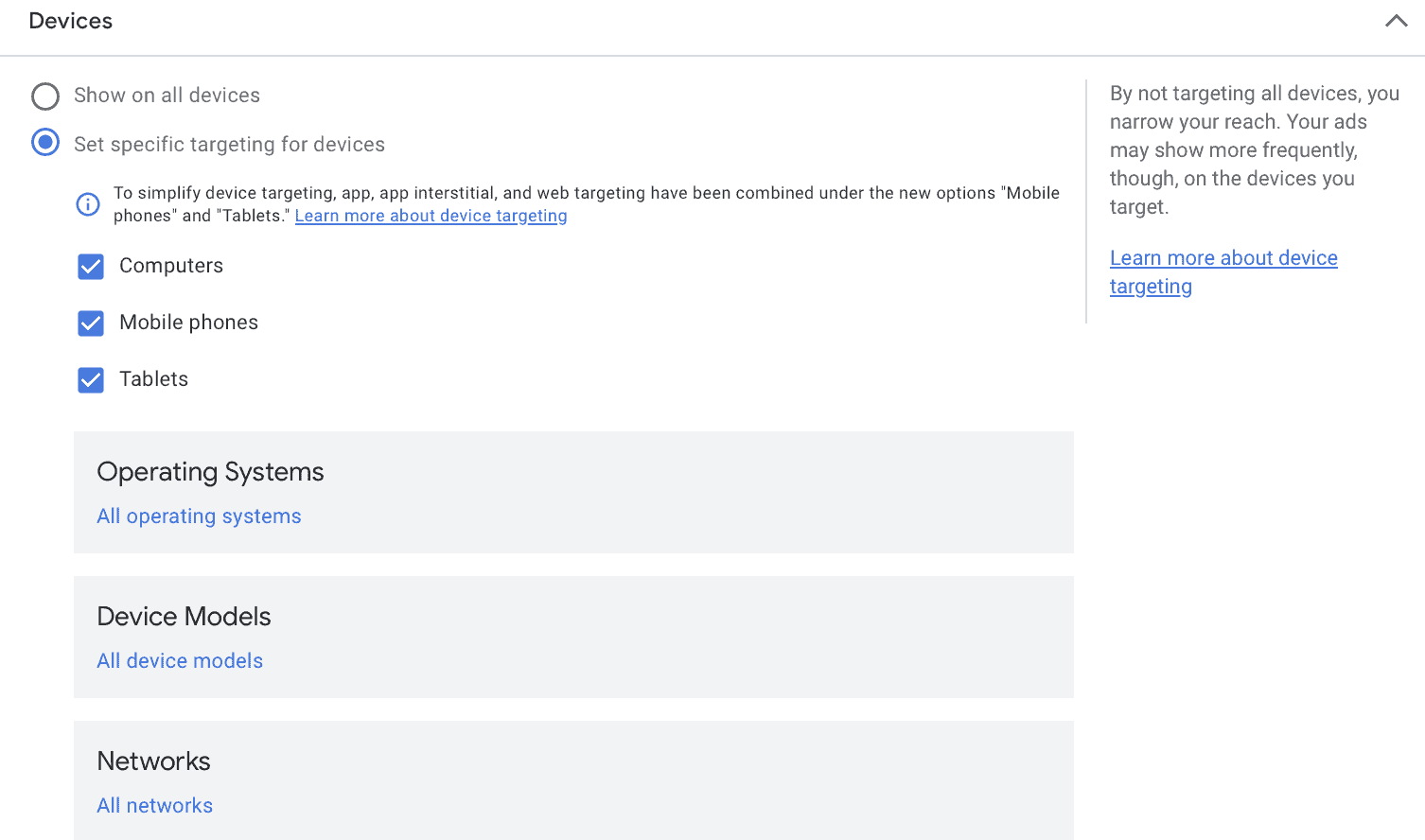
And if you’re ever promoting a mobile app, it makes sense to show your ads only to the devices and operating systems that can actually download that app. There’s no point paying for clicks when user have the wrong operating system or a phone that’s five years out of date and aren’t able to even download.
In many cases, keeping all placements enabled is a good bet, but if you need to optimize your campaigns for specific purposes, using data and strategy here to limit devices, networks, or operating systems can impact results.
5. Create Cohesive Copy for Testing
Responsive Display Ads are now the default and the gold standard for Google Ads (and while you can test static ads if you choose, responsive ads are really the way to go). They work by allowing brands to upload multiple images, logos, videos, and sets of copy that Google can then mix and match to create relevant ads for each users.
We’ve got plenty of copywriting advice for Google Ads, but a crucial optimization tip for Display Ads is to ensure that all of your copy variations can be mixed and matched cohesively.
What this means is that you need to have all of your headlines make sense when displayed with all of the description copy and alongside all of the images.
That may mean that you need to focus on a single pain point or product benefit, or a single audience.
And while we don’t recommend using every slot possible for copy just because, being intentional about testing different copy is always a good choice for ongoing optimization. Think of each individual campaign’s copy as a “set.” As long as it all works well mixed up together, you’re good to go.
6. Have Conversion Tracking Up and Running
So you don’t actually need to set up conversion tracking in order to create Display Ads, but it’s something we strongly recommend doing.
Conversion tracking allows Google to track what happens after a user clicks on your ad. Do they subscribe to an email newsletter? Add an item to a cart? View specific product pages, watch videos, or make a purchase? These are all different types of conversions you may be tracking, and the conversion tracking can allow you to understand how Google Ads are driving specific results.
And that information isn’t just useful for you to determine how to allocate your ad spend. Google uses conversion tracking data to learn more about which audiences are most likely to take specific actions that you want, and what placements, ad formats, and copy help you earn those clicks. They’ll use this information to improve the performance and delivery of your ads moving forward.
You can set up conversion tracking through Google’s Tag Manager to set up conversion tracking. It’s a simple process, and you want to make sure you have this up and running before you start creating your campaigns if possible. Not only does the Tag Manager allow you to track conversions, but it also makes it easy to set up Display Ad retargeting campaigns, too.
Once conversion tracking is set up, you’ll be able to view different conversion metrics in the reporting section of your Google Ads dashboard.
7. Exclude Content As Needed
When creating Google Display Ads, you’ll see an option for “Content exclusions” buried under a drop-down menu.
Content exclusions allow you to opt-out of showing your ads on or during content that does not align with your brand.
Options include opting-out of specific content labels (which can be rated for “general audiences,” “families,” “mature audiences,” and more), sensitive content (like “tragedy and conflict” or “sensitive social issues”), and content type (YouTube videos, below-the-fold placements, or parked domains).
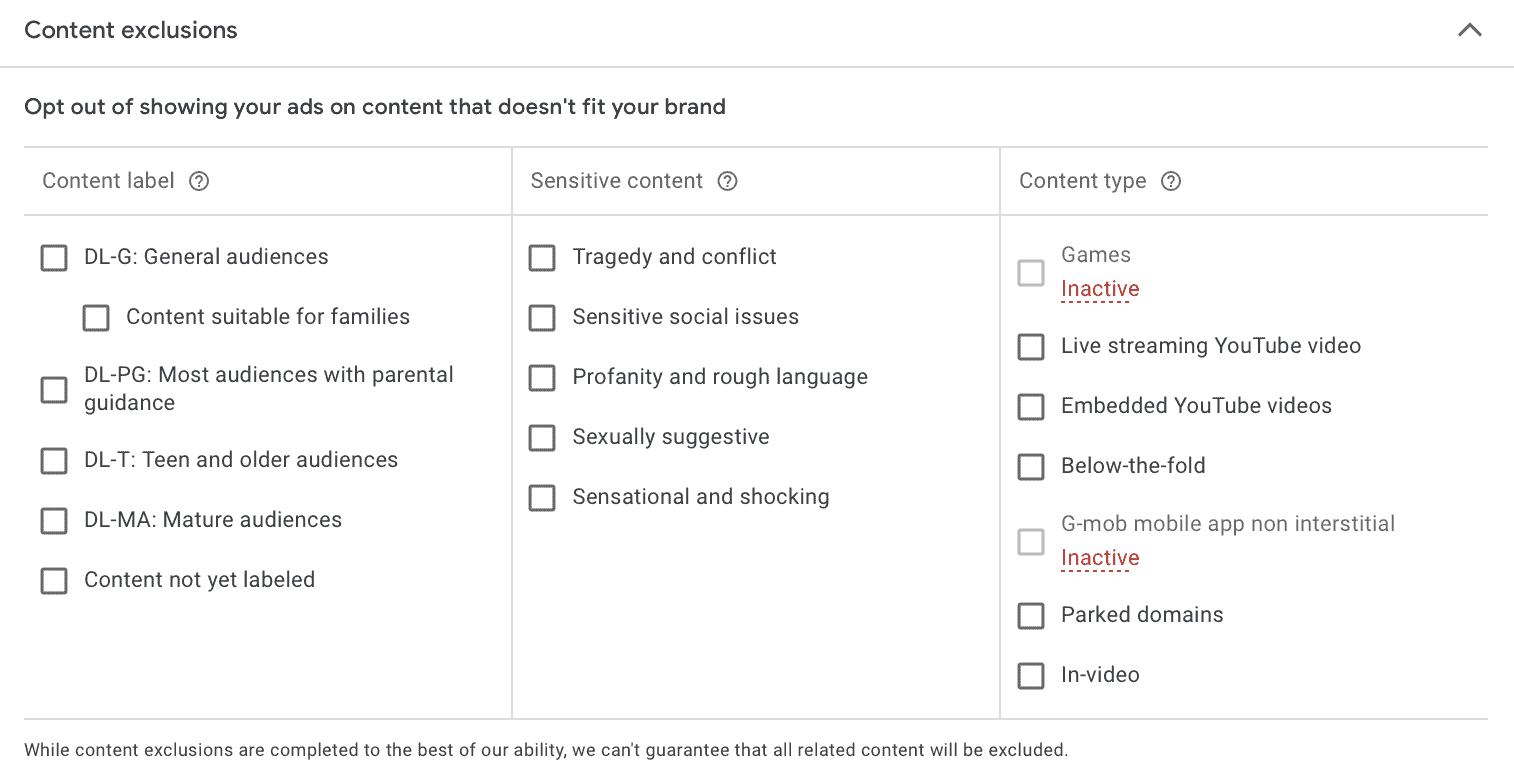
It’s always a good idea to opt-out of placements that do not align with your brand or that you feel could negatively impact your brand reputation.
On top of that, though, strategic content exclusions may help optimize your results. If you realize that in-video ads or below-the-fold placements are causing a decrease in performance, you can always choose to opt-out. That gives you more ad spend for placements that will actually drive results moving forward.
8. Be Strategic About Design
The design of your Google Display Ads counts for a lot. A/B testing is essential here, just as it is for all other aspects of your ad campaigns, but it’s particularly important to be strategic about your designs from the get-go.
The right design will jump off the page at users, which is invaluable consider that your ad is an “afterthought” on a page that users actually came to see. You want it to be worth their attention.
A good start is to consider color. Branded colors are often a solid choice, especially if they’re likely to contrast with plenty of online websites.
Let’s look at an example. These were two banner ads that showed up across the two of two different websites. All else being equal, which jumps out at you most?


If you’re like most people, the bright purple colors and the white-contrast text would likely be what drew your eye. It’s hard not to notice that.
The actual design and layout of the ads is also important. When possible, you want your ad to be as uncluttered as possible while still giving users the information they need.
This ad from Expedia is a great example of how to strike that balance. The ad started with a video that showed different stills of gorgeous Canada travel destinations, and ended on this screen:

The screen isn’t “too busy.” It shows the brand name, their logo, and tagline. It also mentions “Canada,” since this was the location promoted for this ad. And, best of all, they have a yellow “Book now” CTA that looks like an actual, clickable CTA button. This could drive more users to click.
When designing your ads, consider the layout of the image and the ad, the colors, and the products you’re promoting. And when in doubt, you can always upload different versions for Google to test.
Final Thoughts
Google Display Ad optimization relies heavily on making smart, strategic choices during campaign creation, seeing how well your ads perform, and then making further decisions to test and optimize additional campaigns moving forward. These eight tips can help you take your campaigns to the next level.
Looking for more help optimizing your ad campaigns? Learn more about how we can help here.



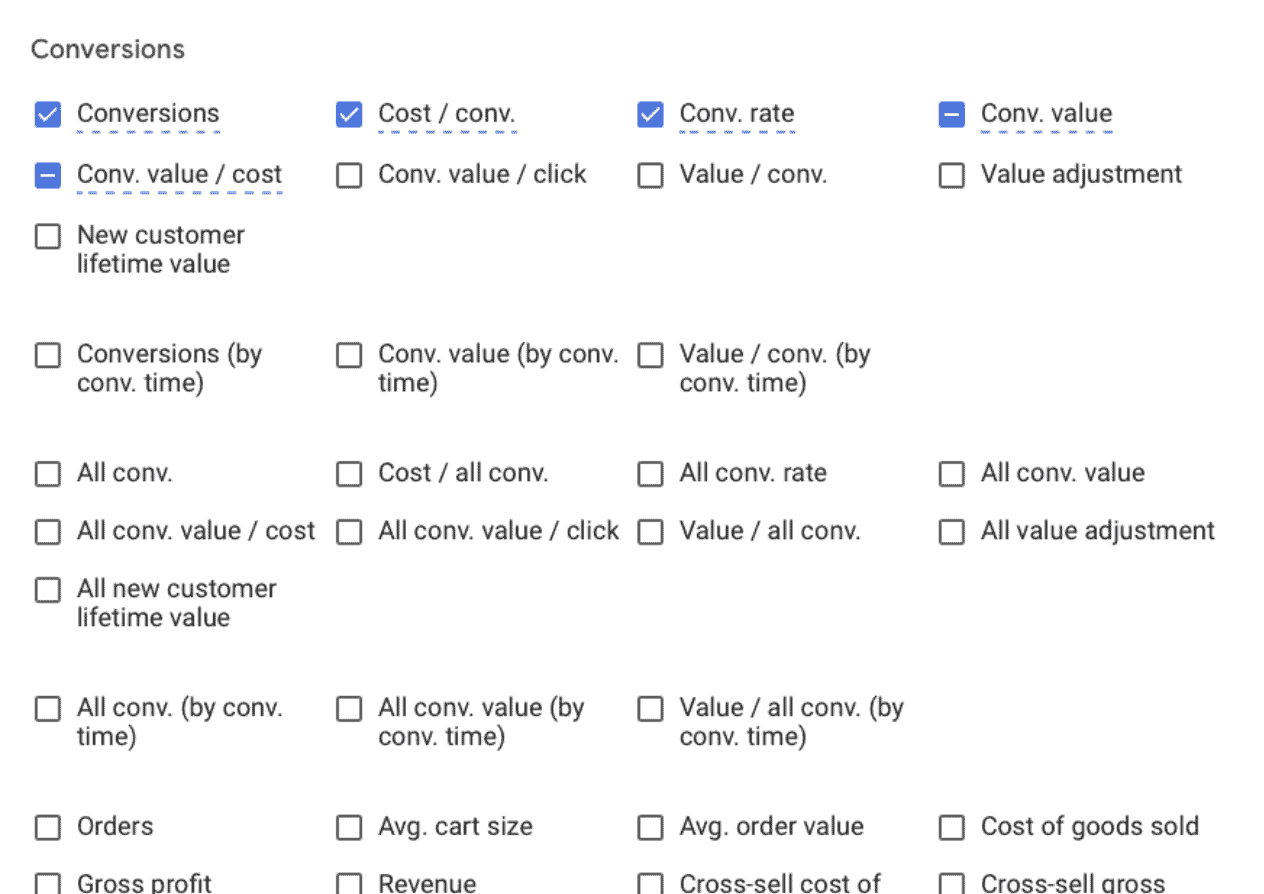
 Remarketing Optimizations
Remarketing Optimizations
